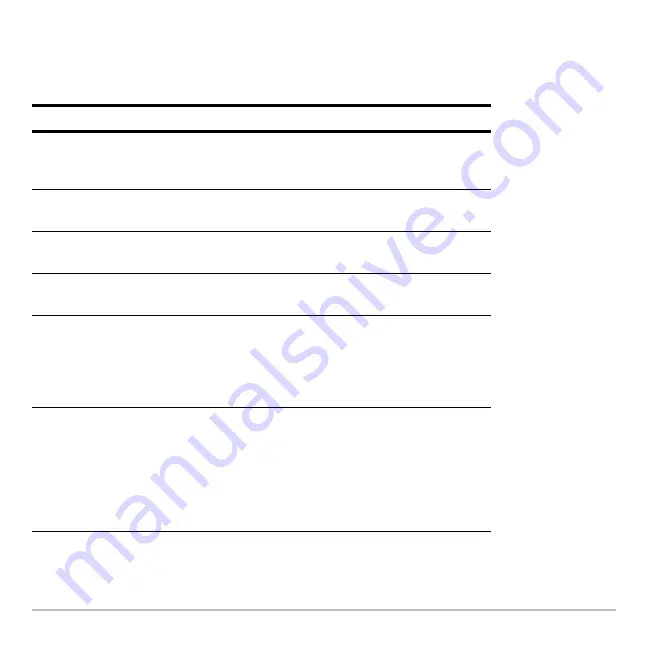
Operating the Calculator
173
are described in the appropriate modules.
Displaying a Menu
Displaying a Menu
Displaying a Menu
Displaying a Menu
Press:
To display:
ƒ
,
„
, etc.
A toolbar menu — Drops down from the toolbar at the
top of most application screens. Lets you select
operations useful for that application.
O
Apps desktop
or
APPLICATIONS
menu — Lets you
select from a list of applications.
2 ¿
CHAR
menu — Lets you select from categories of
special characters (Greek, math, etc.).
2 I
MATH
menu — Lets you select from categories of
math operations.
2 ½
CATALOG
menu — Lets you select from a complete,
alphabetic list of built-in functions and instructions.
Also lets you select user-defined functions or Flash
application functions (if any have been defined or
loaded).
2 ¾
CUSTOM
menu — Lets you access a menu that you
can customize to list any available function,
instruction, or character. The calculator includes a
default custom menu, which you can modify or
redefine. Refer to the
Calculator Home Screen
and/or
the
Programming
module for more information on the
custom menu.
Summary of Contents for Voyage 200
Page 36: ...Getting Started 36 D B D B Press Result ...
Page 45: ...Getting Started 45 3 0 D B D D B D Press Result ...
Page 46: ...Getting Started 46 D 2 0 0 2 D B Scroll down to October and press Press Result ...
Page 60: ...Getting Started 60 B D Press Result ...
Page 139: ...Previews 139 8 Complete the operation Press 2 d Steps and keystrokes Display 5 f 2 ...
Page 453: ...Differential Equation Graphing 453 ...
Page 468: ...Tables 468 ...
Page 777: ...Activities 777 ...
















































