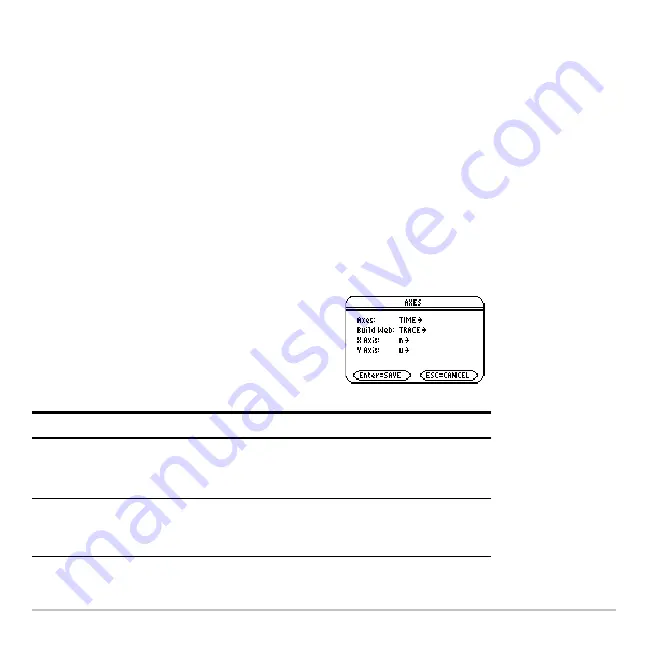
Sequence Graphing
362
During a trace, you can evaluate a sequence by typing a value for n and pressing
¸
.
You can use QuickCenter at any time during a trace, even if the cursor is still on the
screen.
Setting Axes for Time, Web, or Custom Plots
Setting Axes for Time, Web, or Custom Plots
Setting Axes for Time, Web, or Custom Plots
Setting Axes for Time, Web, or Custom Plots
For sequences only, you can select different types of axes for the graph. Examples of the
different types are given later in this module.
Displaying the AXES Dialog Box
Displaying the AXES Dialog Box
Displaying the AXES Dialog Box
Displaying the AXES Dialog Box
From the Y= Editor, Axes:
•
Depending on the current Axes setting,
some items may be dimmed.
•
To exit without making any changes,
press
N
.
Item
Description
Axes
TIME — Plots
u(n)
on the y axis and n on the x axis.
WEB — Plots
u(n)
on the y axis and
u(n
N
1)
on the x axis.
CUSTOM — Lets you select the x and y axes.
Build Web
Active only when Axes = WEB, this specifies whether a web
is drawn manually (TRACE) or automatically (AUTO).
Summary of Contents for Voyage 200
Page 36: ...Getting Started 36 D B D B Press Result ...
Page 45: ...Getting Started 45 3 0 D B D D B D Press Result ...
Page 46: ...Getting Started 46 D 2 0 0 2 D B Scroll down to October and press Press Result ...
Page 60: ...Getting Started 60 B D Press Result ...
Page 139: ...Previews 139 8 Complete the operation Press 2 d Steps and keystrokes Display 5 f 2 ...
Page 453: ...Differential Equation Graphing 453 ...
Page 468: ...Tables 468 ...
Page 777: ...Activities 777 ...






































