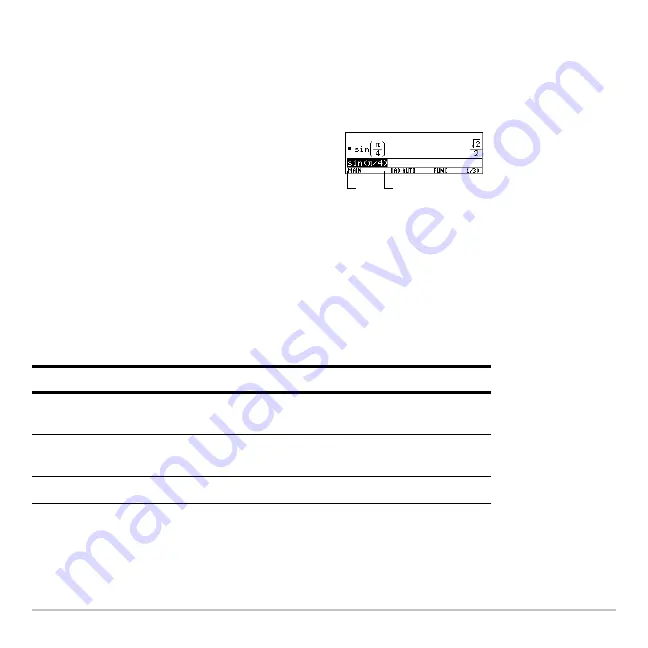
Operating the Calculator
169
Removing the Highlight from the Previous Entry
Removing the Highlight from the Previous Entry
Removing the Highlight from the Previous Entry
Removing the Highlight from the Previous Entry
After you press
¸
to evaluate an expression, the calculator leaves that expression
on the entry line and highlights it. To edit the expression, you must first remove the
highlight; otherwise, you may clear the expression accidentally by typing over it.
Moving the Cursor
Moving the Cursor
Moving the Cursor
Moving the Cursor
After removing the highlight, move the cursor to the applicable position within the
expression.
Note:
If you accidentally press
C
instead of
A
or
B
, the cursor moves up into the history
area. Press
N
or press
D
until the cursor returns to the entry line.
To remove the highlight, move the cursor
toward the side of the expression you want to
edit.
A
moves the cursor to the beginning.
B
moves the cursor to the end of the expression.
To move the cursor:
Press:
Left or right within an
expression.
A
or
B
Hold the pad to repeat the
movement.
To the beginning of the
expression.
2 A
To the end of the expression.
2 B
A
B
Summary of Contents for Voyage 200
Page 36: ...Getting Started 36 D B D B Press Result ...
Page 45: ...Getting Started 45 3 0 D B D D B D Press Result ...
Page 46: ...Getting Started 46 D 2 0 0 2 D B Scroll down to October and press Press Result ...
Page 60: ...Getting Started 60 B D Press Result ...
Page 139: ...Previews 139 8 Complete the operation Press 2 d Steps and keystrokes Display 5 f 2 ...
Page 453: ...Differential Equation Graphing 453 ...
Page 468: ...Tables 468 ...
Page 777: ...Activities 777 ...






























