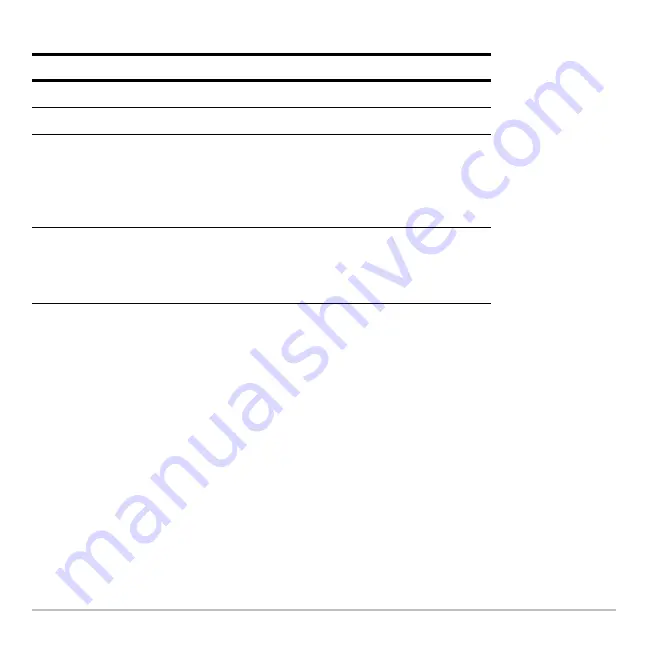
Data/Matrix Editor
525
Scrolling through the Editor
Scrolling through the Editor
Scrolling through the Editor
Scrolling through the Editor
Note:
To enter a value from the entry line, you can also use
D
or
C
.
When you scroll down/up, the header row remains at the top of the screen so that the
column numbers are always visible. When you scroll right/left, the row numbers remain
on the left side of the screen so that they are always visible.
How Rows and Columns Are Filled Automatically
How Rows and Columns Are Filled Automatically
How Rows and Columns Are Filled Automatically
How Rows and Columns Are Filled Automatically
When you enter a value in a cell, the cursor moves to the next cell. However, you can
move the cursor to any cell and enter a value. If you leave gaps between cells, your
device handles the gaps automatically.
To move the cursor:
Press:
One cell at a time
D
,
C
,
B
, or
A
One page at a time
2
and then
D
,
C
,
B
, or
A
Go to row 1 in the current column or to the
last row that contains data for any column
on the screen, respectively. If the cursor is
in or past that last row,
8 D
goes to row
999.
8 C
or
8 D
Go to column 1 or to the last column that
contains data, respectively. If the cursor is
in or past that last column,
8 B
goes to
column 99.
8 A
or
8 B
Summary of Contents for Voyage 200
Page 36: ...Getting Started 36 D B D B Press Result ...
Page 45: ...Getting Started 45 3 0 D B D D B D Press Result ...
Page 46: ...Getting Started 46 D 2 0 0 2 D B Scroll down to October and press Press Result ...
Page 60: ...Getting Started 60 B D Press Result ...
Page 139: ...Previews 139 8 Complete the operation Press 2 d Steps and keystrokes Display 5 f 2 ...
Page 453: ...Differential Equation Graphing 453 ...
Page 468: ...Tables 468 ...
Page 777: ...Activities 777 ...
















































