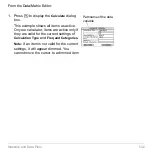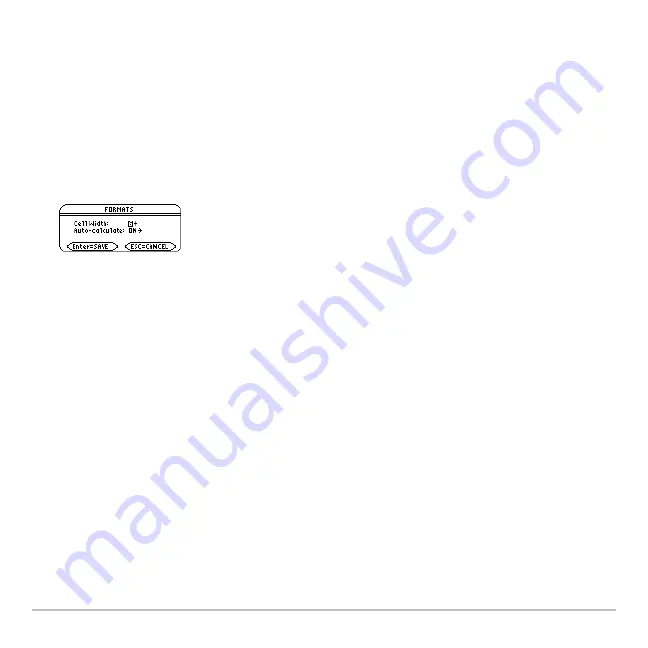
Data/Matrix Editor
527
Changing the Cell Width
Changing the Cell Width
Changing the Cell Width
Changing the Cell Width
The cell width affects how many characters are displayed in any cell. To change the cell
width in the Data/Matrix Editor:
1. To display the
FORMATS
dialog box, press:
ƒ
9
– or –
8
F
Note:
Remember, to see a number in full precision, you can always highlight the cell
and look at the entry line.
2. With the current
Cell Width
setting highlighted, press
B
or
A
to display a menu of
digits (
3
through
12
).
3. Move the cursor to highlight a number and press
¸
. (For single
-
digit numbers,
you can type the number and press
¸
.)
4. Press
¸
to close the dialog box.
Cell width is the maximum number of
characters that can be displayed in a cell.
All cells have the same cell width.
Summary of Contents for Voyage 200
Page 36: ...Getting Started 36 D B D B Press Result ...
Page 45: ...Getting Started 45 3 0 D B D D B D Press Result ...
Page 46: ...Getting Started 46 D 2 0 0 2 D B Scroll down to October and press Press Result ...
Page 60: ...Getting Started 60 B D Press Result ...
Page 139: ...Previews 139 8 Complete the operation Press 2 d Steps and keystrokes Display 5 f 2 ...
Page 453: ...Differential Equation Graphing 453 ...
Page 468: ...Tables 468 ...
Page 777: ...Activities 777 ...