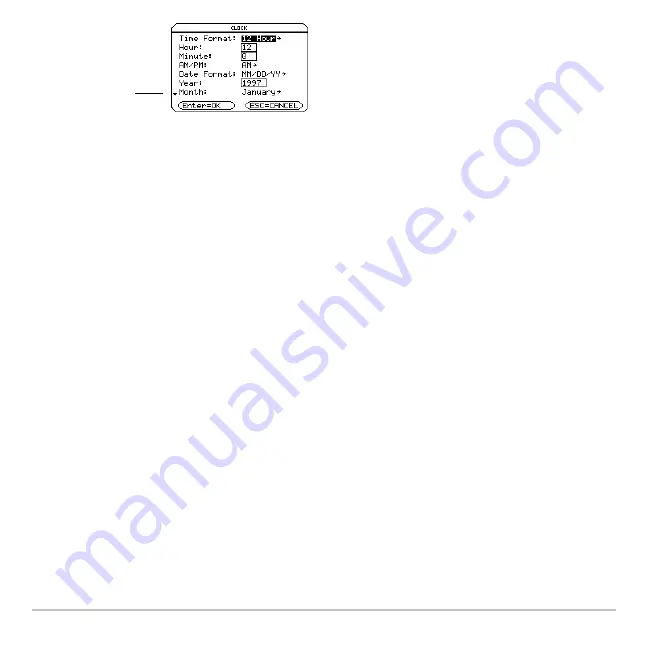
Getting Started
42
Displaying the CLOCK dialog box
Displaying the CLOCK dialog box
Displaying the CLOCK dialog box
Displaying the CLOCK dialog box
1. Use the cursor keys to highlight the Clock icon on the Apps desktop.
2. Press
¸
. The CLOCK dialog box appears with the Time Format field highlighted.
Note:
Because the CLOCK dialog box displays the settings current at the time you open
the dialog box, you might need to update the time before exiting.
Setting the time
Setting the time
Setting the time
Setting the time
1. Press
B
to open the list of time formats.
2. Press
C
or
D
to highlight an option, then press
¸
. The selected format appears
in the Time Format field.
3. Press
D
to highlight the Hour field.
4. Type the hour, then press
D
to highlight the Minute field.
5. Type the minute(s).
6
indicates you
can scroll down
for more options)
Summary of Contents for Voyage 200
Page 36: ...Getting Started 36 D B D B Press Result ...
Page 45: ...Getting Started 45 3 0 D B D D B D Press Result ...
Page 46: ...Getting Started 46 D 2 0 0 2 D B Scroll down to October and press Press Result ...
Page 60: ...Getting Started 60 B D Press Result ...
Page 139: ...Previews 139 8 Complete the operation Press 2 d Steps and keystrokes Display 5 f 2 ...
Page 453: ...Differential Equation Graphing 453 ...
Page 468: ...Tables 468 ...
Page 777: ...Activities 777 ...






























