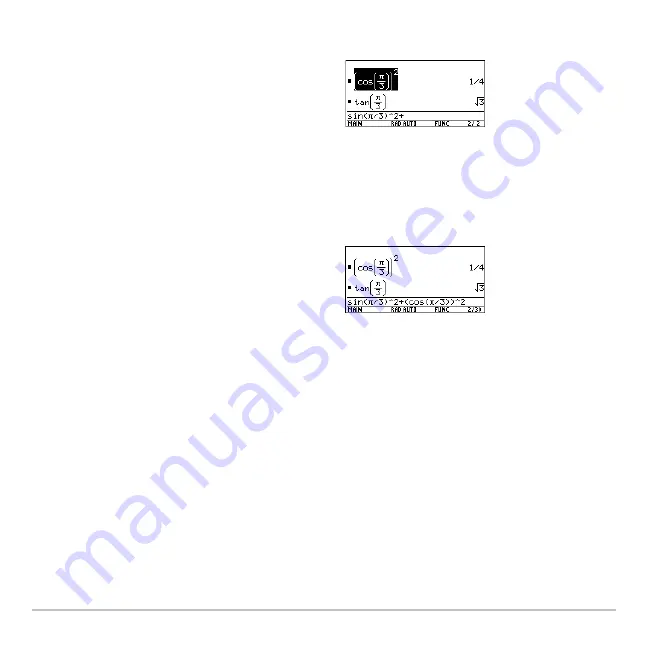
Calculator Home Screen
220
3. Use
C
and
D
to highlight the entry or answer to auto-paste.
This pastes the entire entry or answer. If you need only a part of the entry or answer, edit
the entry line to delete the unwanted parts.
Creating and Evaluating User-Defined Functions
Creating and Evaluating User-Defined Functions
Creating and Evaluating User-Defined Functions
Creating and Evaluating User-Defined Functions
User-defined functions can be a great time-saver when you need to repeat the same
expression (but with different values) multiple times. User-defined functions can also
extend your Voyage™ 200 Graphing Calculator’s capabilities beyond the built-in
functions.
•
C
moves from answer to entry
up through the history area.
•
You can use
C
to highlight items that
have scrolled off the screen
Note:
To cancel auto-paste and return to
the entry line, press
N
. To view an entry
or answer too long for one line (indicated
by
8
at the end of the line), use
B
and
A
or
2 B
and
2 A
.
4. Press
¸
.
The highlighted item is inserted in the
entry line.
Summary of Contents for Voyage 200
Page 36: ...Getting Started 36 D B D B Press Result ...
Page 45: ...Getting Started 45 3 0 D B D D B D Press Result ...
Page 46: ...Getting Started 46 D 2 0 0 2 D B Scroll down to October and press Press Result ...
Page 60: ...Getting Started 60 B D Press Result ...
Page 139: ...Previews 139 8 Complete the operation Press 2 d Steps and keystrokes Display 5 f 2 ...
Page 453: ...Differential Equation Graphing 453 ...
Page 468: ...Tables 468 ...
Page 777: ...Activities 777 ...






























