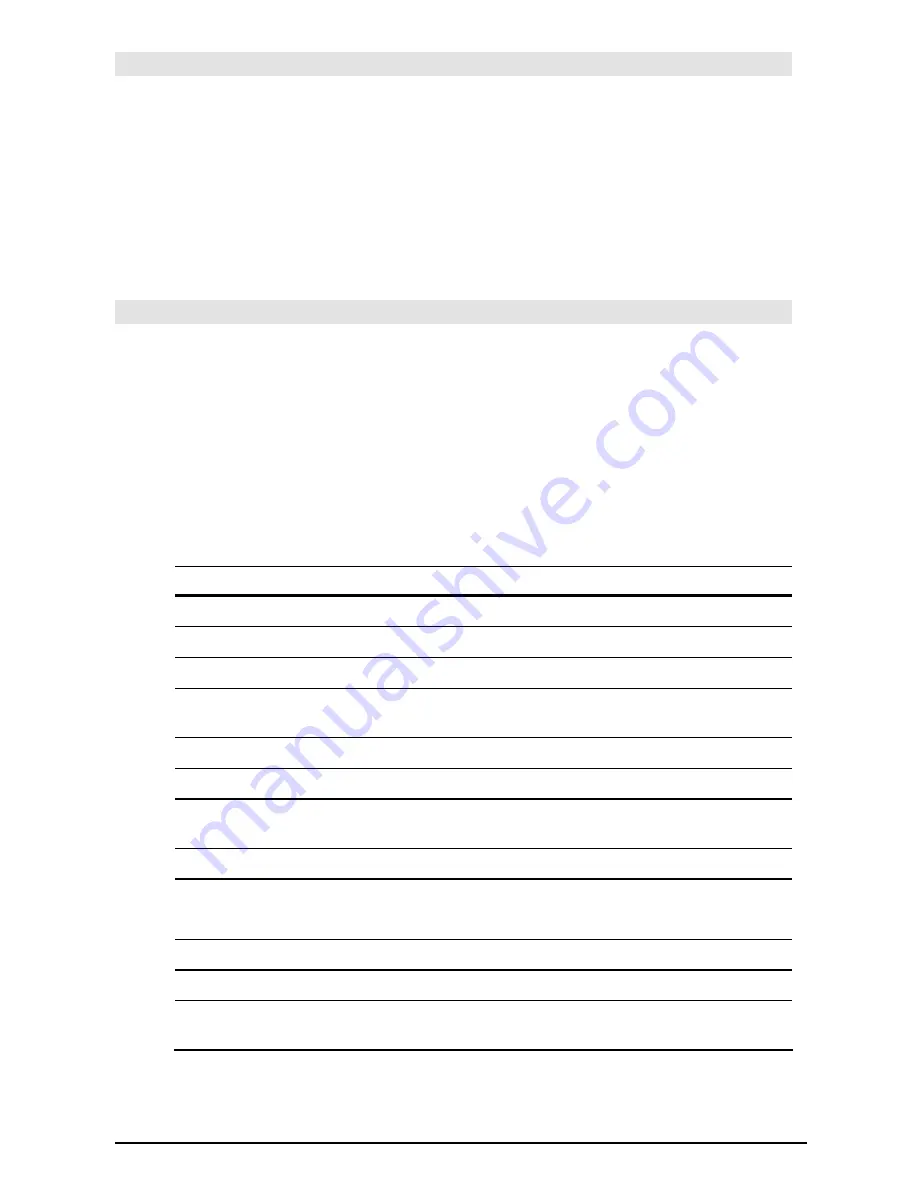
870
Appendix A: Functions and Instructions
setFold()
CATALOG
setFold(
newfolderName
)
⇒
oldfolderString
Returns the name of the current folder as a string
and sets
newfolderName
as the current folder.
The folder
newfolderName
must exist.
newFold chris
¸
Done
setFold(main)
¸
"chris"
setFold(chris)
!
oldfoldr
¸
"main"
1
!
a
¸
1
setFold(#oldfoldr)
¸
"chris"
a
¸
a
chris\a
¸
1
setGraph()
CATALOG
setGraph(
modeNameString
,
settingString
)
⇒
⇒
⇒
⇒
string
Sets the
Graph
mode
modeNameString
to
settingString
, and returns the previous setting of
the mode. Storing the previous setting lets you
restore it later.
modeNameString
is a character string that specifies
which mode you want to set. It must be one of
the mode names from the table below.
settingString
is a character string that specifies the
new setting for the mode. It must be one of the
settings listed below for the specific mode you
are setting.
setGraph("Graph Order","Seq")
¸
"SEQ"
setGraph("Coordinates","Off")
¸
"RECT"
Note:
Capitalization and blank spaces are
optional when entering mode names.
Mode Name
Settings
"Coordinates"
"Rect", "Polar", "Off"
"Graph Order"
"Seq", "Simul"
1
"Grid"
"Off", "On"
2
"Axes"
"Off", "On"
(not 3D graph mode)
"Off", "Axes", "Box"
(3D graph mode)
"Leading Cursor"
"Off", "On"
2
"Labels"
"Off", "On"
"Style"
"Wire Frame", "Hidden Surface", "Contour Levels", "Wire and Contour",
"Implicit Plot"
3
"Seq Axes"
"Time", "Web", "U1-vs-U2"
4
"DE Axes"
"Time", "t-vs-y' ", "y-vs-y' ", "y1-vs-y2", "y1-vs-y2' ", "y1'-vs-y2' "
5
Tip:
To type a prime symbol ( ' ), press
2
È
.
"Solution Method"
"RK", "Euler"
5
"Fields"
"SlpFld", "DirFld", "FldOff"
5
“Discontinuity
Detection”
“Off’, “On”
6
1
Not available in Sequence, 3D, or Diff Equations graph mode. Also not available in Function graph mode
with “Discontinuity Detection” set to “On.”
2
Not available in 3D graph mode.
Summary of Contents for TI-89 Voyage 200
Page 1: ...TI 89 Titanium Graphing Calculator...
Page 35: ...Getting Started 35 2 B u s i n e s s D B D B Press Result...
Page 44: ...Getting Started 44 3 0 D B D D Press Result...
Page 45: ...Getting Started 45 B D D 2 0 0 2 Press Result...
Page 46: ...Getting Started 46 D B Scroll down to October and press D 1 9 Press Result...
Page 60: ...Getting Started 60 Example Set split screen mode to TOP BOTTOM Press Result 3 B D...
Page 63: ...Getting Started 63 2 D B 4 Press Result...
Page 453: ...Differential Equation Graphing 453...
Page 468: ...Tables 468...
Page 539: ...Data Matrix Editor 539...






























