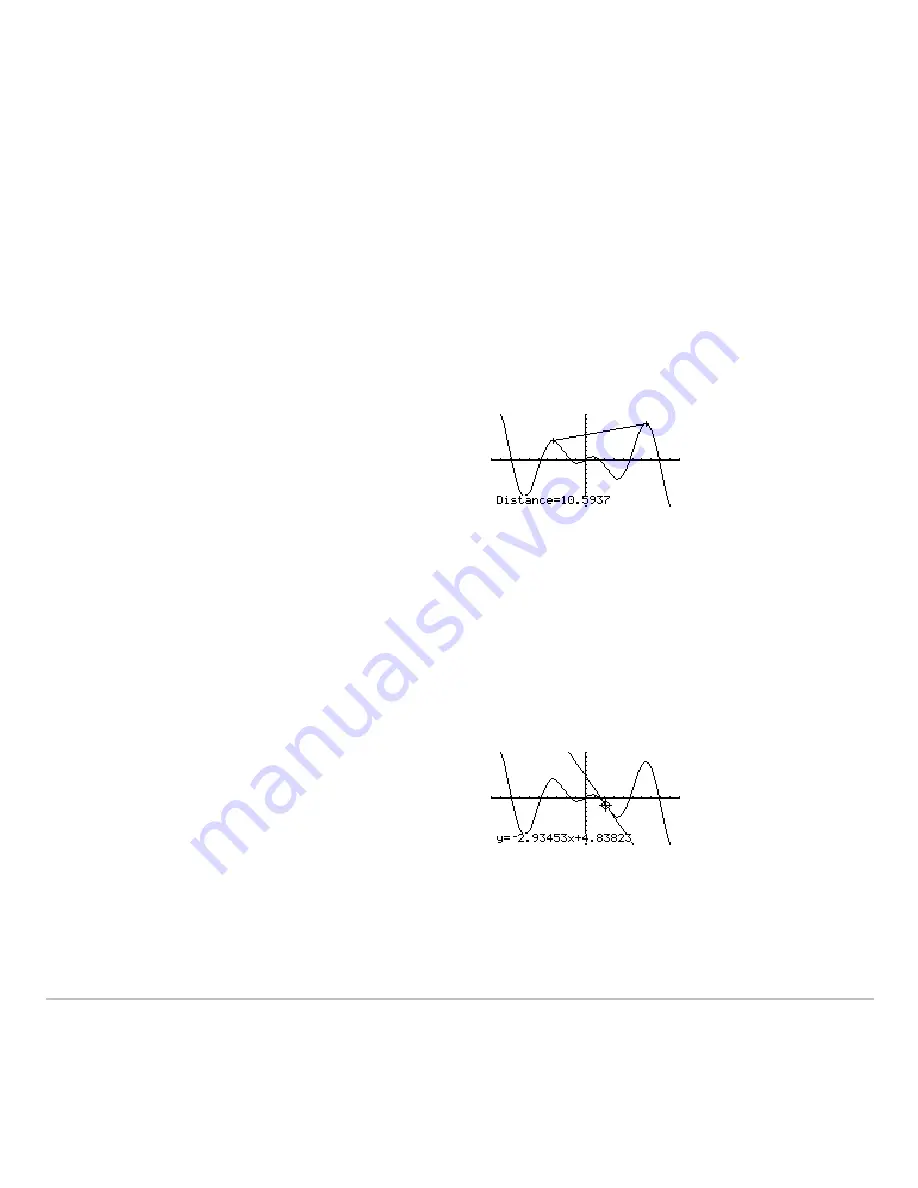
Basic Function Graphing
336
2. As necessary, use
D
and
C
to select the function for the first point.
3. Set the first point. Either use
A
or
B
to move the cursor to the point or type its x
value.
4. Press
¸
. A
+
marks the point.
5. If the second point is on a different function, use
D
and
C
to select the function.
6. Set the second point. (If you use the cursor to set the point, a line is drawn as you
move the cursor.)
Drawing a Tangent Line
Drawing a Tangent Line
Drawing a Tangent Line
Drawing a Tangent Line
1. From the
Graph
screen, press
‡
and select
A:Tangent
.
2. As necessary, use
D
and
C
to select the applicable function.
Note:
To erase a drawn tangent line, press
†
(
ReGraph
).
7. Press
¸
.
The distance between the two points is
displayed, along with the connecting line.
3. Set the tangent point. Either move the
cursor to the point or type its x value.
4. Press
¸
.
The tangent line is drawn, and its
equation is displayed.
Summary of Contents for TI-89 Voyage 200
Page 1: ...TI 89 Titanium Graphing Calculator...
Page 35: ...Getting Started 35 2 B u s i n e s s D B D B Press Result...
Page 44: ...Getting Started 44 3 0 D B D D Press Result...
Page 45: ...Getting Started 45 B D D 2 0 0 2 Press Result...
Page 46: ...Getting Started 46 D B Scroll down to October and press D 1 9 Press Result...
Page 60: ...Getting Started 60 Example Set split screen mode to TOP BOTTOM Press Result 3 B D...
Page 63: ...Getting Started 63 2 D B 4 Press Result...
Page 453: ...Differential Equation Graphing 453...
Page 468: ...Tables 468...
Page 539: ...Data Matrix Editor 539...






























