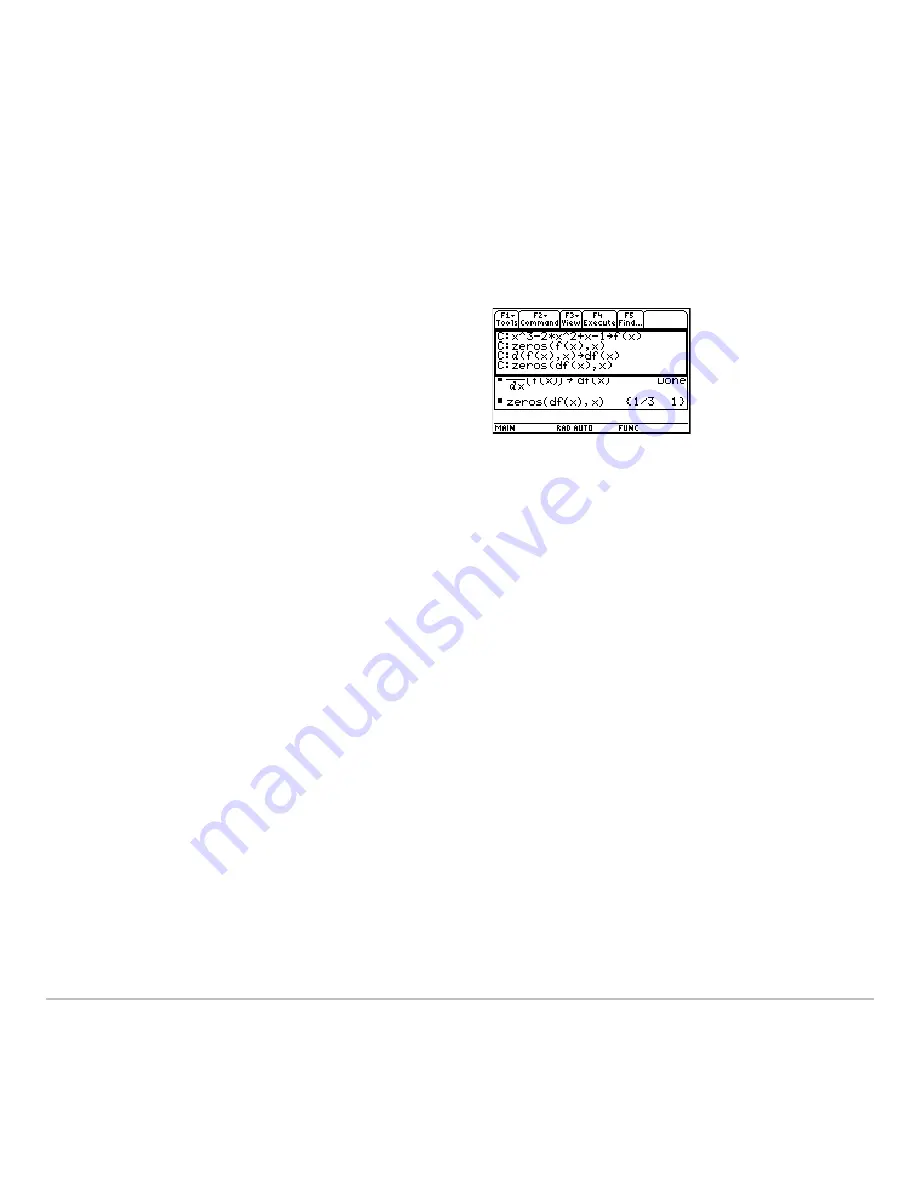
Calculator Home Screen
212
1. Use the Text Editor to open the variable containing the saved calculator Home
screen entries.
The saved entries are listed as a series of command lines that you can execute
individually, in any order.
This split screen shows the Text Editor (with the command line script) and the
restored calculator Home screen.
Note:
For complete information on using the Text Editor and executing a command
script, refer to the
Text Editor
module.
Cutting, Copying, and Pasting Information
Cutting, Copying, and Pasting Information
Cutting, Copying, and Pasting Information
Cutting, Copying, and Pasting Information
Cut, copy, and paste operations let you move or copy information within the same
application or between different applications. These operations use the clipboard, which
is an area in memory that serves as a temporary storage location.
Auto-paste vs. Cut/Copy/Paste
Auto-paste vs. Cut/Copy/Paste
Auto-paste vs. Cut/Copy/Paste
Auto-paste vs. Cut/Copy/Paste
Auto-paste is a quick way to copy an entry or answer in the history area and paste it to
the entry line.
2. Starting with the cursor on the first line of
the script, press
†
repeatedly to execute
the commands line by line.
3. Display the restored calculator Home
screen.
Summary of Contents for TI-89 Voyage 200
Page 1: ...TI 89 Titanium Graphing Calculator...
Page 35: ...Getting Started 35 2 B u s i n e s s D B D B Press Result...
Page 44: ...Getting Started 44 3 0 D B D D Press Result...
Page 45: ...Getting Started 45 B D D 2 0 0 2 Press Result...
Page 46: ...Getting Started 46 D B Scroll down to October and press D 1 9 Press Result...
Page 60: ...Getting Started 60 Example Set split screen mode to TOP BOTTOM Press Result 3 B D...
Page 63: ...Getting Started 63 2 D B 4 Press Result...
Page 453: ...Differential Equation Graphing 453...
Page 468: ...Tables 468...
Page 539: ...Data Matrix Editor 539...






























