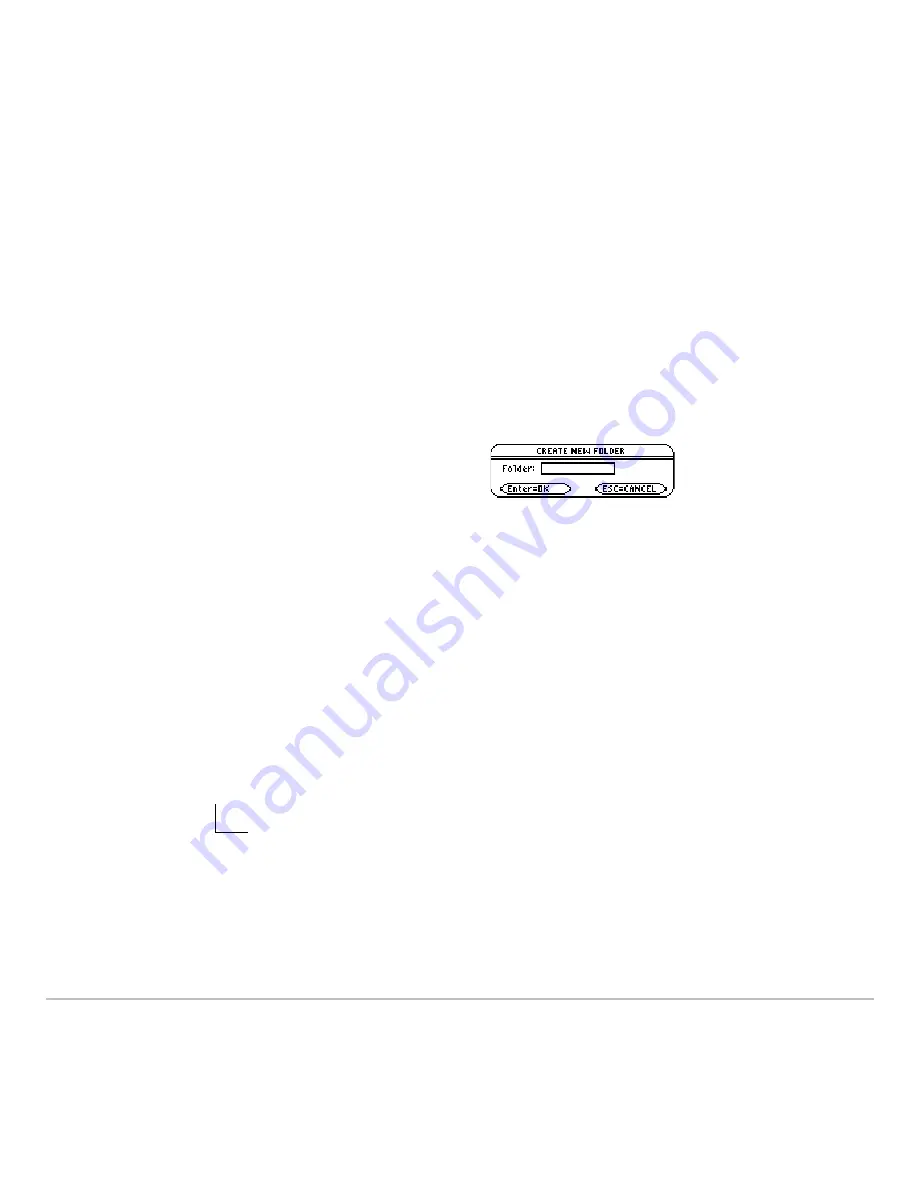
Memory and Variable Management
698
The system variables in the
MAIN
folder are always directly accessible, regardless of the
current folder.
Note:
User-defined variables are stored in the “current folder” unless you specify
otherwise.
Creating a Folder from the VAR-LINK Screen
Creating a Folder from the VAR-LINK Screen
Creating a Folder from the VAR-LINK Screen
Creating a Folder from the VAR-LINK Screen
1. Press
2 °
.
3. Type a unique folder name up to eight characters, and press
¸
twice.
After you create a new folder from
VAR-LINK
, that folder is not automatically set as the
current folder.
Creating a Folder from the Home Screen
Creating a Folder from the Home Screen
Creating a Folder from the Home Screen
Creating a Folder from the Home Screen
Enter the
NewFold
command on the Home screen.
2. Press
ƒ
Manage
and select
5:Create Folder
.
Folder name to create. This new folder is
set automatically as the current folder.
NewFold
folderName
Summary of Contents for TI-89 Voyage 200
Page 1: ...TI 89 Titanium Graphing Calculator...
Page 35: ...Getting Started 35 2 B u s i n e s s D B D B Press Result...
Page 44: ...Getting Started 44 3 0 D B D D Press Result...
Page 45: ...Getting Started 45 B D D 2 0 0 2 Press Result...
Page 46: ...Getting Started 46 D B Scroll down to October and press D 1 9 Press Result...
Page 60: ...Getting Started 60 Example Set split screen mode to TOP BOTTOM Press Result 3 B D...
Page 63: ...Getting Started 63 2 D B 4 Press Result...
Page 453: ...Differential Equation Graphing 453...
Page 468: ...Tables 468...
Page 539: ...Data Matrix Editor 539...






























