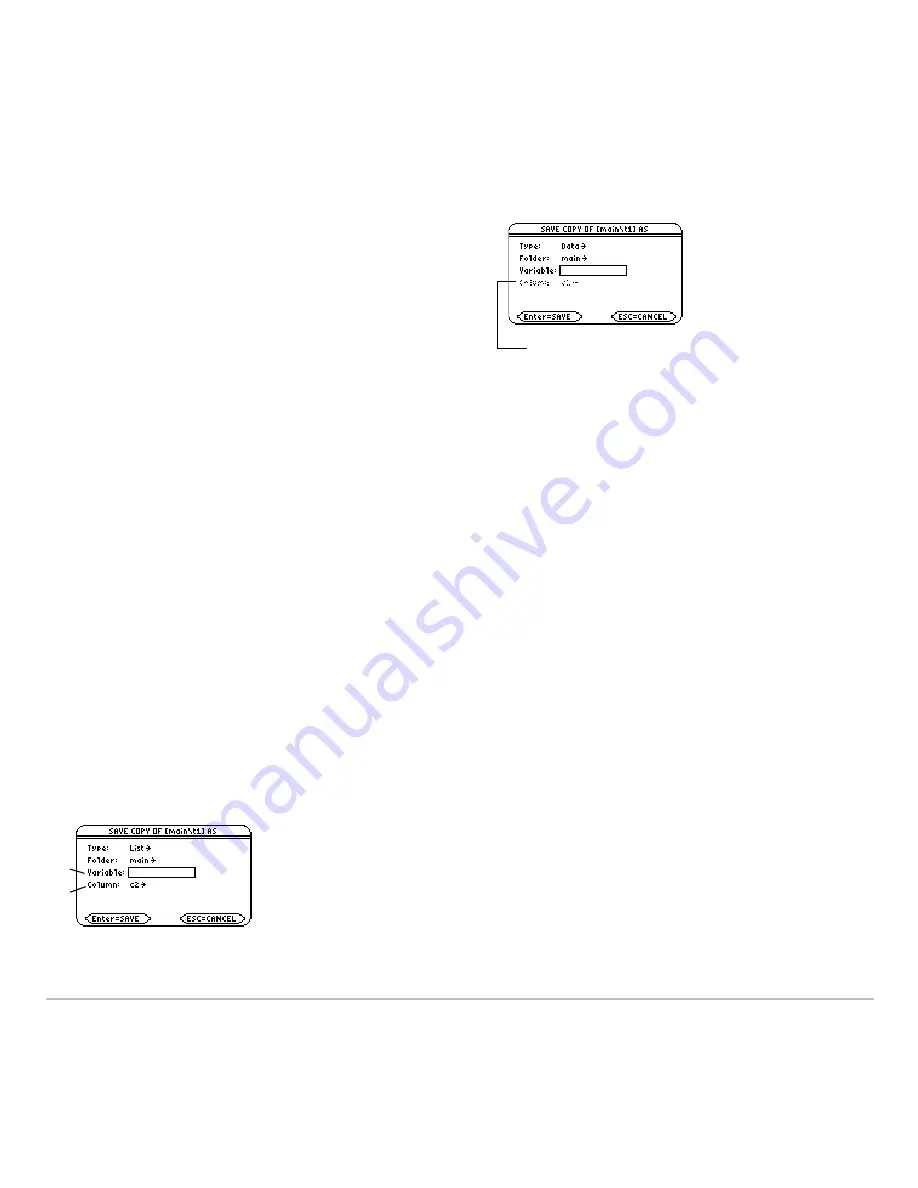
Data/Matrix Editor
538
2. Press
ƒ
and select
2:Save Copy As
.
4. Press
¸
(after typing in an input box such as Variable, you must press
¸
twice).
To Copy a Data Column to a List
To Copy a Data Column to a List
To Copy a Data Column to a List
To Copy a Data Column to a List
A data variable can have multiple columns, but a list variable can have only one column.
Therefore, when copying from a data variable to a list, you must select the column that
you want to copy.
3. In the dialog box:
•
Select the
Type
and
Folder
for the
copy.
•
Type a variable name for the copy.
•
When available, select the column to
copy from.
Note:
If you type the name of an existing
variable, its contents will be replaced.
Ê
Column is dimmed unless you copy a data column to a list. The
column information is not used for other types of copies.
Ê
List variable to copy to.
Ë
Data column that will be copied to the
list. By default, this shows the column that
contains the cursor.
Ê
Ê
Ë
Summary of Contents for TI-89 Voyage 200
Page 1: ...TI 89 Titanium Graphing Calculator...
Page 35: ...Getting Started 35 2 B u s i n e s s D B D B Press Result...
Page 44: ...Getting Started 44 3 0 D B D D Press Result...
Page 45: ...Getting Started 45 B D D 2 0 0 2 Press Result...
Page 46: ...Getting Started 46 D B Scroll down to October and press D 1 9 Press Result...
Page 60: ...Getting Started 60 Example Set split screen mode to TOP BOTTOM Press Result 3 B D...
Page 63: ...Getting Started 63 2 D B 4 Press Result...
Page 453: ...Differential Equation Graphing 453...
Page 468: ...Tables 468...
Page 539: ...Data Matrix Editor 539...






























