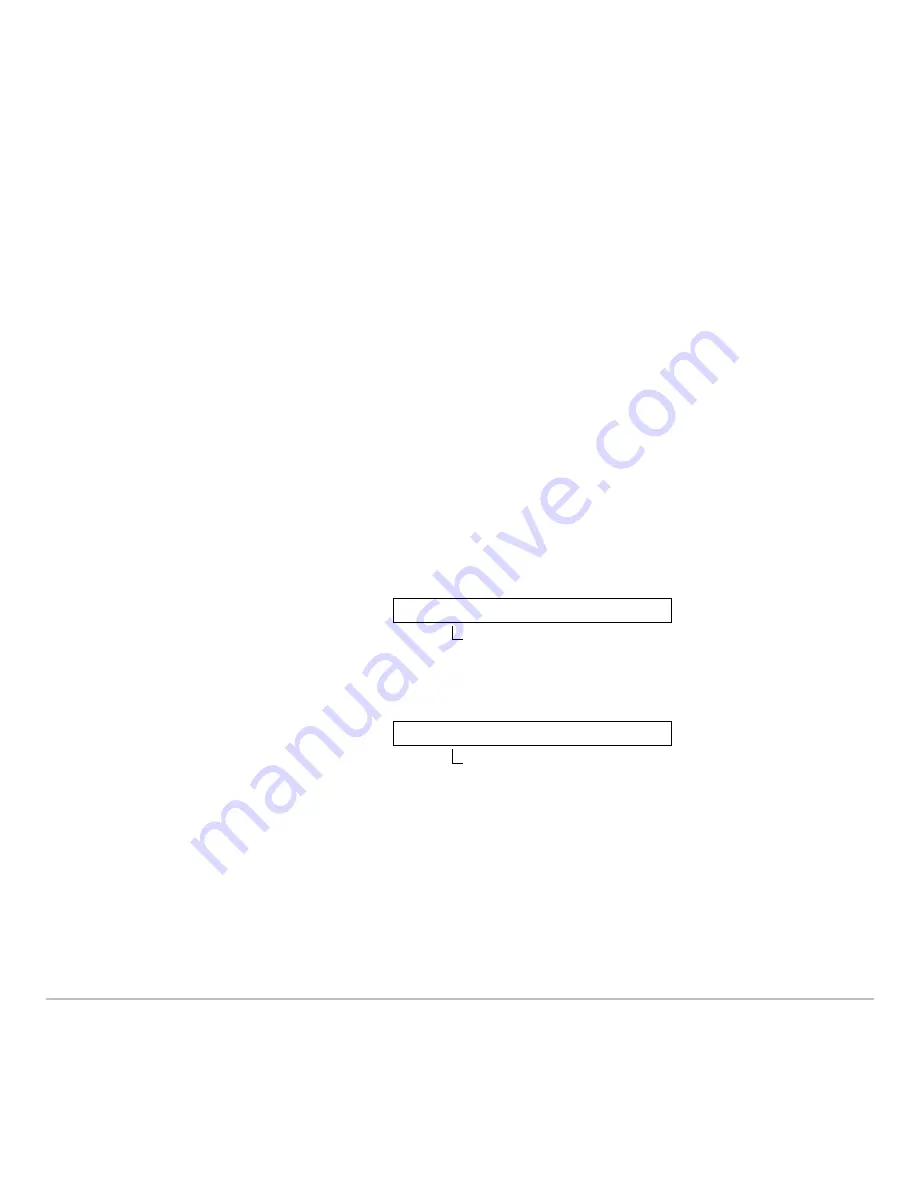
Programming
572
Programming
Programming
Programming
Programming
Running an Existing Program
Running an Existing Program
Running an Existing Program
Running an Existing Program
After a program is created (as described in the remaining sections of this module), you
can run it from the Home screen. The program’s output, if any, is displayed on the
Program I/O screen, in a dialog box, or on the Graph screen.
Running a Program
Running a Program
Running a Program
Running a Program
On the Home screen:
1. Type the name of the program.
3. Press
¸
.
2. You must always type a set of
parentheses after the name.
Some programs require you to
pass an argument to the
program.
Note:
Use
2
°
to list
existing
PRGM
variables.
Highlight a variable and press
¸
to paste its name to the
entry line.
prog1()
If arguments are not
required
prog1(x,y)
If arguments are required
Summary of Contents for TI-89 Voyage 200
Page 1: ...TI 89 Titanium Graphing Calculator...
Page 35: ...Getting Started 35 2 B u s i n e s s D B D B Press Result...
Page 44: ...Getting Started 44 3 0 D B D D Press Result...
Page 45: ...Getting Started 45 B D D 2 0 0 2 Press Result...
Page 46: ...Getting Started 46 D B Scroll down to October and press D 1 9 Press Result...
Page 60: ...Getting Started 60 Example Set split screen mode to TOP BOTTOM Press Result 3 B D...
Page 63: ...Getting Started 63 2 D B 4 Press Result...
Page 453: ...Differential Equation Graphing 453...
Page 468: ...Tables 468...
Page 539: ...Data Matrix Editor 539...






























