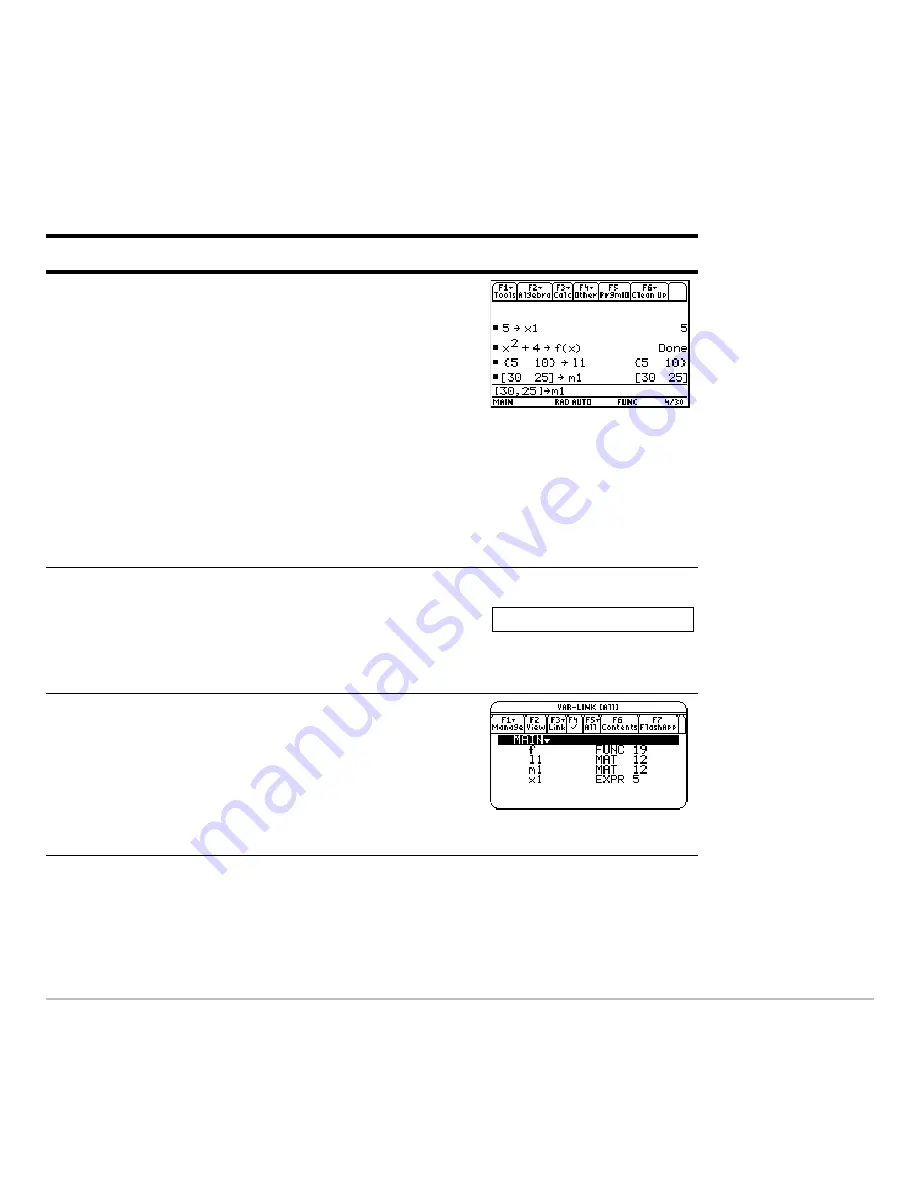
Previews
139
variables are locked automatically.) Finally, unarchive the variable and delete the unused
variables so that they will not take up memory.
Steps and keystrokes
Display
1. From the Home screen, assign variables
with the following variable types.
Expression: 5
!
x1
Function:
x
2
+4
!
f(x)
List:
{5,10}
!
L1
Matrix:
[30,25]
!
m1
Press
"
M
5
9
X1
¸
X
Z
2
«
4
9
j
F
c
X
d
¸
2
[
5
b
10
2
\
9
j
L1
¸
2
g
30
b
25
2
h
9
j
M1
¸
2. Suppose you start to perform an
operation using a function variable but
can’t remember its name.
Press 5
p
3. Display the
VAR-LINK
screen.
This example assumes that the variables
assigned above are the only ones
defined.
Press
2
°
5
…
Summary of Contents for TI-89 Voyage 200
Page 1: ...TI 89 Titanium Graphing Calculator...
Page 35: ...Getting Started 35 2 B u s i n e s s D B D B Press Result...
Page 44: ...Getting Started 44 3 0 D B D D Press Result...
Page 45: ...Getting Started 45 B D D 2 0 0 2 Press Result...
Page 46: ...Getting Started 46 D B Scroll down to October and press D 1 9 Press Result...
Page 60: ...Getting Started 60 Example Set split screen mode to TOP BOTTOM Press Result 3 B D...
Page 63: ...Getting Started 63 2 D B 4 Press Result...
Page 453: ...Differential Equation Graphing 453...
Page 468: ...Tables 468...
Page 539: ...Data Matrix Editor 539...






























