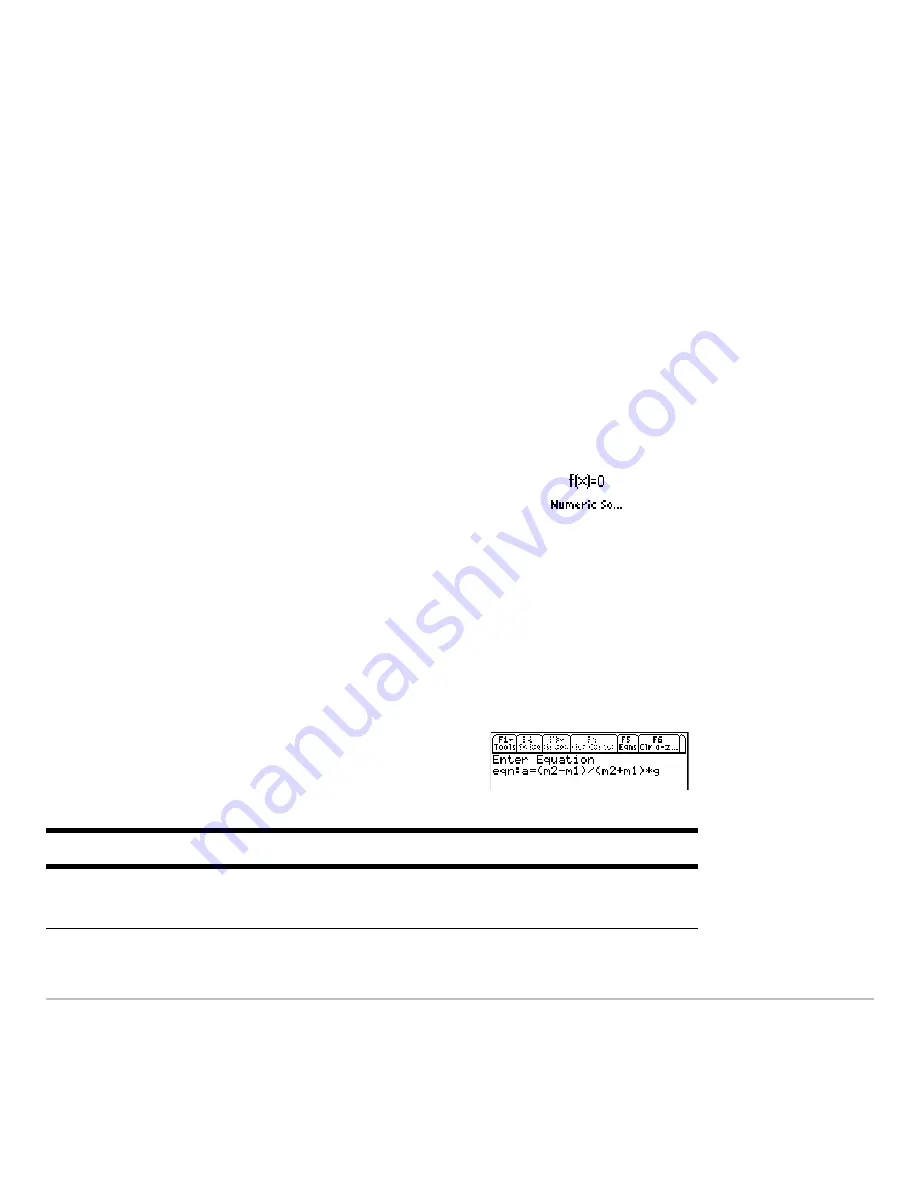
Numeric Solver
666
Numeric Solver
Numeric Solver
Numeric Solver
Numeric Solver
Displaying the Solver and Entering an Equation
Displaying the Solver and Entering an Equation
Displaying the Solver and Entering an Equation
Displaying the Solver and Entering an Equation
After you display the Numeric Solver, start by entering the equation that you want to
solve.
Displaying the Numeric Solver
Displaying the Numeric Solver
Displaying the Numeric Solver
Displaying the Numeric Solver
Entering an Equation
Entering an Equation
Entering an Equation
Entering an Equation
To display the Numeric Solver, press
O
and then select the Numeric Solver icon.
Press
¸
.
The Numeric Solver screen shows the last
entered equation, if any.
On the
eqn:
line, type in your equation.
You can:
For example:
Type an equation directly.
a=(m2
N
m1)/(m2+m1)
†
g
a+b=c+sin(d)
Summary of Contents for TI-89 Voyage 200
Page 1: ...TI 89 Titanium Graphing Calculator...
Page 35: ...Getting Started 35 2 B u s i n e s s D B D B Press Result...
Page 44: ...Getting Started 44 3 0 D B D D Press Result...
Page 45: ...Getting Started 45 B D D 2 0 0 2 Press Result...
Page 46: ...Getting Started 46 D B Scroll down to October and press D 1 9 Press Result...
Page 60: ...Getting Started 60 Example Set split screen mode to TOP BOTTOM Press Result 3 B D...
Page 63: ...Getting Started 63 2 D B 4 Press Result...
Page 453: ...Differential Equation Graphing 453...
Page 468: ...Tables 468...
Page 539: ...Data Matrix Editor 539...






























