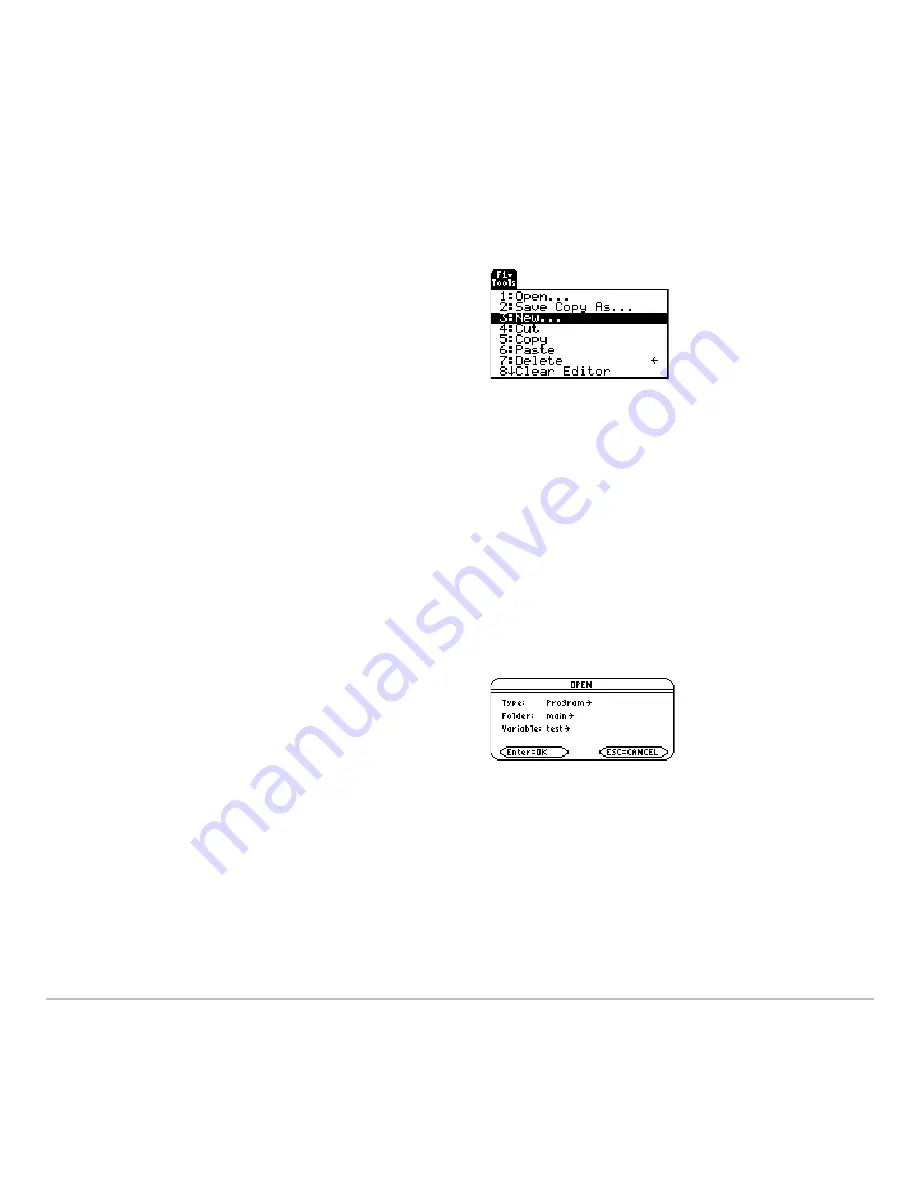
Programming
578
Starting a New Program from the Program Editor
Starting a New Program from the Program Editor
Starting a New Program from the Program Editor
Starting a New Program from the Program Editor
To leave the current program or function and start a new one:
Opening a Previous Program
Opening a Previous Program
Opening a Previous Program
Opening a Previous Program
You can open a previously created program or function at any time.
1. From within the
Program Editor
, press
ƒ
and select
1:Open
.
– or –
From another application, launch Program Editor again and select
2:Open
.
Note:
By default, Variable shows the first existing program or function in alphabetical
order.
1. Press
ƒ
and select
3:New
.
2. Specify the type, folder, and variable for
the new program or function.
3. Press
¸
twice.
2. Select the applicable type, folder, and
variable.
3. Press
¸
.
Summary of Contents for TI-89 Voyage 200
Page 1: ...TI 89 Titanium Graphing Calculator...
Page 35: ...Getting Started 35 2 B u s i n e s s D B D B Press Result...
Page 44: ...Getting Started 44 3 0 D B D D Press Result...
Page 45: ...Getting Started 45 B D D 2 0 0 2 Press Result...
Page 46: ...Getting Started 46 D B Scroll down to October and press D 1 9 Press Result...
Page 60: ...Getting Started 60 Example Set split screen mode to TOP BOTTOM Press Result 3 B D...
Page 63: ...Getting Started 63 2 D B 4 Press Result...
Page 453: ...Differential Equation Graphing 453...
Page 468: ...Tables 468...
Page 539: ...Data Matrix Editor 539...






























