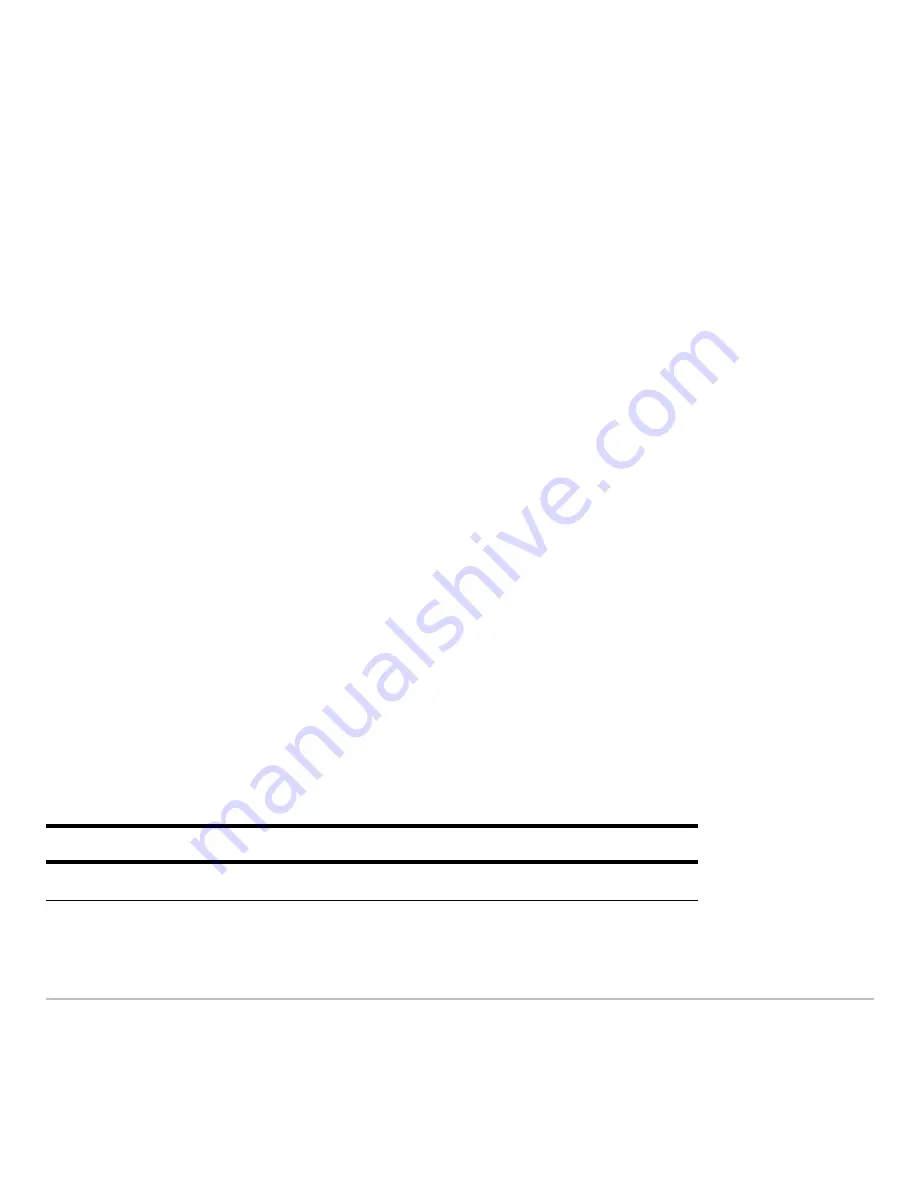
Polar Graphing
343
You can use the
Define
command from the Home screen (see the
Technical Reference
module) to define functions and equations for any graphing mode, regardless of the
current mode.
The Y= Editor maintains an independent function list for each
Graph
mode setting. For
example, suppose:
•
In FUNCTION graphing mode, you define a set of
y(x)
functions. You change to
POLAR graphing mode and define a set of
r(
q
)
equations.
•
When you return to FUNCTION graphing mode, your
y(x)
functions are still defined
in the Y= Editor. When you return to POLAR graphing mode, your
r(
q
)
equations are
still defined.
Selecting the Display Style
Selecting the Display Style
Selecting the Display Style
Selecting the Display Style
The
Above
and
Below
styles are not available for polar equations and are dimmed on the
Y= Editor’s
Style
toolbar menu.
Window Variables
Window Variables
Window Variables
Window Variables
The Window Editor maintains an independent set of Window variables for each
Graph
mode setting (just as the Y= Editor maintains independent function lists). Polar graphs
use the following Window variables.
Variable
Description
q
min,
q
max
Smallest and largest
q
values to evaluate.
Summary of Contents for TI-89 Voyage 200
Page 1: ...TI 89 Titanium Graphing Calculator...
Page 35: ...Getting Started 35 2 B u s i n e s s D B D B Press Result...
Page 44: ...Getting Started 44 3 0 D B D D Press Result...
Page 45: ...Getting Started 45 B D D 2 0 0 2 Press Result...
Page 46: ...Getting Started 46 D B Scroll down to October and press D 1 9 Press Result...
Page 60: ...Getting Started 60 Example Set split screen mode to TOP BOTTOM Press Result 3 B D...
Page 63: ...Getting Started 63 2 D B 4 Press Result...
Page 453: ...Differential Equation Graphing 453...
Page 468: ...Tables 468...
Page 539: ...Data Matrix Editor 539...






























