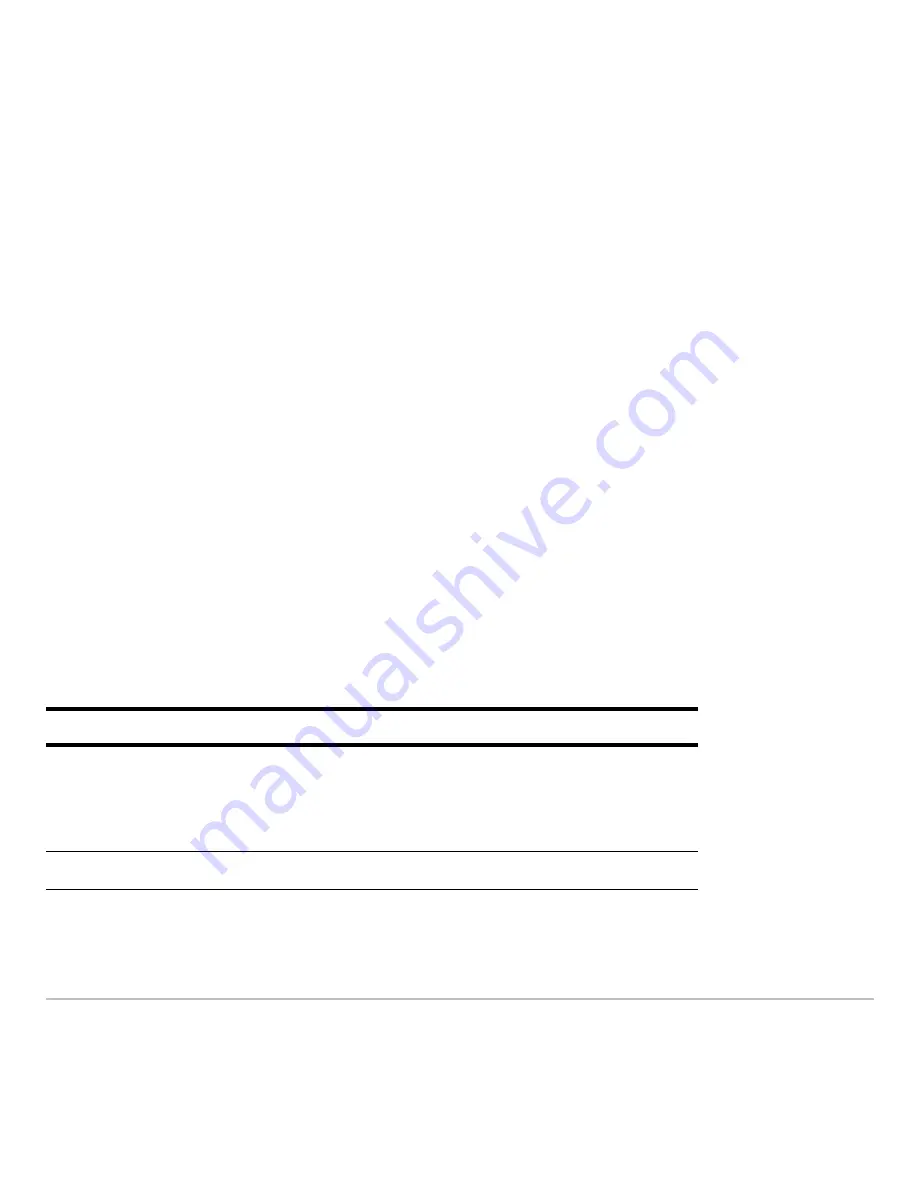
Getting Started
49
Using menus
Using menus
Using menus
Using menus
To select most TI-89 Titanium menus, press the function keys corresponding to the
toolbars at the top of the calculator Home screen and most App screens. Select other
menus using key commands.
Toolbar menus
Toolbar menus
Toolbar menus
Toolbar menus
The starting point for TI-89 Titanium math operations, the calculator Home screen
displays toolbar menus that let you choose math-related options.
Toolbar menus also appear at the top of most App screens. These menus list common
functions of the active App.
Other menus
Other menus
Other menus
Other menus
Use key commands to select the following menus. These menus contain the same
options regardless of the screen displayed or the active App.
Press
To display
2 G
CHAR menu. Lists characters not available on the
keyboard; characters are organized by category
(Greek, math, punctuation, special, and
international).
2 I
MATH menu. Lists math operations by category.
Summary of Contents for TI-89 Voyage 200
Page 1: ...TI 89 Titanium Graphing Calculator...
Page 35: ...Getting Started 35 2 B u s i n e s s D B D B Press Result...
Page 44: ...Getting Started 44 3 0 D B D D Press Result...
Page 45: ...Getting Started 45 B D D 2 0 0 2 Press Result...
Page 46: ...Getting Started 46 D B Scroll down to October and press D 1 9 Press Result...
Page 60: ...Getting Started 60 Example Set split screen mode to TOP BOTTOM Press Result 3 B D...
Page 63: ...Getting Started 63 2 D B 4 Press Result...
Page 453: ...Differential Equation Graphing 453...
Page 468: ...Tables 468...
Page 539: ...Data Matrix Editor 539...
















































