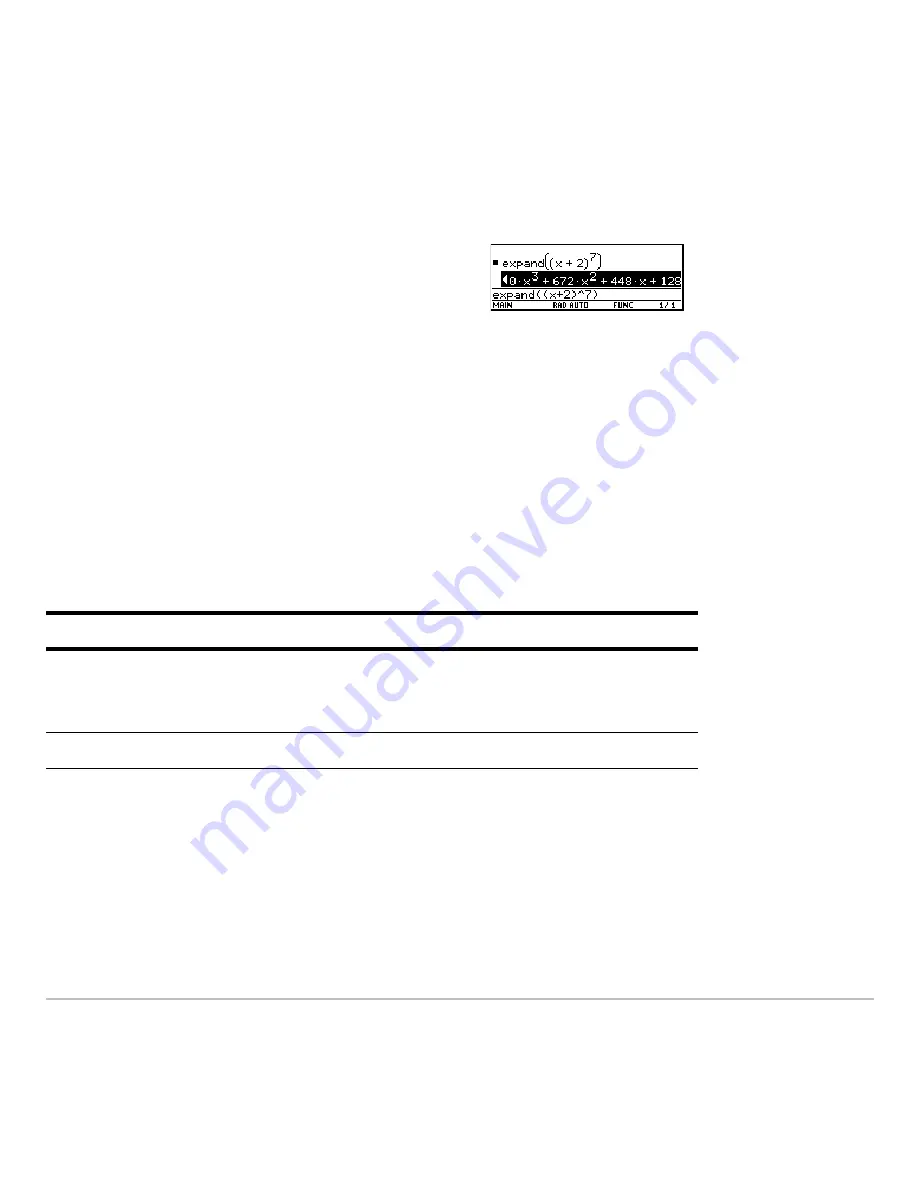
Operating the Calculator
164
2. As necessary, use
C
and
D
to highlight the entry or answer you want to view. For
example,
C
moves from answer to entry, up through the history area.
4. To return to the entry line, press
N
.
Continuing a Calculation
Continuing a Calculation
Continuing a Calculation
Continuing a Calculation
When you press
¸
to evaluate an expression, the graphing calculator leaves the
expression on the entry line and highlights it. You can continue to use the last answer or
enter a new expression.
Example
Example
Example
Example
Calculate 3.76 ÷ (
M
7.9 +
‡
5). Then add 2 log 45 to the result.
3. Use
B
and
A
or
2 B
and
2 A
to scroll
right and left.
Note:
When you scroll to the right,
7
is
displayed at the beginning of the line.
If you press:
The calculator:
«
,
|
,
p
,
e
,
Z
, or
§
Replaces the entry line with the variable
ans(1)
,
which lets you use the last answer as the beginning
of another expression.
Any other key
Erases the entry line and begins a new entry.
Summary of Contents for TI-89 Voyage 200
Page 1: ...TI 89 Titanium Graphing Calculator...
Page 35: ...Getting Started 35 2 B u s i n e s s D B D B Press Result...
Page 44: ...Getting Started 44 3 0 D B D D Press Result...
Page 45: ...Getting Started 45 B D D 2 0 0 2 Press Result...
Page 46: ...Getting Started 46 D B Scroll down to October and press D 1 9 Press Result...
Page 60: ...Getting Started 60 Example Set split screen mode to TOP BOTTOM Press Result 3 B D...
Page 63: ...Getting Started 63 2 D B 4 Press Result...
Page 453: ...Differential Equation Graphing 453...
Page 468: ...Tables 468...
Page 539: ...Data Matrix Editor 539...
















































