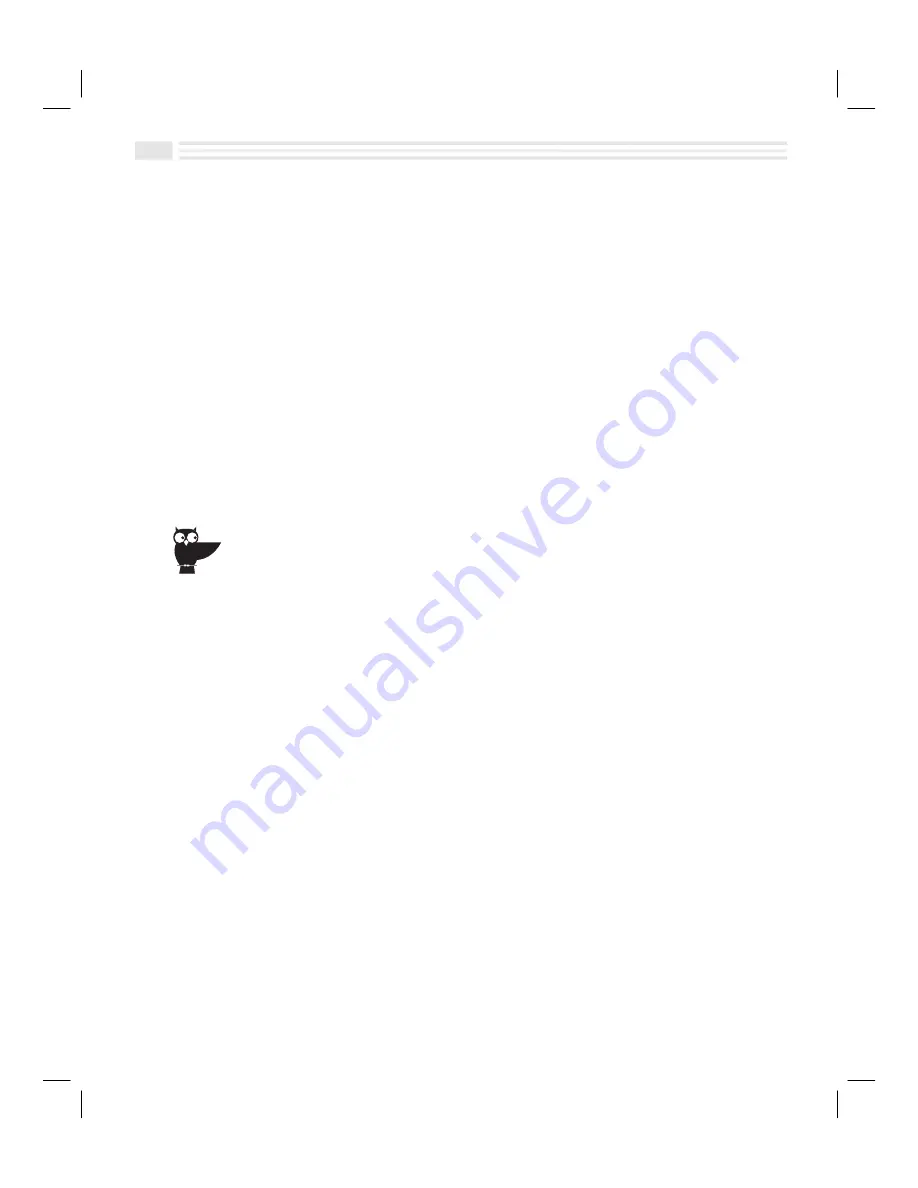
8
-
6
Avigo User’s Guide
Editing and Deleting Memos
You can edit a
Memo
by using the on-screen keyboard. You can also edit a
Memo
by copying information from one
Memo
and pasting it into another. Deleting
memos is easily done by displaying the
Memo
, opening the
Detail
menu, and
choosing
Delete entry
.
To edit a Memo:
1.
Locate the title of the
Memo
you want to edit. If the entry is a private one,
open the menu and select
Show private
. Enter a password when prompted.
2.
Tap on the
Memo
title to display detail view.
3.
Tap
5
at the bottom of the display to edit the
Memo
.
4.
Add, change, or delete information as desired.
5.
Tap
(
to save your changes or tap
)
to return to the previous screen without
saving your changes.
Collect quotes, jokes, and anecdotes that you hear or read. Enter them in a memo. Now, you
have them at your fingertips, ready to use for a special presentation or at impromptu meetings.
To delete a Memo:
1.
Locate the
Memo
you want to delete from the list of
Memo
titles. If the
Memo
is
a private one, open the menu and select
Show private...
Enter a password when
prompted to do so.
2.
Tap on the
Memo
title to display detail view.
3.
Open the
Detail
menu and select
Delete entry
to delete the
Memo
.
4.
Tap
:
to confirm and complete the delete action.
Summary of Contents for Avigo
Page 1: ...Avigo Quick Start Guide Avigo Financial Calculator User s Guide Avigo User s Guide...
Page 28: ...Introducing Avigo 1...
Page 31: ...Setting Up Your Avigo 1...
Page 46: ...Quick Start Short Cuts 2...
Page 61: ...Planning Your Day 3...
Page 65: ...Events To Remember 4...
Page 73: ...Taming Your To Do List 5...
Page 79: ...Keeping In Contact 6...
Page 86: ...Organizing Your Data 7...
Page 92: ...Turning Your Memos Into Action 8...
Page 98: ...Facts Figures and Finances Tracking Your Expenses 9...
Page 104: ...Making Your Sketches Paint A Thousand Words 10...
Page 109: ...Making Everything Add Up 11...
Page 116: ...Additional Features 12...






























