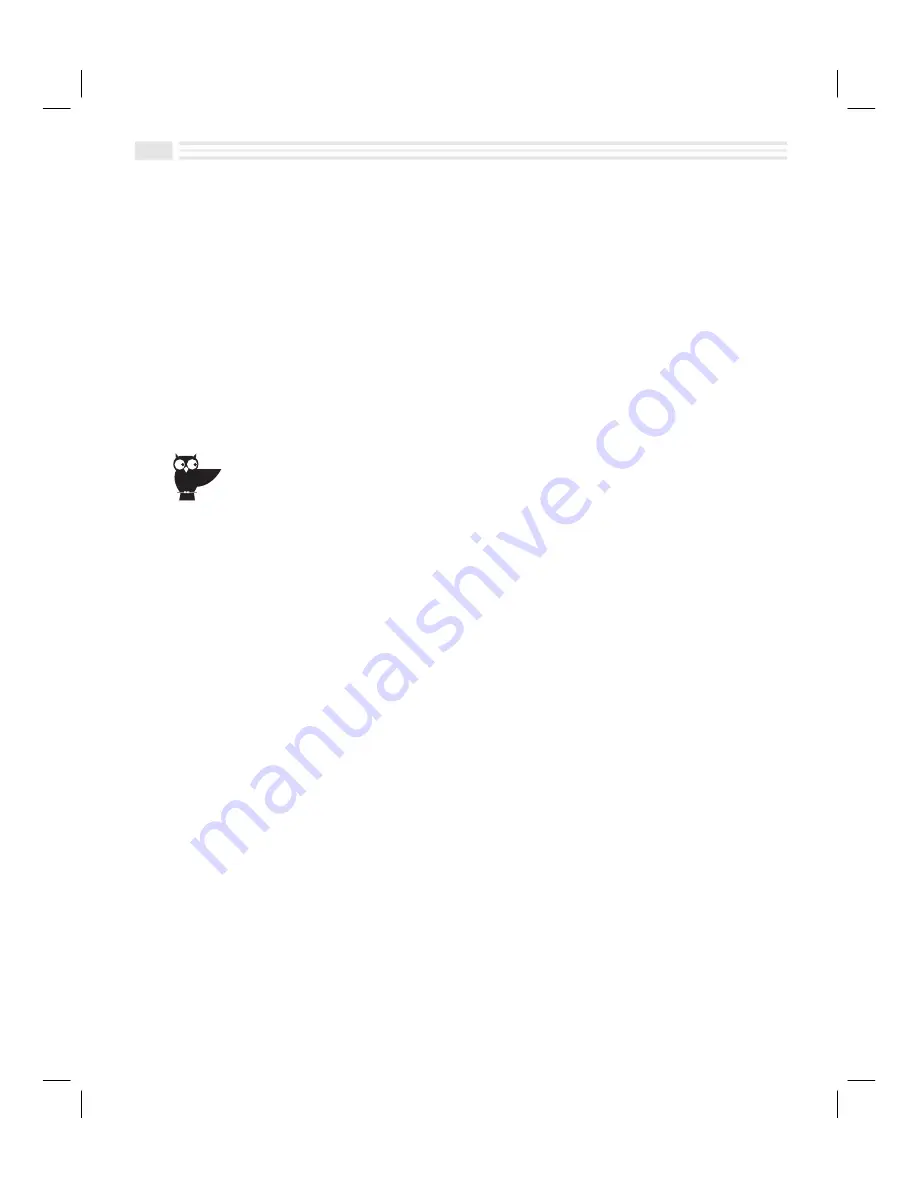
9
-
6
Avigo User’s Guide
4.
To select the payment method, open the list box next to
Using
. The default
payment method is
All Methods
. If this default is selected, the summary will
include all expenses within the defined period of time for the currently
selected category.
5.
To compute the expenses and create the summary, choose
B
.
Note:
If desired, you can open the menu and tap
Copy
to copy the summary total.
This value may be pasted in any text field by:
¦
Tapping on the field where you want to paste it.
¦
Opening the menu in the displayed keyboard and tapping
Paste
.
¦
Tapping
(
to paste the value in the text field.
Conquer those burdensome business expense reports. As you travel, track each expenditure
with your Avigo wherever it is convenient — on the plane or train, or in your hotel room at the
end of the day. Then transfer them to your PC when you return.
Summary of Contents for Avigo
Page 1: ...Avigo Quick Start Guide Avigo Financial Calculator User s Guide Avigo User s Guide...
Page 28: ...Introducing Avigo 1...
Page 31: ...Setting Up Your Avigo 1...
Page 46: ...Quick Start Short Cuts 2...
Page 61: ...Planning Your Day 3...
Page 65: ...Events To Remember 4...
Page 73: ...Taming Your To Do List 5...
Page 79: ...Keeping In Contact 6...
Page 86: ...Organizing Your Data 7...
Page 92: ...Turning Your Memos Into Action 8...
Page 98: ...Facts Figures and Finances Tracking Your Expenses 9...
Page 104: ...Making Your Sketches Paint A Thousand Words 10...
Page 109: ...Making Everything Add Up 11...
Page 116: ...Additional Features 12...






























