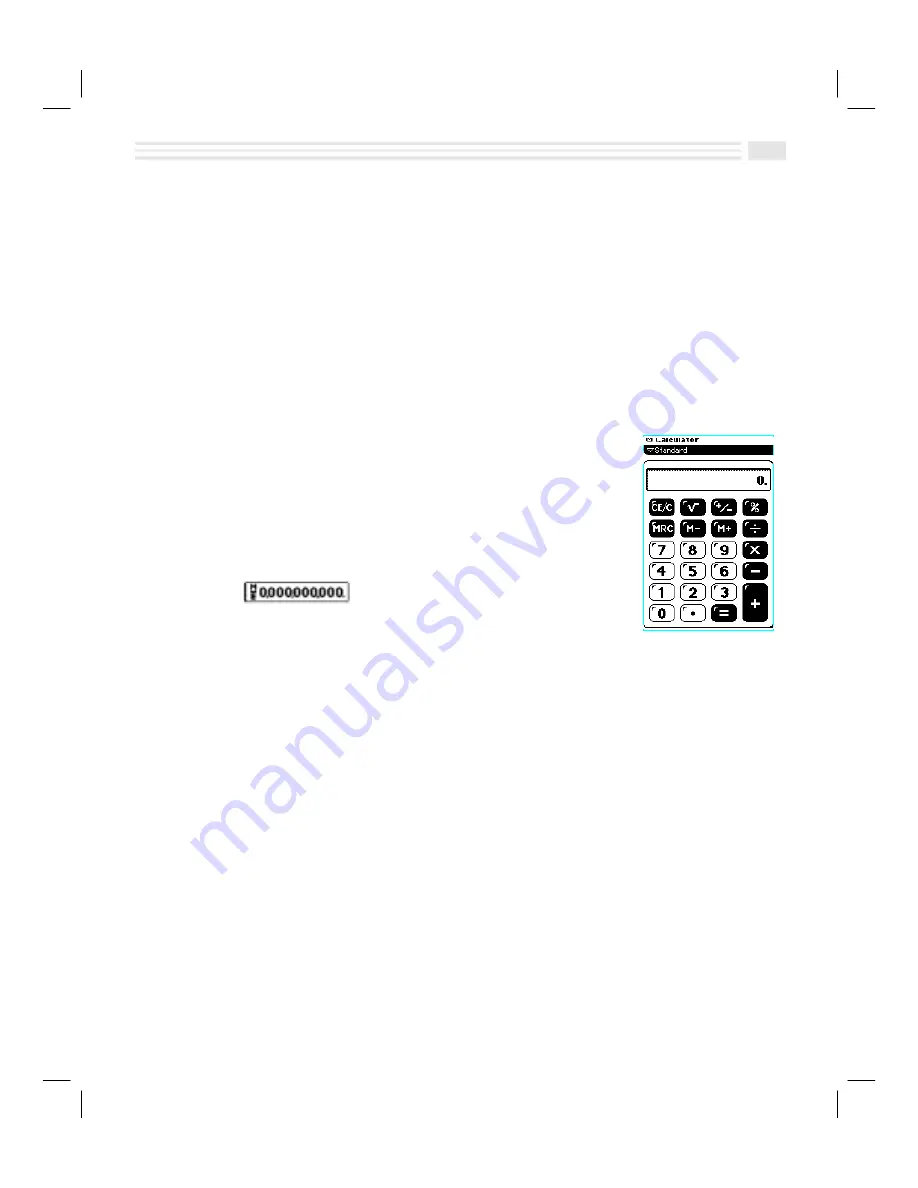
Chapter 11: Making Everything Add Up
11-3
Introduction
This chapter tells you how to use Avigo’s
Calculator
application to perform
standard, cost-sell-margin, and date calculations.
For more complex financial calculations, you can use
Financial
Calculator
which is
included on the Avigo CD-ROM. Use Avigo Manager to copy
Financial
Calculator
from your PC to Avigo. (For details see the
Financial Calculator User’s Guide
and
Avigo Manager online help.
)
To access
Calculator
view, tap the
calc
icon. Use the
Primary
list box to switch
between the different calculators.
Performing Standard Calculations
To access Standard Calculator:
1.
Tap on the
Primary
list box in the
Calculator
screen.
2.
Select
Standard
.
The
Standard Calculator
screen will be displayed.
The Standard Calculator display
¦
Entries and results are displayed with a maximum of
12 digits.
¦
A minus sign (
N
) is displayed to the left of a negative number.
¦
M
is displayed when a value other than zero is stored in memory.
¦
E
is displayed when an error condition occurs.
To clear:
¦
To clear an error condition (
E
), tap
Q
twice. Then re-enter the calculation.
¦
To clear an incorrect entry, tap
Q
once. Then enter the correct number and
continue your calculation.
¦
To clear the current calculation, tap
Q
twice.
¦
To clear the memory, tap
R
twice.
¦
To clear the display and memory, tap
R
,
R
,
Q
,
Q
.
Note:
The calculator does not retain any displayed value or value in memory when
you exit the Calculator application.
Summary of Contents for Avigo
Page 1: ...Avigo Quick Start Guide Avigo Financial Calculator User s Guide Avigo User s Guide...
Page 28: ...Introducing Avigo 1...
Page 31: ...Setting Up Your Avigo 1...
Page 46: ...Quick Start Short Cuts 2...
Page 61: ...Planning Your Day 3...
Page 65: ...Events To Remember 4...
Page 73: ...Taming Your To Do List 5...
Page 79: ...Keeping In Contact 6...
Page 86: ...Organizing Your Data 7...
Page 92: ...Turning Your Memos Into Action 8...
Page 98: ...Facts Figures and Finances Tracking Your Expenses 9...
Page 104: ...Making Your Sketches Paint A Thousand Words 10...
Page 109: ...Making Everything Add Up 11...
Page 116: ...Additional Features 12...






























