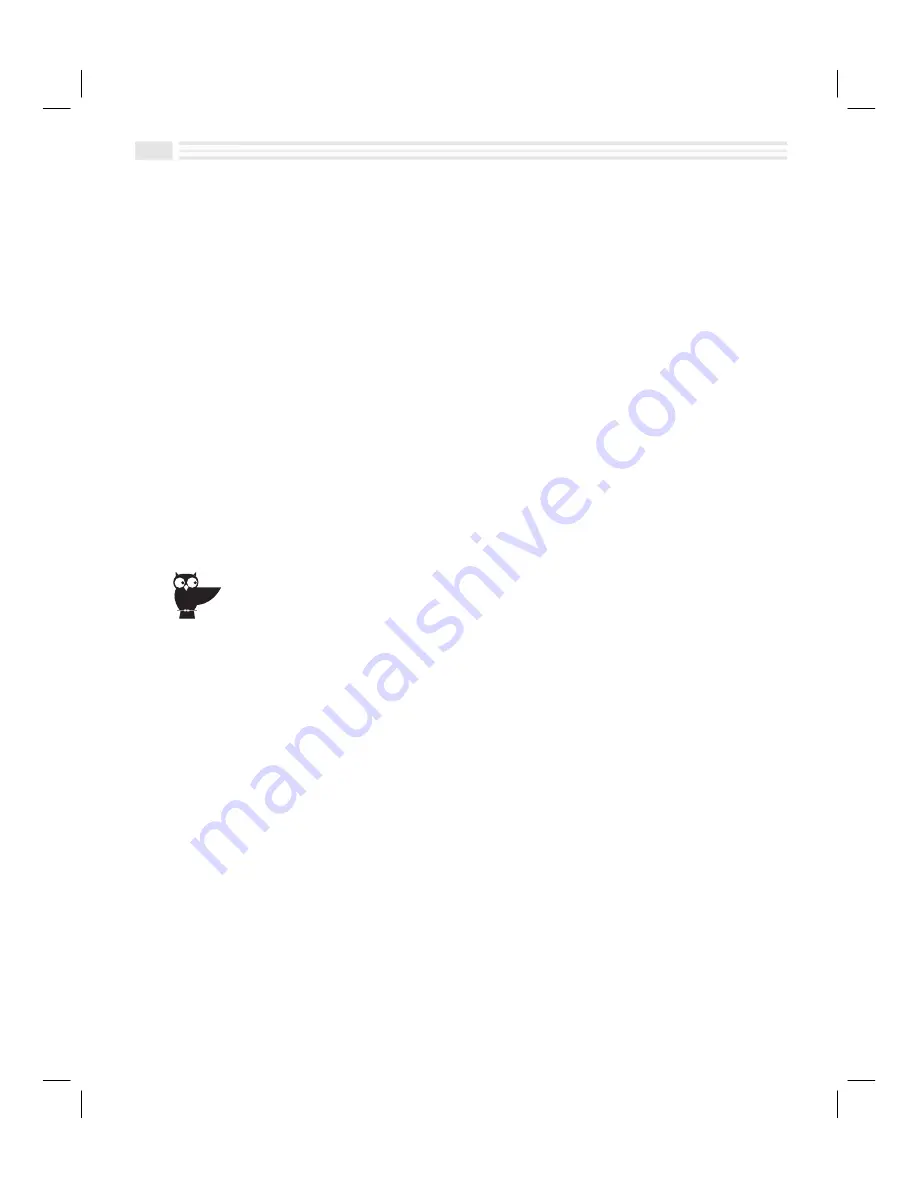
2-12
Avigo User’s Guide
Adding and Editing Categories
All entries are placed into categories. Categories allow easy grouping of entries
according to content, purpose, priority, etc. Whatever the application, the
procedure for adding and editing categories is the same. What follows are the
steps for adding and editing
Schedule
categories.
To add and edit Schedule categories:
1.
Open the
Schedule
application.
2.
Open the
Primary
list box to display the categories. The first time you view the
category list, a default category called
unfiled
will be displayed.
3.
Tap
Edit Categories...
to add or edit a category.
4.
Tap a blank line in the category list to add a new category name or tap on an
existing category to edit it.
5.
Use the displayed keyboard to enter a new category or edit an existing one.
Each category may be up to sixteen characters in length.
6.
Tap
(
to save your changes.
Avigo lets you create eight To Do categories. Spend some time thinking about how you want to
organize your To Do lists before you start entering items. For example, you may want to create
categories for Business, Personal, or perhaps the name of the project you are working on.
This concept applies to the other applications as well. Plan ahead to make the best use of your
Avigo.
Summary of Contents for Avigo
Page 1: ...Avigo Quick Start Guide Avigo Financial Calculator User s Guide Avigo User s Guide...
Page 28: ...Introducing Avigo 1...
Page 31: ...Setting Up Your Avigo 1...
Page 46: ...Quick Start Short Cuts 2...
Page 61: ...Planning Your Day 3...
Page 65: ...Events To Remember 4...
Page 73: ...Taming Your To Do List 5...
Page 79: ...Keeping In Contact 6...
Page 86: ...Organizing Your Data 7...
Page 92: ...Turning Your Memos Into Action 8...
Page 98: ...Facts Figures and Finances Tracking Your Expenses 9...
Page 104: ...Making Your Sketches Paint A Thousand Words 10...
Page 109: ...Making Everything Add Up 11...
Page 116: ...Additional Features 12...






























