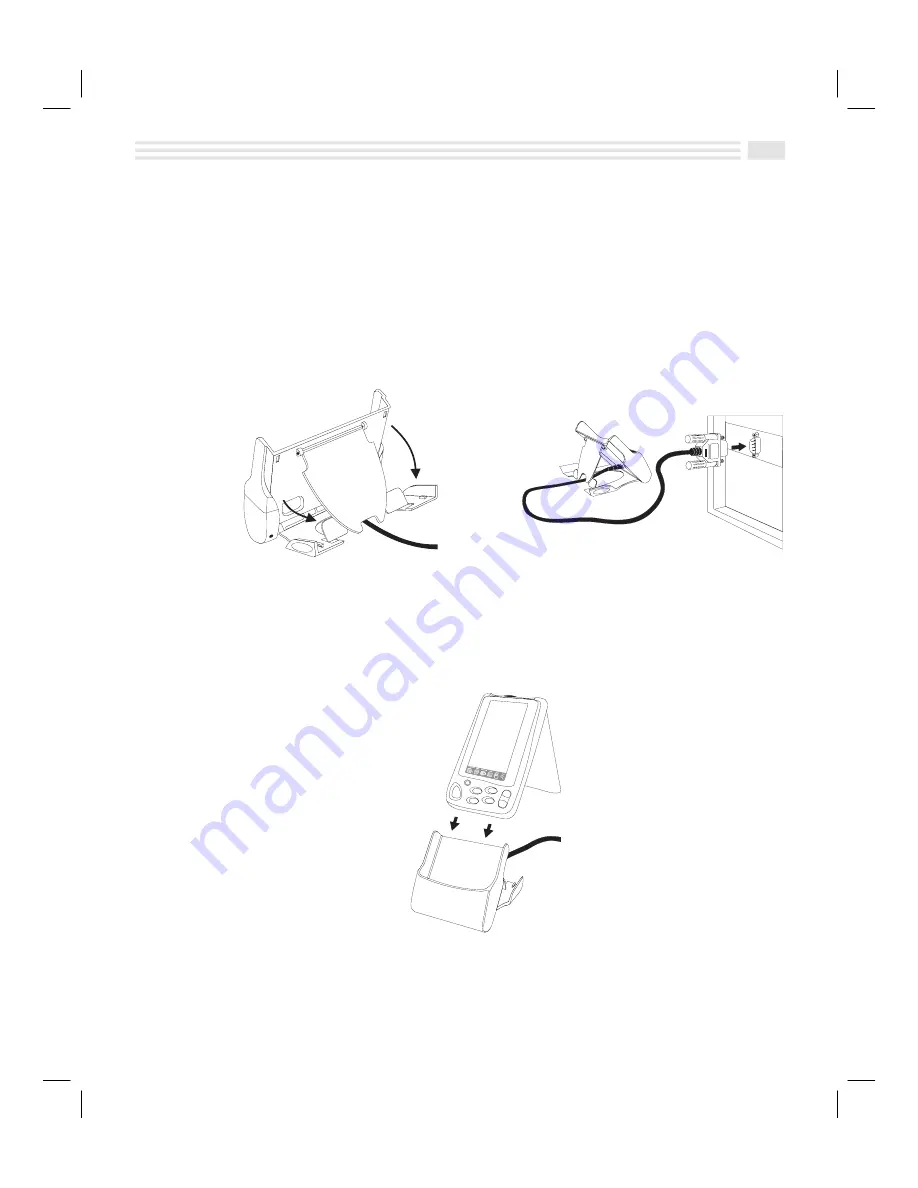
Avigo Quick Start Guide
5
QUIKSTRT.DOC Chapter 11: Performing Your Calculations Win Jackson Revised: 06/22/98 11:01 AM Printed: 06/22/98 12:56 PM Page 5 of 6
•
Select a component you want to install (Avigo Manager, PUMA IntelliSync
*synchronizer software, Lotus Organizer 97, or Adobe Acrobat), and then follow the
prompts on the setup screens. Select the next component you want to install and
repeat the install process.
Connect Avigo to Your PC
•
Set the Avigo dock station on a flat surface near your PC (Figure 1).
•
Connect the cable connector to the PC serial port you will use. If necessary, use a 9-
pin-to-25-pin adapter. Make sure that all the connectors are connected securely
(Figure 2).
Figure 1: Dock station Setup
Figure 2: Serial Port Connection
•
Position the Avigo over the dock station and slide it gently into the dock station. Make
sure the grooves on the right and left sides of Avigo engage the alignment tracks in the
dock station (Figure 3).
Figure 3: Docking the Avigo
•
Continue sliding Avigo into the dock station until the electronic pins in the dock
station are engaged fully into Avigo.
Summary of Contents for Avigo
Page 1: ...Avigo Quick Start Guide Avigo Financial Calculator User s Guide Avigo User s Guide...
Page 28: ...Introducing Avigo 1...
Page 31: ...Setting Up Your Avigo 1...
Page 46: ...Quick Start Short Cuts 2...
Page 61: ...Planning Your Day 3...
Page 65: ...Events To Remember 4...
Page 73: ...Taming Your To Do List 5...
Page 79: ...Keeping In Contact 6...
Page 86: ...Organizing Your Data 7...
Page 92: ...Turning Your Memos Into Action 8...
Page 98: ...Facts Figures and Finances Tracking Your Expenses 9...
Page 104: ...Making Your Sketches Paint A Thousand Words 10...
Page 109: ...Making Everything Add Up 11...
Page 116: ...Additional Features 12...





















