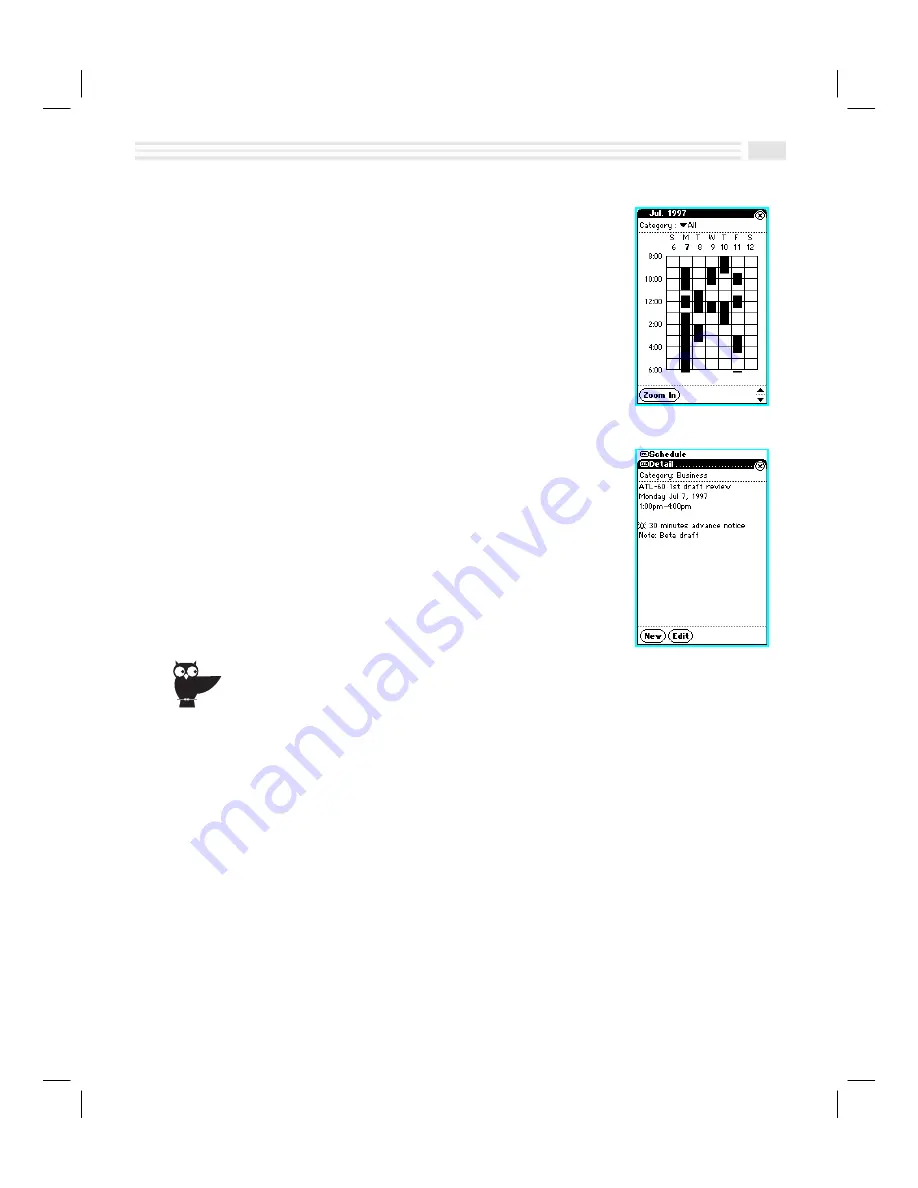
Chapter 4: Events To Remember
4-7
To view a week:
1.
In
Schedule
view, display any day of the particular
week you want to view. If
Events
occurring during
that week are private, open the menu and select
Show
private
. Enter a password when prompted to do so.
2.
Tap on
>
.
3.
Use the
ç
arrows to view previous/next time slots.
4.
Choose
’
to change the displayed time from
ten hours to four hours.
5.
Choose
)
to return to
Schedule
view.
To view Event details:
1.
In
Schedule
view, display the day in which the
Event
occurs.
2.
Locate the
Event
you want to view. If the
Event
is a
private one, open the menu and select
Show private
.
Enter a password when prompted to do so.
3.
Tap on the
Event
to display detail view.
4.
Tap
)
to return to
Schedule
view.
Use notes to store more details about an event. For example, the note attached to “Flight to
Chicago” might include the flight confirmation number, seat number, and even rental car and
hotel information.
Editing and Deleting Events
You can edit an
Event
by using the on-screen keyboards. You can also edit an
Event
by copying information from one
Event
and pasting it into another. Deleting
Events
is easily done by displaying the
Event,
opening the
Detail
view menu and choosing
Delete entry
.
To edit an Event:
1.
In
Schedule
view, tap on the
Event
you want to edit to display detail view. If the
Event
is a private one, open the menu and select
Show private
. Enter a
password when prompted to do so.
2.
Tap
5
at the bottom of the screen.
3.
Add, change, or delete information as desired.
4.
Tap
(
to save your changes or tap
)
to return to the previous screen without
saving them.
Summary of Contents for Avigo
Page 1: ...Avigo Quick Start Guide Avigo Financial Calculator User s Guide Avigo User s Guide...
Page 28: ...Introducing Avigo 1...
Page 31: ...Setting Up Your Avigo 1...
Page 46: ...Quick Start Short Cuts 2...
Page 61: ...Planning Your Day 3...
Page 65: ...Events To Remember 4...
Page 73: ...Taming Your To Do List 5...
Page 79: ...Keeping In Contact 6...
Page 86: ...Organizing Your Data 7...
Page 92: ...Turning Your Memos Into Action 8...
Page 98: ...Facts Figures and Finances Tracking Your Expenses 9...
Page 104: ...Making Your Sketches Paint A Thousand Words 10...
Page 109: ...Making Everything Add Up 11...
Page 116: ...Additional Features 12...






























