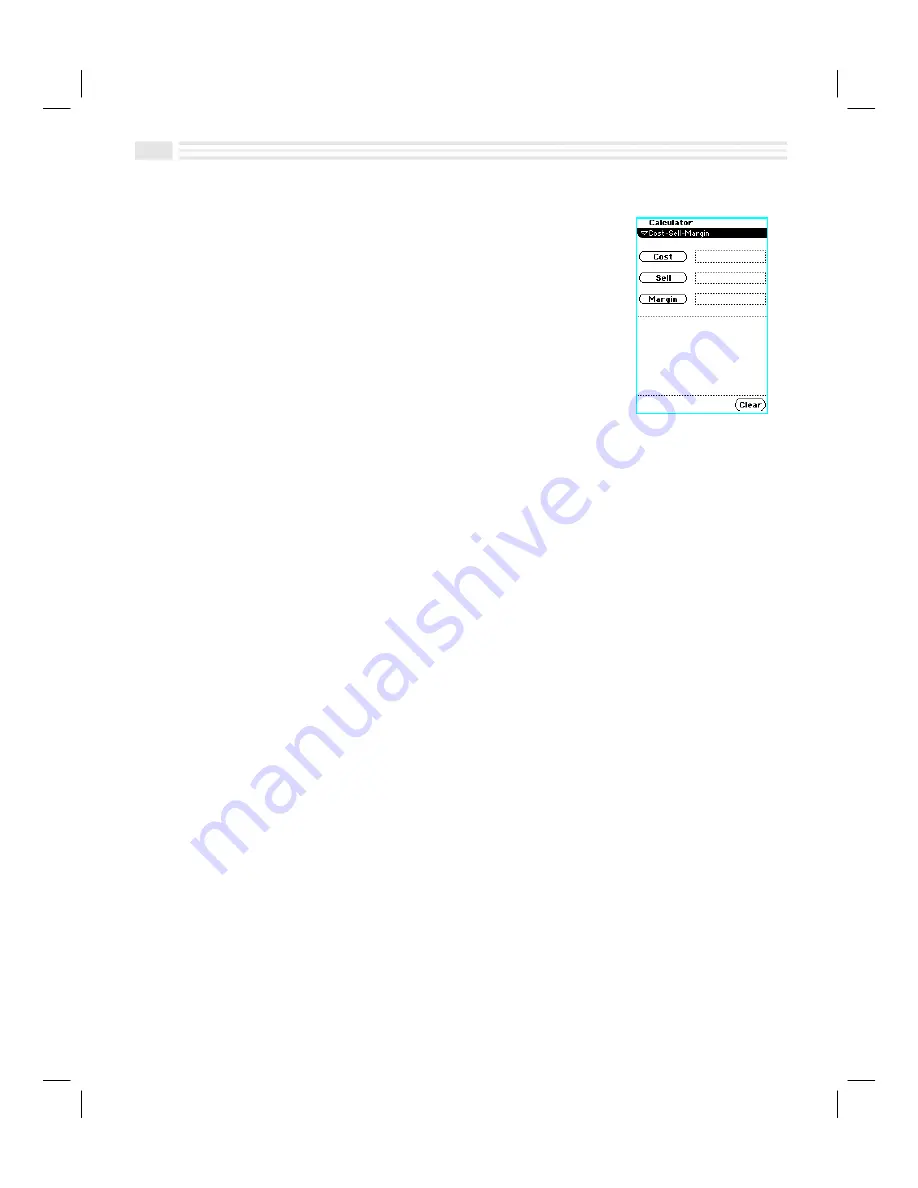
11
-
6
Avigo User’s Guide
Performing Cost-Sell-Margin Calculations
The
Cost-Sell-Margin Calculator
is designed to assist you in
making informed decisions concerning cost, selling price,
and profit margin. Any one of these figures can be
calculated when the other two are known.
To access the Cost-Sell-Margin Calculator:
1.
Tap on the
Primary
list box in the
Calculator
screen.
2.
Select
Cost-Sell-Margin
.
The
Cost-Sell-Margin Calculator
screen will be displayed.
To perform Cost-Sell-Margin calculations:
If you know two of the following three values: 1) the cost of an item, 2) the selling
price of the item, and 3) the margin of profit, you can determine the value of the
third.
Note:
Sell values must be greater than zero. Cost values must be greater than or
equal to zero. Margin values must be less than or equal to one hundred. Cost
values can be equal to zero if and only if the Margin value is equal to one hundred.
To solve for Cost:
By entering margin and selling price values, you can determine the cost of an
item. For example, if the selling price of an item is $1.25 and the margin is 20%,
find the cost of the item:
1.
Tap on the box to the right of
‚
. A calculator will be displayed.
2.
Enter
E
,
]
,
F
, and
I
to create the selling price value.
3.
Tap
(
to move the selling price value to the
Sell
field.
4.
Tap on the box to the right of
ƒ
.
5.
Enter
F
and
i
on the keyboard and tap
(
to create the
Margin
value.
6.
Tap
to solve the equation. The answer (1.00) will appear in the
Cost
field.
Note:
The answer will be bolded to let you know that a solution has been
reached.
7.
To clear values from all three fields, tap
C
.
Summary of Contents for Avigo
Page 1: ...Avigo Quick Start Guide Avigo Financial Calculator User s Guide Avigo User s Guide...
Page 28: ...Introducing Avigo 1...
Page 31: ...Setting Up Your Avigo 1...
Page 46: ...Quick Start Short Cuts 2...
Page 61: ...Planning Your Day 3...
Page 65: ...Events To Remember 4...
Page 73: ...Taming Your To Do List 5...
Page 79: ...Keeping In Contact 6...
Page 86: ...Organizing Your Data 7...
Page 92: ...Turning Your Memos Into Action 8...
Page 98: ...Facts Figures and Finances Tracking Your Expenses 9...
Page 104: ...Making Your Sketches Paint A Thousand Words 10...
Page 109: ...Making Everything Add Up 11...
Page 116: ...Additional Features 12...






























