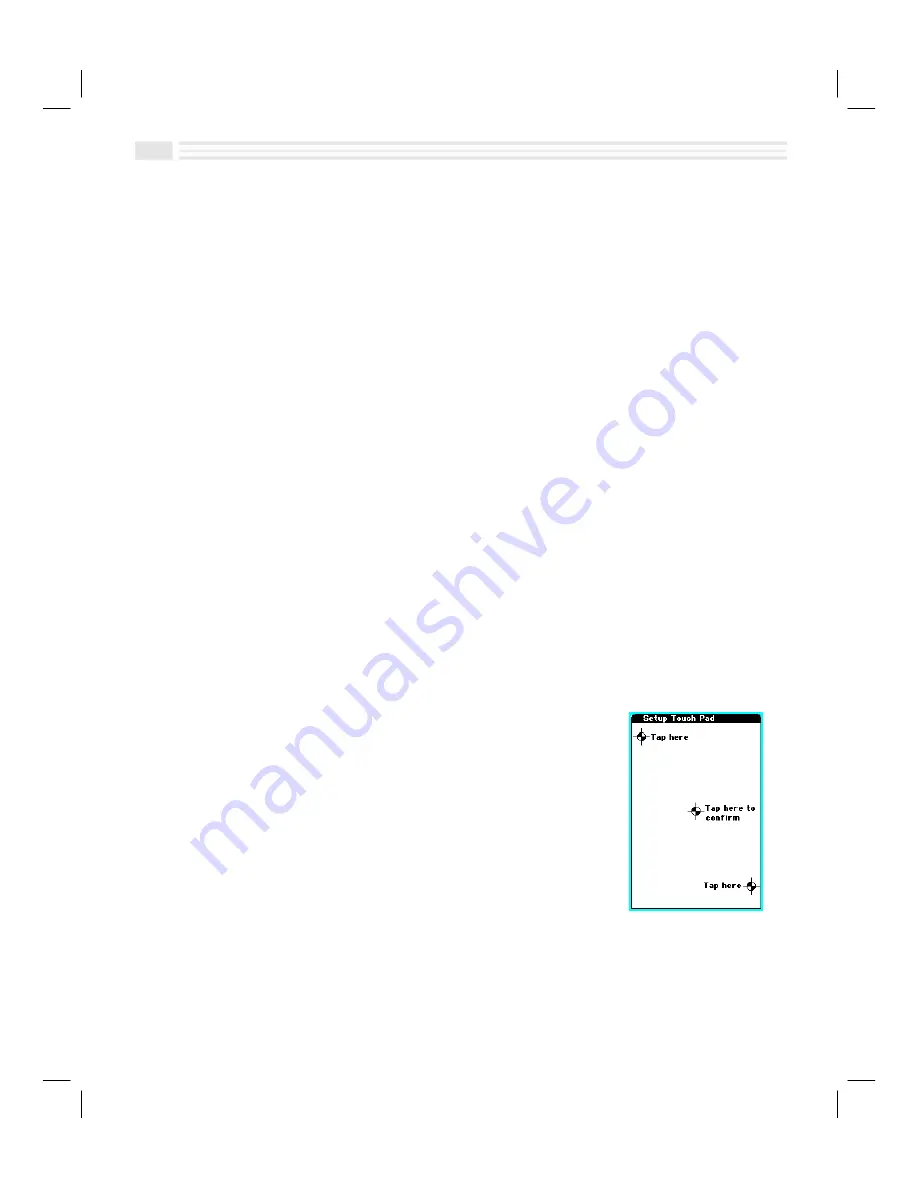
1
-
6
Avigo User’s Guide
Setting the Display Contrast
If Avigo’s screen is too light or dark to read easily, adjust the display contrast.
Locate the
CONTRAST
44
control on the left side of Avigo. Turn the control toward
the arrow to lighten the display or away from the arrow to darken the display.
Setting Preferences
The first time you power up Avigo (or reset the organizer), you are prompted to
set preferences. Setting preferences lets you customize your Avigo for best use.
Here are the preferences you can choose to set.
¦
Touch Pad Calibration
¦
Local City
¦
Date/Time
¦
System
¦
Formats
¦
Power on Message
As you finish setting options for one item, tap
Ö
to go to the next preferences
screen or tap
×
to go back to the previous screen.
Calibrating Touch Pad
Calibrating
Touch Pad
ensures that your Avigo performs exactly as you expect
when you tap the screen to access and create information. The first time you
power up (or reset the organizer), the
Setup Touch Pad
screen appears with a cross
in a circle in the upper left-hand corner of the screen.
1.
Tap on the center point of the cross. A second cross
in a circle appears in the lower right corner of the
screen.
2.
Tap on the center point of the cross. A third cross in
a circle appears in the middle of the screen.
3.
Tap on the center point of the cross. The Texas
Instruments power on graphic is briefly displayed.
A message will appear:
“
Configure your unit? YES
deletes all data and resets memory. NO saves your
data
.
”
4.
Tap
:
.
Summary of Contents for Avigo
Page 1: ...Avigo Quick Start Guide Avigo Financial Calculator User s Guide Avigo User s Guide...
Page 28: ...Introducing Avigo 1...
Page 31: ...Setting Up Your Avigo 1...
Page 46: ...Quick Start Short Cuts 2...
Page 61: ...Planning Your Day 3...
Page 65: ...Events To Remember 4...
Page 73: ...Taming Your To Do List 5...
Page 79: ...Keeping In Contact 6...
Page 86: ...Organizing Your Data 7...
Page 92: ...Turning Your Memos Into Action 8...
Page 98: ...Facts Figures and Finances Tracking Your Expenses 9...
Page 104: ...Making Your Sketches Paint A Thousand Words 10...
Page 109: ...Making Everything Add Up 11...
Page 116: ...Additional Features 12...






























