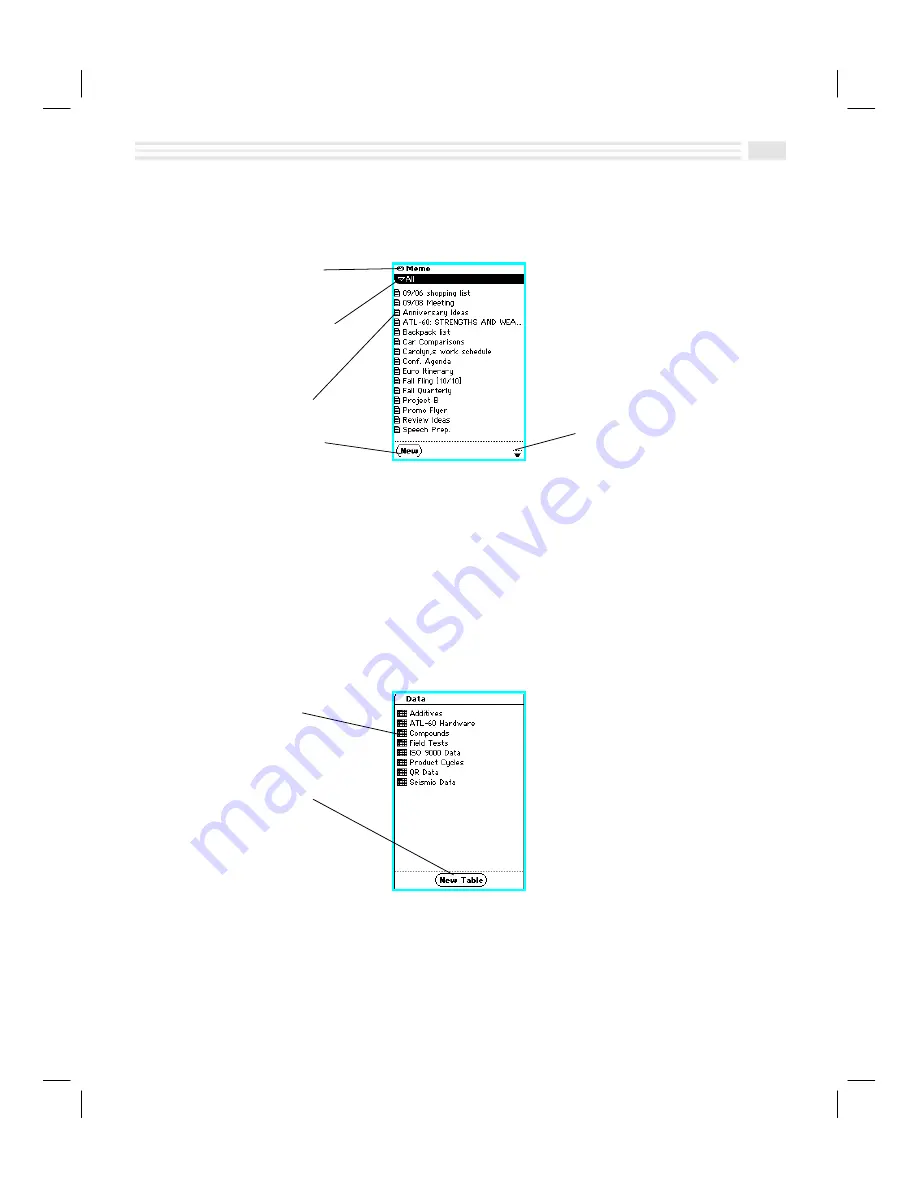
Chapter 2: Quick Start Short Cuts
2-7
Memo View
Memo
view displays
Memos
of a selected
Memo
category. To access
Memo
view,
press the
memo
key.
Menu
N
use to show or hide
private entries and define
custom fields
Primary
list box
N
use to display,
add, and edit categories
Displayed Memos
N
select an
entry to display detail view
4
N
use to add a new
Memo
ç
N
use to view
previous
à
next screens
(if displayed)
By tapping on a
Memo
entry, you can display a detail view of the
Memo
. In
Memo
detail view, you can change the orientation of the
Memo
from portrait (vertical) to
landscape (rotated) view. In the rotated view, you can change the size of the
characters.
Data View
Data
view displays the
Data
application which you can use to store your
spreadsheet information. To access
Data
view, tap the
data
icon.
Displayed Tables
N
select a
Table
to display detail view
Ú
N
use to add a new
Table
Summary of Contents for Avigo
Page 1: ...Avigo Quick Start Guide Avigo Financial Calculator User s Guide Avigo User s Guide...
Page 28: ...Introducing Avigo 1...
Page 31: ...Setting Up Your Avigo 1...
Page 46: ...Quick Start Short Cuts 2...
Page 61: ...Planning Your Day 3...
Page 65: ...Events To Remember 4...
Page 73: ...Taming Your To Do List 5...
Page 79: ...Keeping In Contact 6...
Page 86: ...Organizing Your Data 7...
Page 92: ...Turning Your Memos Into Action 8...
Page 98: ...Facts Figures and Finances Tracking Your Expenses 9...
Page 104: ...Making Your Sketches Paint A Thousand Words 10...
Page 109: ...Making Everything Add Up 11...
Page 116: ...Additional Features 12...


































