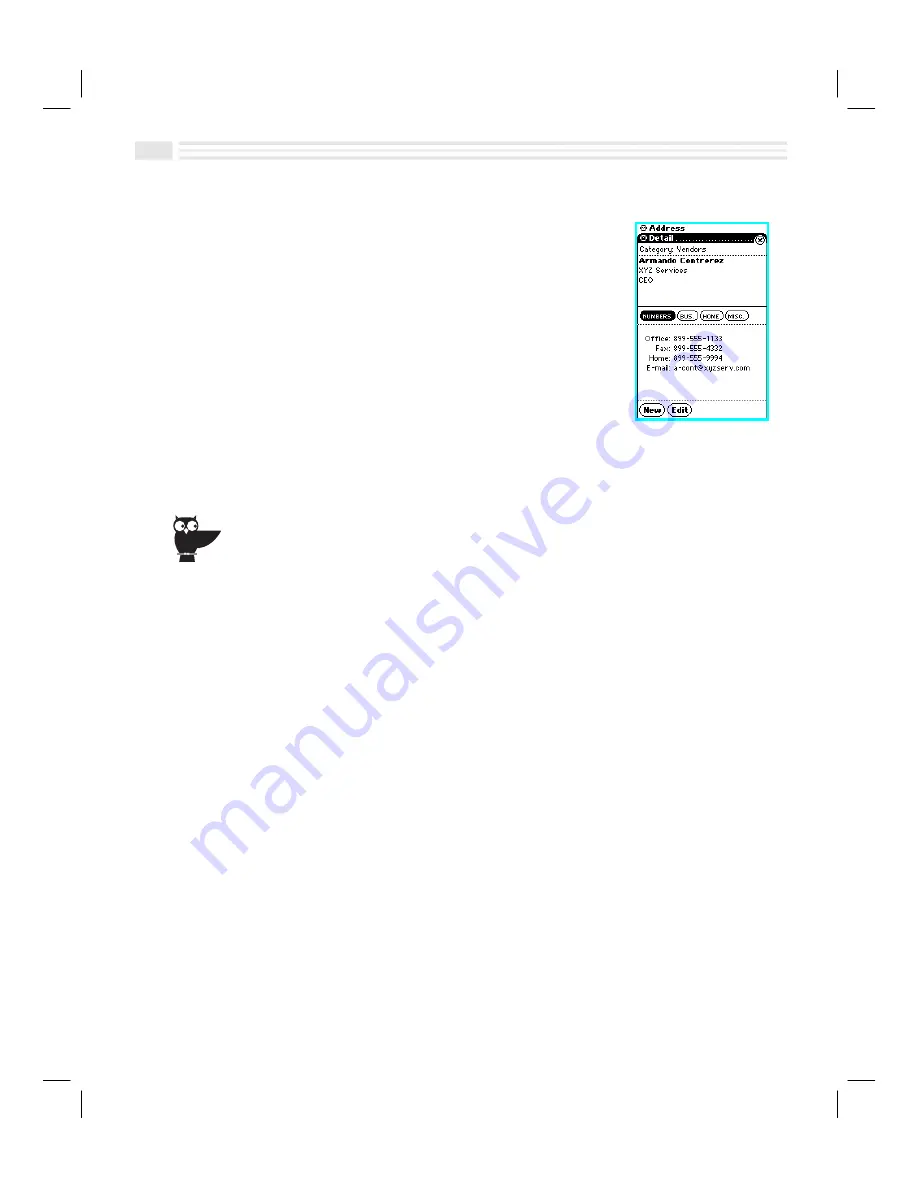
6
-
6
Avigo User’s Guide
To view Address entries:
1.
Locate the title of the
Address
entry you want to view.
If the entry is a private one, open the menu and select
Show private
. Enter a password when prompted to do
so. You can search through several
Address
entries
quickly by
¦
Selecting the alphabetical grouping at the bottom
of the screen to display entries with which the
desired entry is associated.
¦
Tapping
/
and entering up to eight
characters of the last name or company name. As
you type, the title of the entry will appear.
2.
Tap on the
Address
entry to display detail view. Select the
±
,
²
,
³
, and
´
sections to view their contents as desired.
If you’re not good at remembering names, use the Find feature to familiarize yourself with the
names of people you expect to attend a meeting. Just search on the name of the company,
XYZ Corporation, for example. Then, view the names of all of your contacts at that company so
you’ll have them fresh in your mind before the meeting.
Editing and Deleting Address Entries
You can edit an address entry by using the on-screen keyboard. You can also edit
an
Address
entry by copying information from one
Address
entry and pasting it into
another. Deleting
Address
entries is easily done by displaying the
Address
entry,
opening the
Detail
view menu and choosing
Delete entry
.
To edit Address entries:
1.
Find the title of the
Address
entry
you want to edit. If it is a private one, open
the menu and select
Show private
. Enter a password when prompted.
2.
Tap on the
Address
entry title to display detail view.
3.
Tap
5
at the bottom of the display to edit the
Address
entry.
4.
Add, change, or delete information as desired.
5.
Tap
(
to save your changes or tap
)
to return to the previous screen without
saving your changes.
Summary of Contents for Avigo
Page 1: ...Avigo Quick Start Guide Avigo Financial Calculator User s Guide Avigo User s Guide...
Page 28: ...Introducing Avigo 1...
Page 31: ...Setting Up Your Avigo 1...
Page 46: ...Quick Start Short Cuts 2...
Page 61: ...Planning Your Day 3...
Page 65: ...Events To Remember 4...
Page 73: ...Taming Your To Do List 5...
Page 79: ...Keeping In Contact 6...
Page 86: ...Organizing Your Data 7...
Page 92: ...Turning Your Memos Into Action 8...
Page 98: ...Facts Figures and Finances Tracking Your Expenses 9...
Page 104: ...Making Your Sketches Paint A Thousand Words 10...
Page 109: ...Making Everything Add Up 11...
Page 116: ...Additional Features 12...






























