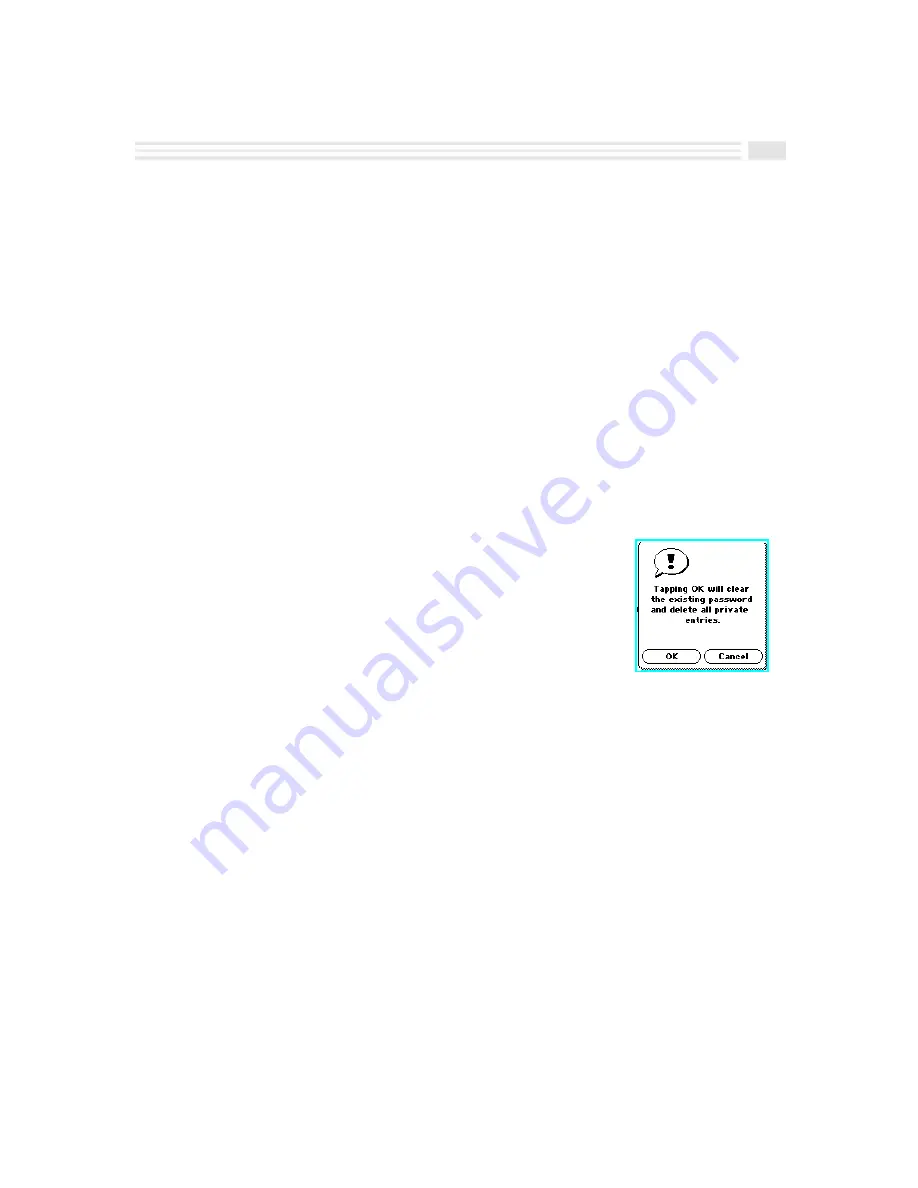
Chapter 12: Additional Features
12-5
4c.
To clear an existing password:
¦
Enter the old password in the
Old password
line using the displayed keyboard.
¦
Tap on the
New password
line to display the keyboard.
¦
Tap
(
to close the keyboard without entering anything in it.
¦
Tap on the
Confirm password
line to display the keyboard.
¦
Tap
(
to close the keyboard without entering anything in it. You will receive
a message stating that your password has been cleared.
To reset a forgotten Password:
It is a good idea to record your current password in a secret place in case you forget it
and to avoid losing valuable data. If you forget your password and have no record of it,
you can disable the password and then set a new one. However, resetting a password
will cause all private entries to be deleted.
1.
Tap on the
apps.
icon to display the
Applications
screen.
2.
Tap on the
Security
icon.
3.
Tap
Þ
.
A message will be displayed:
“
Tapping
7
will clear the existing password and delete
all private entries.
”
4.
Tap
7
to confirm your action or tap
È
to return
to the previous screen without making any changes.
Resetting Avigo
If you want to clear the password and all entries from Avigo’s memory, you can do so
by pressing the recessed
Reset
button on the back of the organizer with a paper clip or
other pointed instrument. You may want to back up Avigo’s memory in case you
decide to restore the memory later. A message will appear:
“
Configure your unit? YES deletes all data and resets memory. NO saves your data.
”
Tap
:
to clear the password and all entries from Avigo’s memory.
Note:
Tapping
;
will not clear the password.
Summary of Contents for Avigo
Page 1: ...Avigo Quick Start Guide Avigo Financial Calculator User s Guide Avigo User s Guide...
Page 28: ...Introducing Avigo 1...
Page 31: ...Setting Up Your Avigo 1...
Page 46: ...Quick Start Short Cuts 2...
Page 61: ...Planning Your Day 3...
Page 65: ...Events To Remember 4...
Page 73: ...Taming Your To Do List 5...
Page 79: ...Keeping In Contact 6...
Page 86: ...Organizing Your Data 7...
Page 92: ...Turning Your Memos Into Action 8...
Page 98: ...Facts Figures and Finances Tracking Your Expenses 9...
Page 104: ...Making Your Sketches Paint A Thousand Words 10...
Page 109: ...Making Everything Add Up 11...
Page 116: ...Additional Features 12...




























