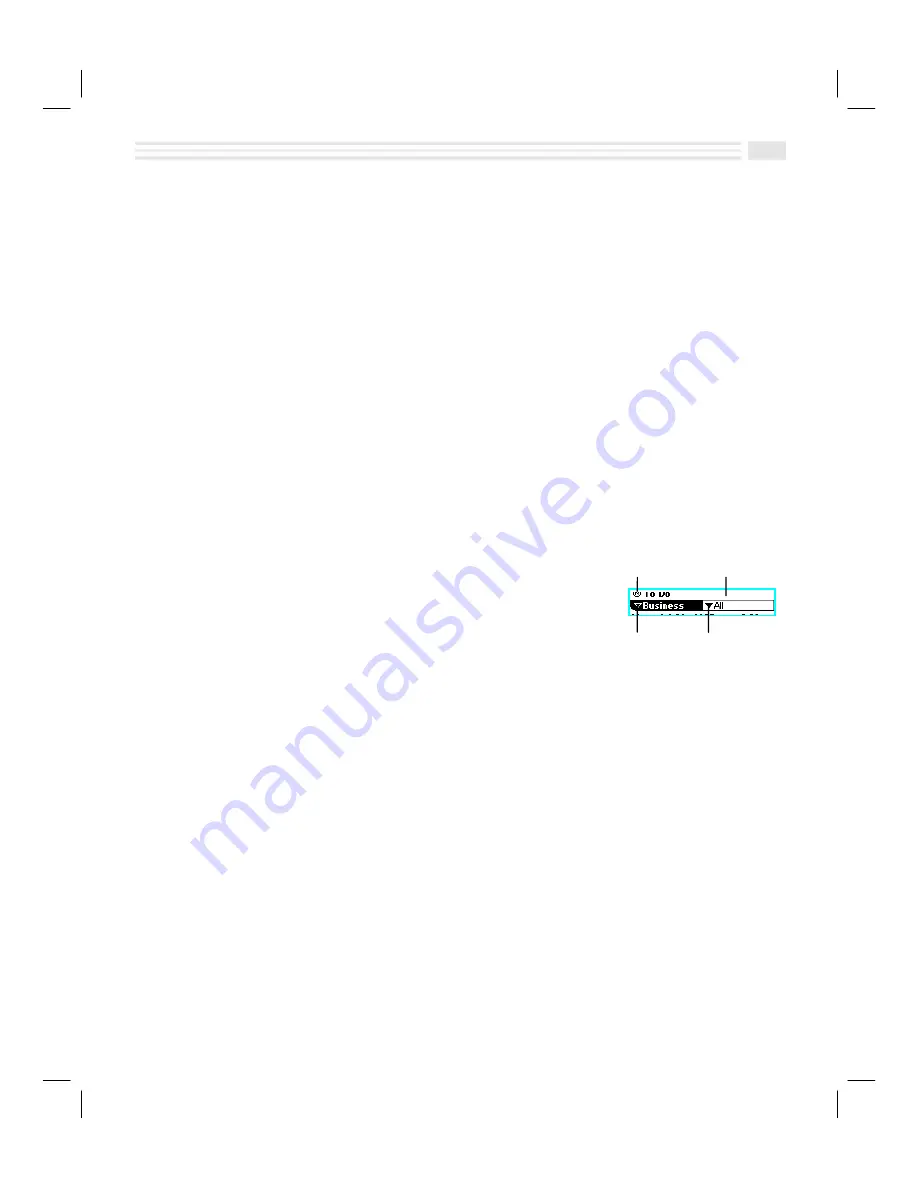
Chapter 1: Setting Up Your Avigo
1-11
Changing the Avigo Language
If you wish to view the screen text in a language other than English, you will need
to copy the language from your PC to Avigo. You can also copy applications such
as
Financial Calculator
whenever desired. Copying languages and applications is
controlled by the PC software. For further information on copying languages and
applications, refer to the
Avigo Manager online help.
Selecting from Menus and List Boxes
Menus and list boxes contain sets of processing options for the currently
displayed screen. Menus contain editing commands, such as
Duplicate entry
,
Delete
entry
,
Cut
,
Copy
, and
Paste
. List boxes contain options such as entry
Categories
and
display options such as
All
,
Active
,
Completed
, etc.
When a menu is available for your use, it is indicated by a
ù
control located on
the title bar.
When a
Primary
or
Secondary
list box is available, it may
be opened by a
ñ
or
ð
control below the title bar. The
Primary
list box, when available, is located below the title
bar on the left. The
Secondary
list box, when available, is
located below the title bar on the right. Depending on the
application and screen display, one menu and up to two
list boxes may be displayed.
To select from a menu or list box, tap on the menu or
list box control to display
the contents. Then tap on the option of your choice. If you select an option
followed by ellipsis (
...
), another screen appears with additional options.
Menu
Title Bar
Primary
list box
Secondary
list box
Summary of Contents for Avigo
Page 1: ...Avigo Quick Start Guide Avigo Financial Calculator User s Guide Avigo User s Guide...
Page 28: ...Introducing Avigo 1...
Page 31: ...Setting Up Your Avigo 1...
Page 46: ...Quick Start Short Cuts 2...
Page 61: ...Planning Your Day 3...
Page 65: ...Events To Remember 4...
Page 73: ...Taming Your To Do List 5...
Page 79: ...Keeping In Contact 6...
Page 86: ...Organizing Your Data 7...
Page 92: ...Turning Your Memos Into Action 8...
Page 98: ...Facts Figures and Finances Tracking Your Expenses 9...
Page 104: ...Making Your Sketches Paint A Thousand Words 10...
Page 109: ...Making Everything Add Up 11...
Page 116: ...Additional Features 12...






























