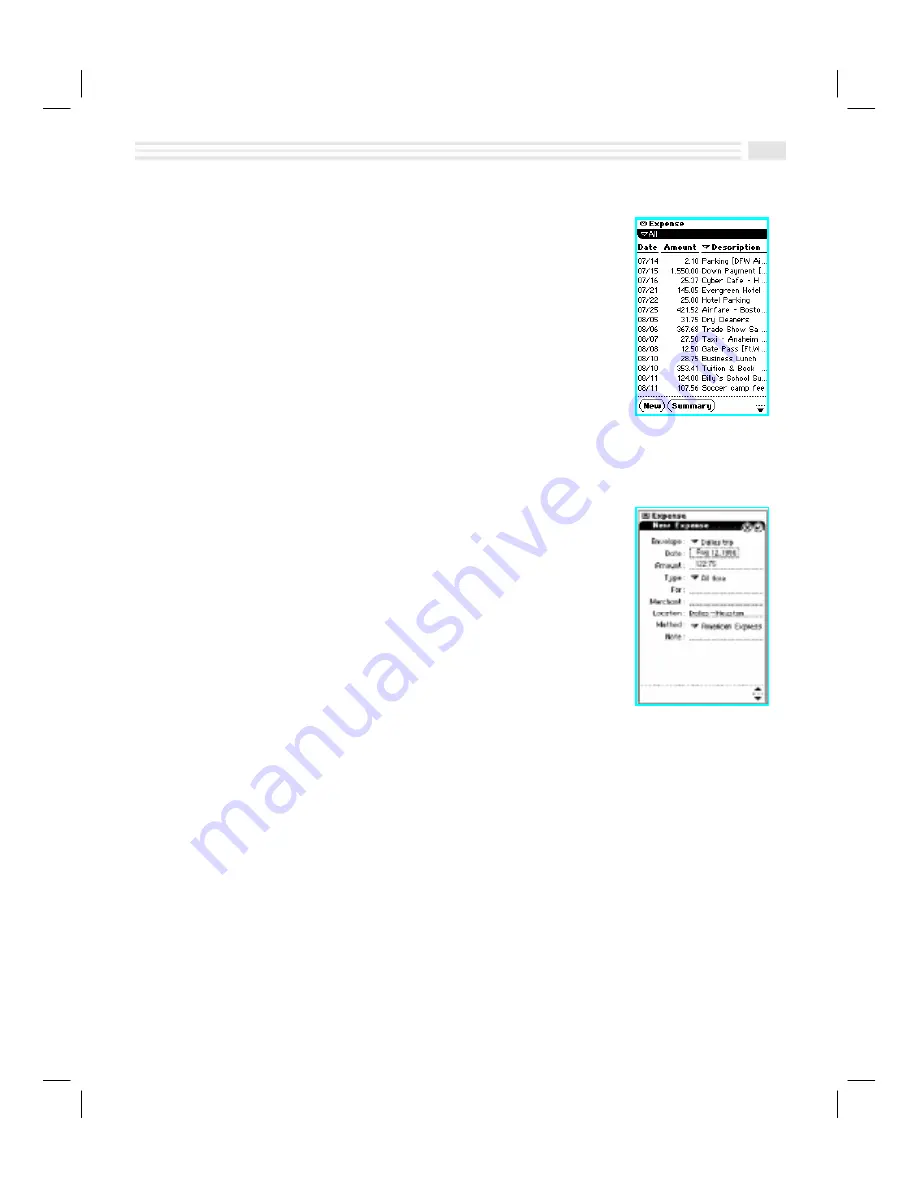
Chapter 9: Facts, Figures, and Finance - Tracking Your Expenses
9-3
Introduction
This chapter tells you how to use Avigo’s
Expense
application to record, categorize, compute, and report
expenses.
Expense
lets you:
♦
Define up to eight categories of expenses, such as
Business, Personal, Household, Family, Vacation, etc.
♦
Define up to eight custom fields for the expense
form.
♦
Sum expenses by category, payment method, and
date.
♦
Generate an expense report and export it to a file for
printing or electronic distribution from your PC.
Adding Expense Entries
1.
Tap the
expense
icon at the bottom of the Avigo
screen to display the
Expense
screen.
2.
Open the
Primary
list box and choose or create an
Expense
category for the new
Expense
entry.
Note:
The first time you view the category list, a
default category called
unfiled
will be displayed. If
you want to change the name of this category or
create new categories, see
Adding and Editing
Categories
in
Chapter 2: Quick Start Short Cuts
.
You can define up to eight categories of expenses. Common uses of
Expense
categories include:
¦
Assigning one for each trip or expense account you may have.
¦
Separating personal expenses from business expenses
3.
Tap
4
to add a new
Expense
entry. The
New Expense
screen will be
displayed.
4.
Confirm or change the date of the
Expense
.
5.
Enter the amount of the
Expense
.
6.
Tap on the
ð
to display the list after
Type
.
7.
Select an
Expense
type.
Note:
You may edit items associated with this default list field if desired. (See
Adding and Editing Custom Fields
in
Chapter 2: Quick Start Short Cuts.
)
Summary of Contents for Avigo
Page 1: ...Avigo Quick Start Guide Avigo Financial Calculator User s Guide Avigo User s Guide...
Page 28: ...Introducing Avigo 1...
Page 31: ...Setting Up Your Avigo 1...
Page 46: ...Quick Start Short Cuts 2...
Page 61: ...Planning Your Day 3...
Page 65: ...Events To Remember 4...
Page 73: ...Taming Your To Do List 5...
Page 79: ...Keeping In Contact 6...
Page 86: ...Organizing Your Data 7...
Page 92: ...Turning Your Memos Into Action 8...
Page 98: ...Facts Figures and Finances Tracking Your Expenses 9...
Page 104: ...Making Your Sketches Paint A Thousand Words 10...
Page 109: ...Making Everything Add Up 11...
Page 116: ...Additional Features 12...






























