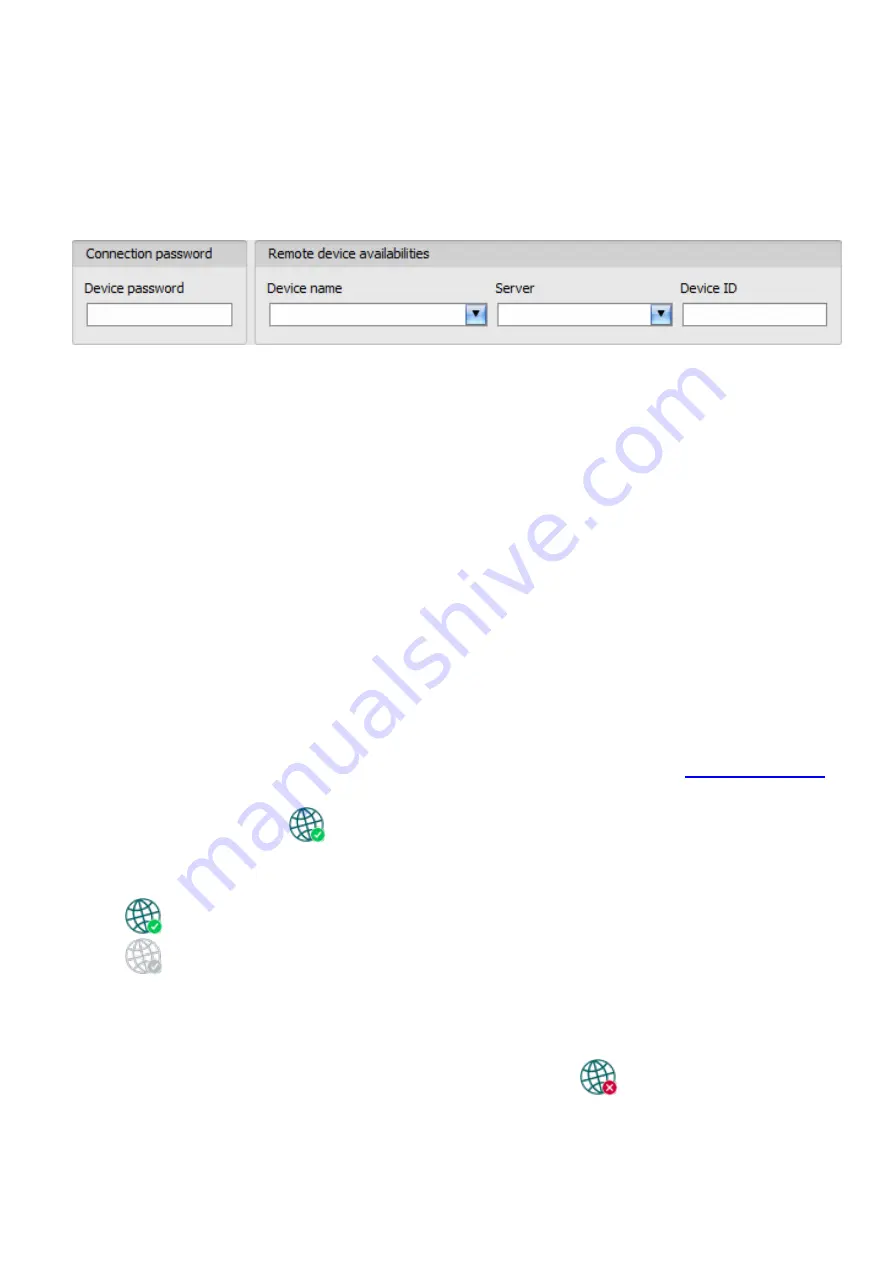
14
3.2.3 Remote connecting to devices which are using the TEX-MVP protocol
This connection type can be used if the ecoLINE PRO
device you wish to connect remotely
to, is connected to a TEX-MVP server. Also use this connection type if the ecoLINE PRO
device is connected to a TELLMon receiver and the device is configured to communicate
with the TELLMon receiver using the TEX-MVP protocol.
With this connection type, connection between the device and the
ecoLINE PRO
programming
software can be established through the server/receiver where the device is online.
Device password
: the security password of the device (default superadmin password:
1234
).
Server
: the name of the server or receiver where the device is online. The server availabilities
should be recorded in advance in the “
Server register
” menu.
Device ID
: the “TEX” identifier of the
ecoLINE PRO
to which you wish to connect to. The format
of the “TEX” device identifier is:
FFF
(3 hexadecimal characters).
Connecting to the device through a server/receiver which uses the TEX protocol:
Select the “
TEX-MVP
” option in the “
Connection type
” section.
If you have registered the device in the "
Device register
" menu, select the device you want
to access from the "
Device Name
" drop-down menu, or select the server/receiver where
the device is online, from the “
Server
” drop-down menu, and enter the device identifier in
the
“
Device ID
” field, and the connection password in the “
Device password
” field. The
server availabilities should be recorded in advance in the “
Server register
” menu.
Connection password:
o
Super administrator permission: full access to all settings. (Default password:
1234
).
o
Installer permission: can only access settings enabled by the super administrator. The
installer password should be configured separately (see chapter “
o
Connecting remotely without a password is not possible.
Click the “
Connect
”
button.
The connection status is indicated by the status icon in the top left corner of the program
window:
disconnected (green)
connected (grey)
After connecting using the valid password, you can configure the device, change settings,
download event logs and monitor system status. The program will read the settings from
the device automatically after connecting to the device.
To disconnect from the device
click on the “
Disconnect
”
button.















































