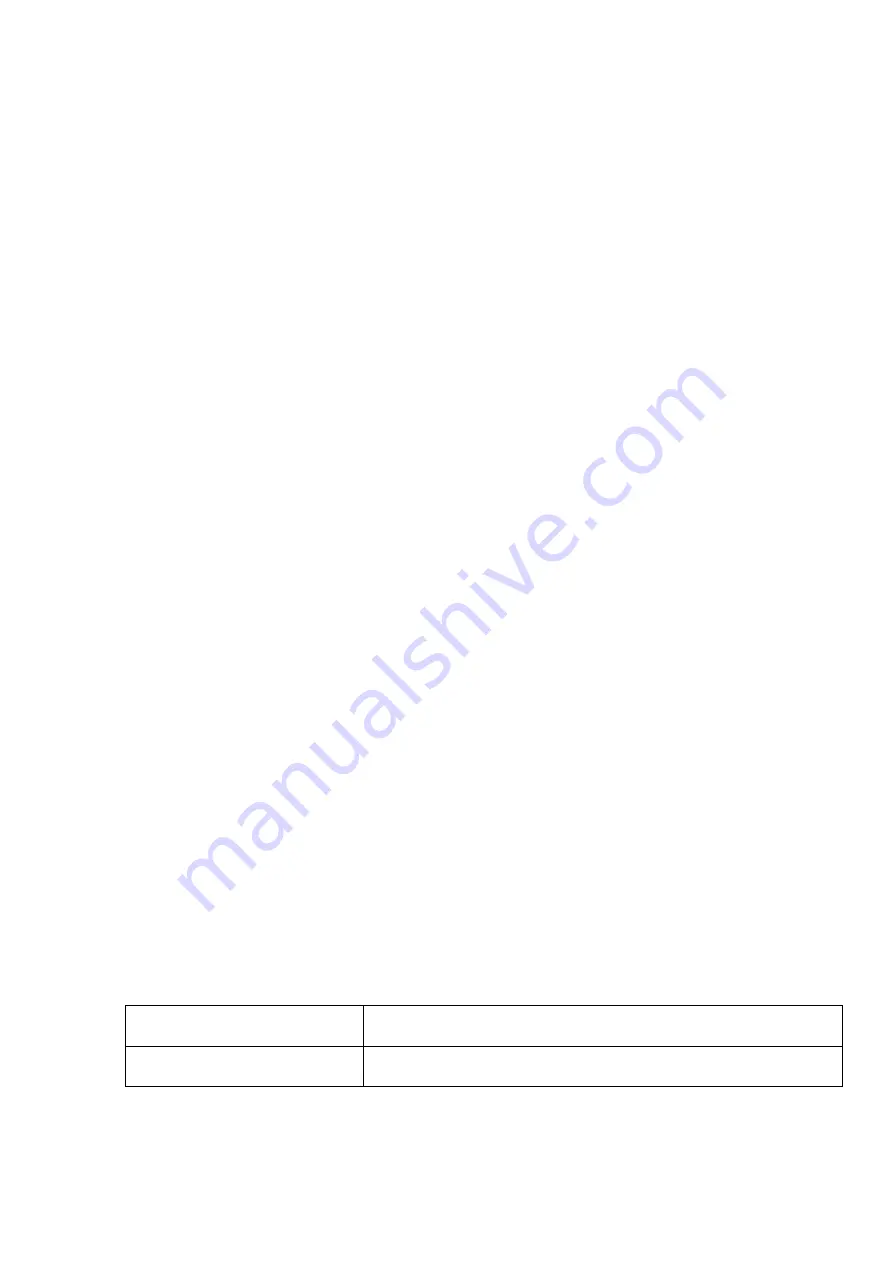
12
If cloud usage is enabled in the settings of the given device, the device keeps continuous
connection with the cloud based server. In this case, skip the SMS sending process
mentioned below. You can enable cloud usage
in the “
Functions and settings
” menu.
If cloud usage is disabled, the
device will not keep continuous connection with the cloud,
it will only connect upon request. Therefore, if this is the case, before trying to connect
remotely to the device, the request for connecting to the server should be sent by SMS to
the phone number of the SIM card installed in the device.
The device accepts the request for connecting to the cloud from any phone number, if the
valid device password is added in the message. The device password should be written in
the message at the beginning, as specified below. Commands sent with a missing device
password or a wrong password, will be ignored by the device and it will not send any reply
to these numbers
.
The request command for connecting to the server is:
device password,connect#
device password
: type the device password at the beginning of the message.
The superadmin and installer passwords are both accepted (default superadmin password:
1234).
Example on the usage of the command mentioned above:
1234,connect#
Send the mentioned request command for connecting to the server by SMS to the phone
number of
the SIM card installed into the device and wait for the device’s reply. The device
will immediately send the reply below, and will start connecting to the cloud:
Connecting…
The device will send a new message as soon as it connects to the cloud successfully:
Connected to
(
IP address:port number
)
ID=
(
device identifier
)
If cloud usage is disabled in the device settings, the device remains connected to the cloud
for 10 minutes only, and thereafter, in case of inactivity it disconnects automatically.
Therefore, you have 10 minutes to connect to the device after it sends the reply message.
If no reply is received from the device within 1 or 2 minutes, please make sure that the
settings are correct and that the circumstances of sending the request for connecting satisfy
the conditions mentioned above. If you receive no message about a successful connection,
it means that the device failed to connect to the cloud.
Possible error messages:
Wrong password
Wrong superadmin or installer password
Missing APN
the APN is not configured













































