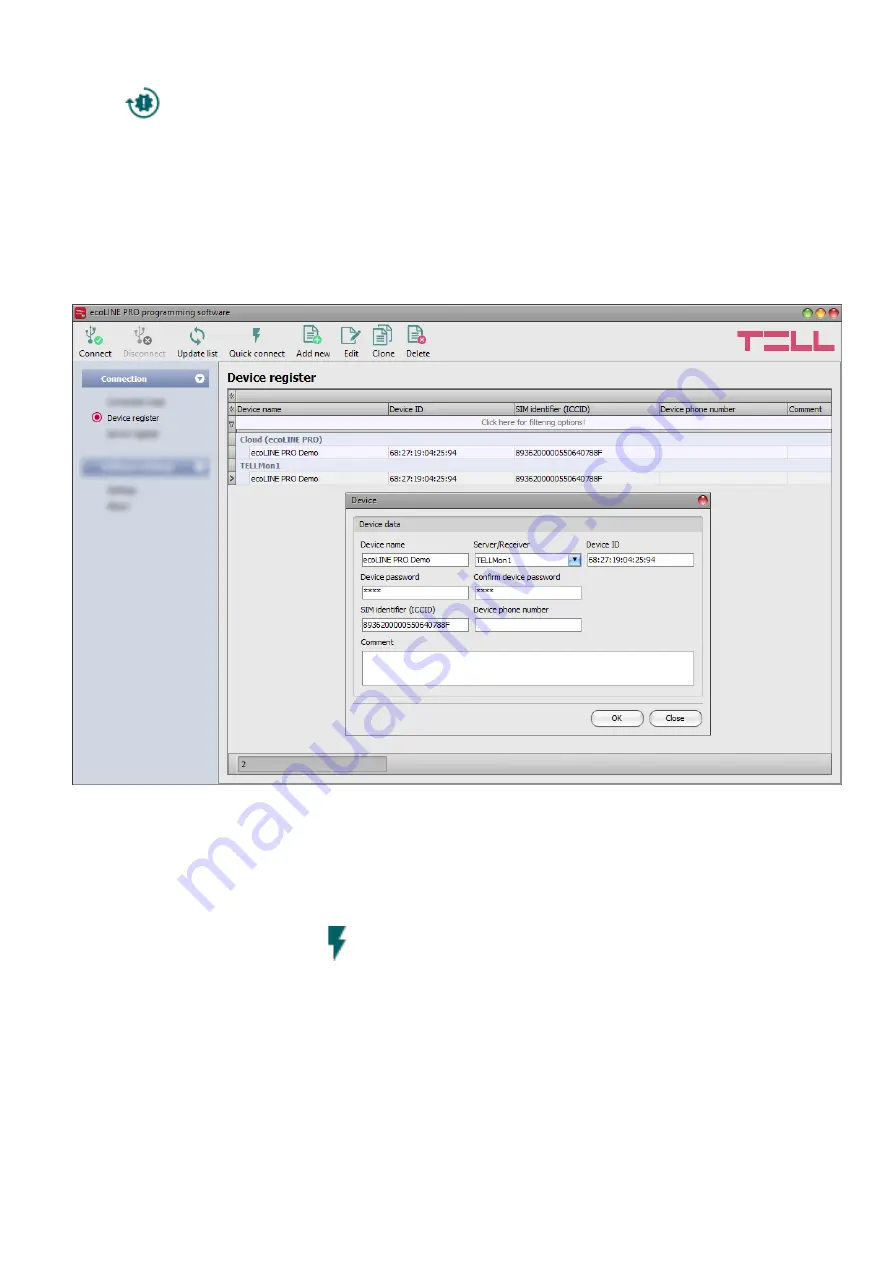
18
Restore factory default settings:
By clicking on this button, you can restore the factory default settings in the device.
Restoring the factory default settings will erase the actual settings, therefore please
save your settings if needed. The reset process may take more than 1 minute and involves
a device restart. Wait until the device restarts and the LED indicator starts working again.
The option of restoring the factory default settings is also available without entering the
device password. The factory default settings cannot be restored if the device has been
locked in the settings. If you have forgotten the device passwords and the device is locked,
only the manufacturer can restore the factory default settings in the service center.
4.1.3 Device register
The device register serves for storing and easy handling of device contact details used for remote
programming. You can add new device contact details to the database and also edit, delete and
clone entries for easy adding of devices with similar contact details.
When connecting remotely, you can easily select by name the device you wish to connect to,
using
the “
Device name
” drop-down menu, from the devices added to the database. You can also
connect remotely to a device directly from the device register, by selecting the device, and then
clicking on the
Quick connect
button.
If you add a new device availability in the connection type section, the program will add it
automatically to the device register database by using the device ID as device name, which you
can then change by editing the given entry. The database is stored locally on the computer.
If needed, you can import a database exported from an earlier version of the program using the
MMTool
software available on the product’s page on the manufacturer’s website.






























