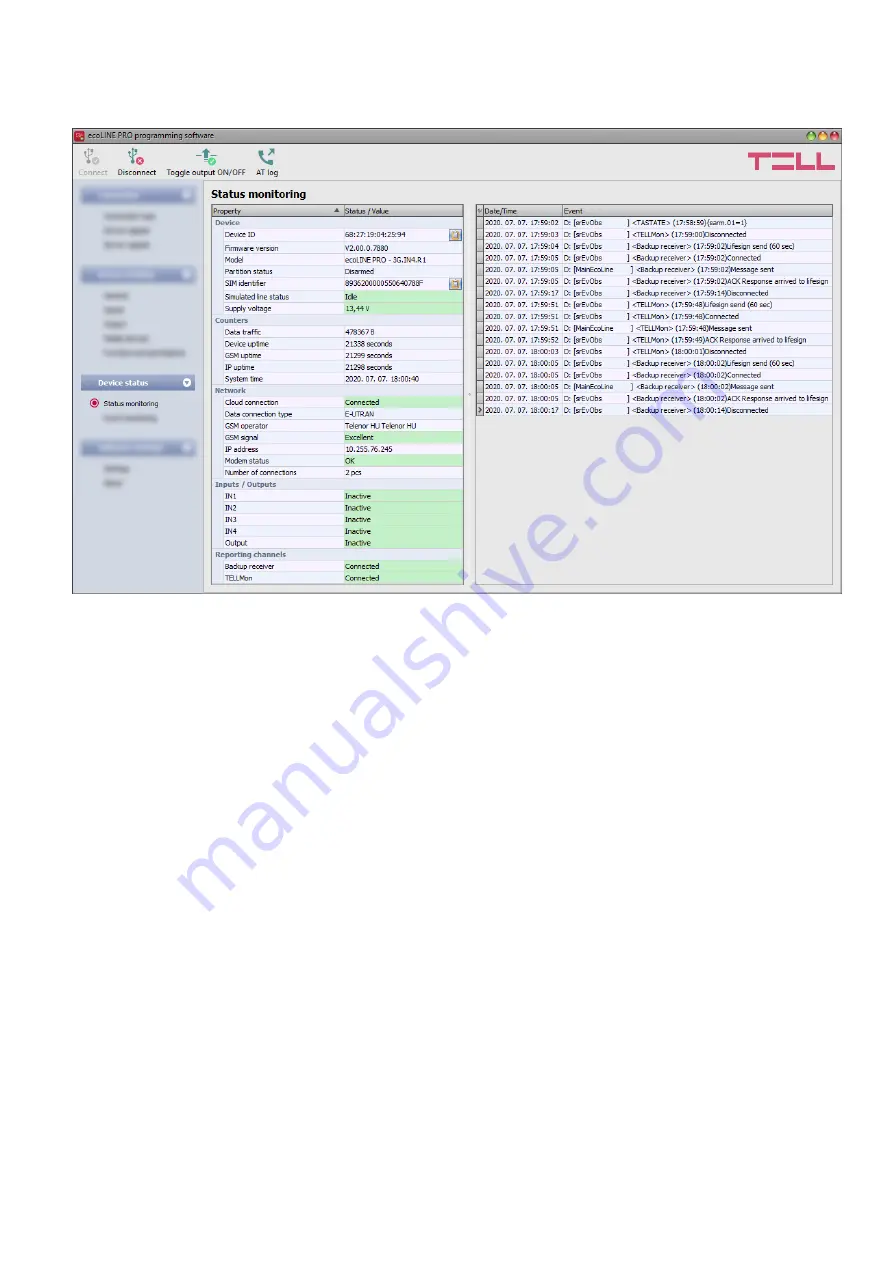
34
4.3 Device status menu
4.3.1 Status monitoring
The “
Status monitoring
” menu provides information on actual system status. Please note that for
faster communication, some of the options are not available when connected remotely.
Status information loads and refreshes automatically only when connected through USB.
In the window on the right side the system logs are shown, which provides information about the
internal processes of the device and communication. These details help troubleshooting if
malfunction occurs.
The program saves the system logs to file automatically in the “
Logs
” folder,
which you can access the easiest by clicking on
the path link shown in the “
Data folder
” section
in the “
About
” menu.
System logs are only available when connected via USB!
Available status information:
Device
:
Device ID:
the unique identifier of the device (6x2 hexadecimal characters). This identifier
is burned-in during production and thereby it is unchangeable. You can copy the ID to
clipboard by clicking the notepad icon on the right hand side.
Firmware version
: the firmware version of the device.
Model:
the device type/model.
Partition status
: the status of the controlled partition in the alarm system (Armed /
Disarmed). The device reads the status from arming and disarming reports sent by the
alarm system. Therefore, after installation or a power loss, the device will set the correct
status when the alarm system reports an arming or disarming event.
SIM identifier
: the identifier (ICCID) of the SIM card installed into the device. You can copy
the ID to clipboard by clicking the notepad icon on the right hand side.
Simulated line status
: the status of the simulated phone line.
Supply voltage
: value of measured supply voltage.
















































