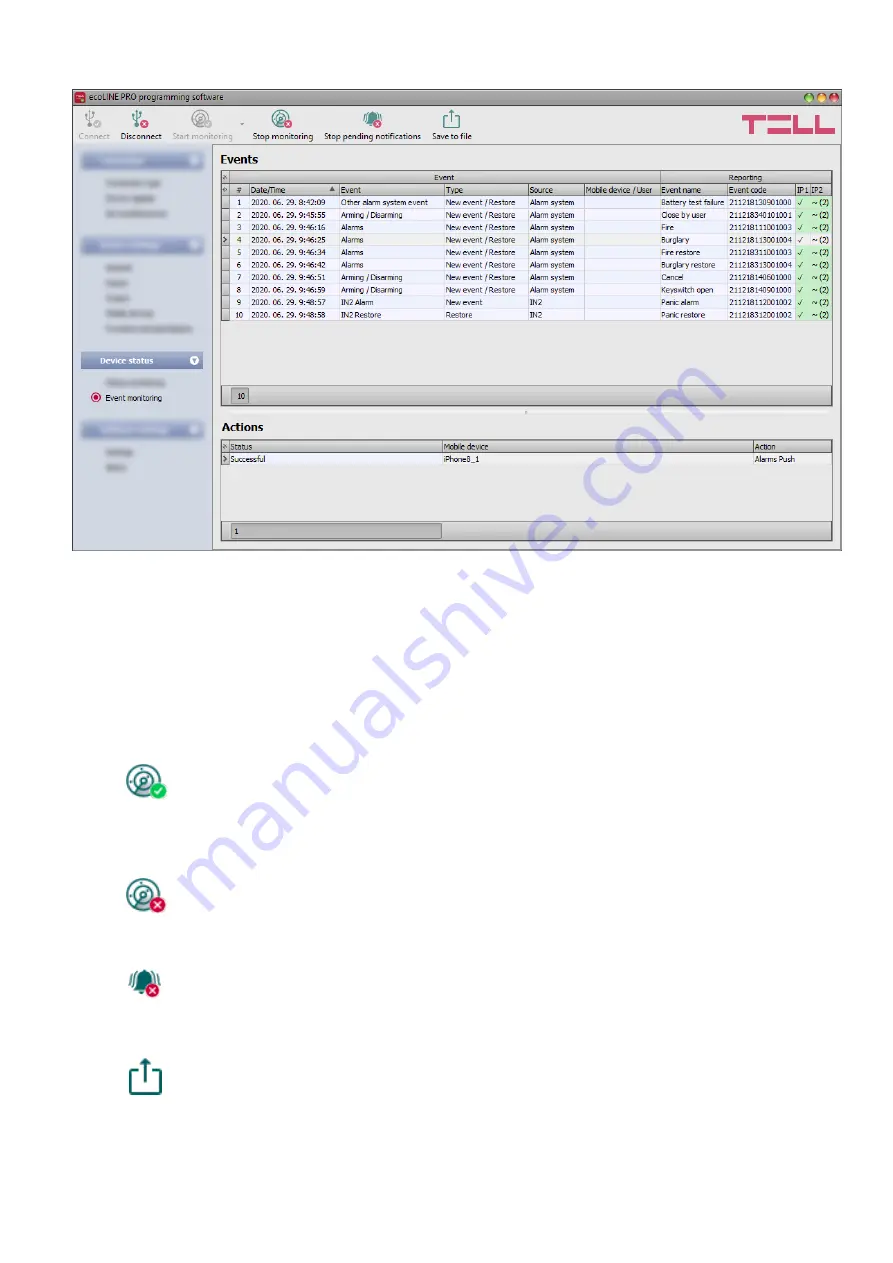
36
4.3.2 Event monitoring
In this menu the device’s event log can be viewed and also enables you to monitor events and
reporting progress online. The device stores last 100 events in its event log memory.
You can see the events and the reporting status
in the “
Events
” window, while other actions
configured and performed by
events are available in the “
Actions
” window. To view the actions
performed by an event, select the event in the “
Events
” window by clicking on it.
Available options:
Start monitoring
:
By clicking on this button the program will download the stored and will display new
events as well. By clicking on the arrow next to this button, you can choose from the
drop-down
menu,
how
many
events
to
be
displayed
in
the
list:
last 10, 20 or all.
Stop monitoring
:
Suspends listing of new events. New events will not be listed until event monitoring
is restarted.
Stop pending notifications
:
By clicking on this button, a command will be sent to the device to cancel pending
notifications which have not been delivered yet. Notifications already in progress will
not be terminated.
Save to file
:
By clicking on this button, the listed event log can be saved to file in semicolon-
separated CSV format.






























