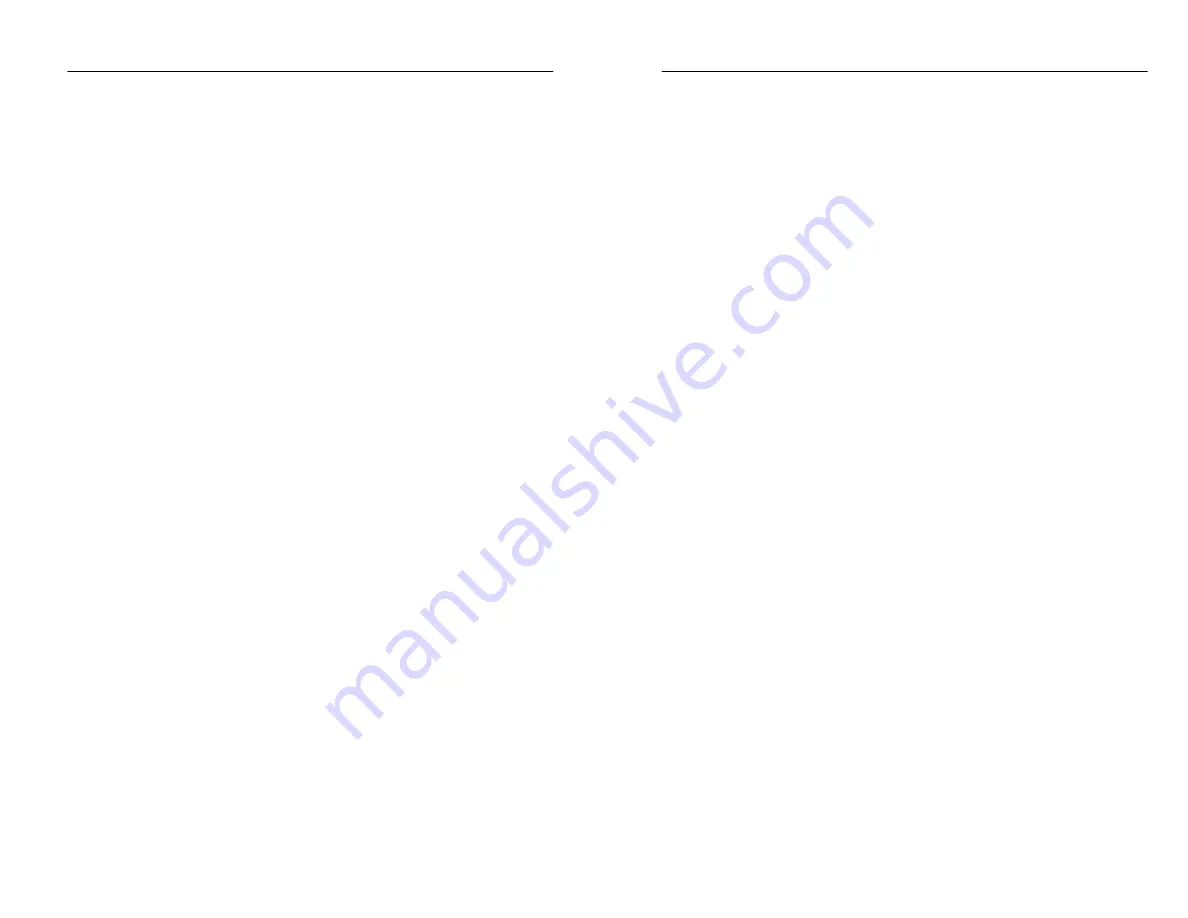
Performance Check
RFM 150 Instruction Manual
5–11
i.
Press [+/–] and check that the instrument emits a beep. (The
key is not valid in this mode.)
16. Press [SPECT] to enter the Spectrum mode. Check that the word
“SPECTRUM” appears in the upper right corner of the screen.
17. Press [MHz] and check that the frequency readout at the top of
the screen appears outlined. Press [CHAN] and check that the
channel readout is outlined. Press [MHz] again and check that
the frequency readout is outlined.
18. Press [SEQ] to enter the Sequence menu. Check that the words
“SEQUENCE MENU” appear in the upper left corner of the
screen.
19. Press [HELP] to access the help screen. Check that the words
“Sequence Mode Help” appear in the upper left corner of the
screen.
20. Press [ESC] once to exit Help mode, and again to return to the
Spectrum mode.
Communications Port Function Check
21. Use the supplied RS-232 cable to connect the RFM 150 to the
serial port of a computer or terminal. (More information is given
in Appendix B.)
22. Press [UTIL] to enter the Utility menu, then press [F4] to select
the RS232 menu.
a. Press [F1] to select BAUD RATE, then turn the knob to select
(outline) the baud rate setting of 9600. Use this method to
configure the RFM 150 communications port as follows:
F1
BAUD RATE
9600
F2
PARITY
NONE
F3
FLOW CONTROL XON/XOFF
F4
TERMINATOR
CRLF
F5
ECHO
OFF
b. Check that the parameters on your computer or terminal
match those given above.
Performance Check
RFM 150 Instruction Manual
5–11
i.
Press [+/–] and check that the instrument emits a beep. (The
key is not valid in this mode.)
16. Press [SPECT] to enter the Spectrum mode. Check that the word
“SPECTRUM” appears in the upper right corner of the screen.
17. Press [MHz] and check that the frequency readout at the top of
the screen appears outlined. Press [CHAN] and check that the
channel readout is outlined. Press [MHz] again and check that
the frequency readout is outlined.
18. Press [SEQ] to enter the Sequence menu. Check that the words
“SEQUENCE MENU” appear in the upper left corner of the
screen.
19. Press [HELP] to access the help screen. Check that the words
“Sequence Mode Help” appear in the upper left corner of the
screen.
20. Press [ESC] once to exit Help mode, and again to return to the
Spectrum mode.
Communications Port Function Check
21. Use the supplied RS-232 cable to connect the RFM 150 to the
serial port of a computer or terminal. (More information is given
in Appendix B.)
22. Press [UTIL] to enter the Utility menu, then press [F4] to select
the RS232 menu.
a. Press [F1] to select BAUD RATE, then turn the knob to select
(outline) the baud rate setting of 9600. Use this method to
configure the RFM 150 communications port as follows:
F1
BAUD RATE
9600
F2
PARITY
NONE
F3
FLOW CONTROL XON/XOFF
F4
TERMINATOR
CRLF
F5
ECHO
OFF
b. Check that the parameters on your computer or terminal
match those given above.
Summary of Contents for RFM150
Page 4: ......
Page 14: ...Table of Contents x RFM150 Instruction Manual Table of Contents x RFM150 Instruction Manual...
Page 21: ...Getting Started Getting Started...
Page 22: ......
Page 45: ...Operating Basics Operating Basics...
Page 46: ......
Page 93: ...Reference Reference...
Page 94: ......
Page 123: ...Specifications Specifications...
Page 124: ......
Page 134: ...Specifications 4 10 RFM150 Instruction Manual Specifications 4 10 RFM150 Instruction Manual...
Page 136: ......
Page 137: ...Performance Check Performance Check...
Page 138: ......
Page 151: ...Maintenance Maintenance...
Page 152: ......
Page 177: ...Replaceable Electrical Parts Replaceable Electrical Parts...
Page 178: ......
Page 185: ...Replaceable Mechanical Parts Replaceable Mechanical Parts...
Page 186: ......
Page 197: ...Appendices Appendices...
Page 198: ......
Page 269: ...Index Index...
Page 270: ......
Page 277: ......
Page 278: ......






























