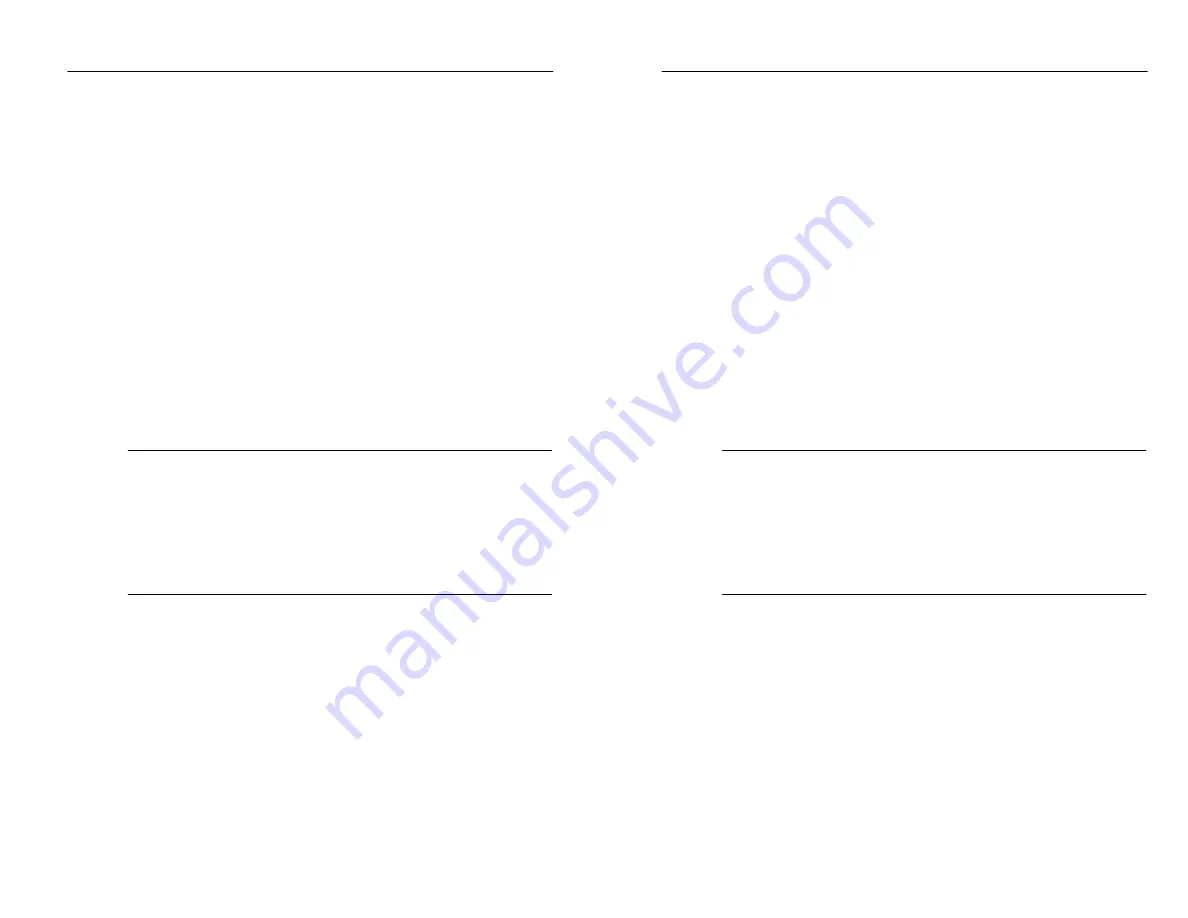
Reference
RFM 150 Instruction Manual
3–17
Printing Stored Measurement Results
You can print stored measurement results through the CSS150
software and a PC, or through a direct hookup between the RFM 150
and a printer. The following paragraphs contain reference informa-
tion about the direct print feature.
Printer Types
The line length is limited to 40 characters to ensure compatibility
with portable, battery-operated printers, although traditional line
printers can also be used. Printer types are described in Appendix B.
Printing
Before printing, hook up the printer and configure the printer
interface parameters as shown in Appendix B.
NOTE
. The printer interface parameters that you set are automatical-
ly in effect while the direct print job is in process. When the print job
is complete, the RFM 150 returns to the interface parameters that you
set in the UTIL–RS232 menu.
To ensure that the clone mode will work between instruments with
different software versions, printer interface parameters are not
included as part of instrument clone mode.
To print a stored measurement result, enter the STORE menu and
select RSLTS MENU followed by PRINT or PRINT ALL. For
details on these menu descriptions and illustrations, refer to Stored
Measurement Results on page 3–24.
A step-by-step procedure is given in the Tutorial on page 1–22 and
printed report samples are provided in Appendix C.
Auto Power Down
Auto power down will not occur while a direct print job is in process.
If enabled, auto power down will occur after 10 minutes of no
instrument activity, including printing.
Reference
RFM 150 Instruction Manual
3–17
Printing Stored Measurement Results
You can print stored measurement results through the CSS150
software and a PC, or through a direct hookup between the RFM 150
and a printer. The following paragraphs contain reference informa-
tion about the direct print feature.
Printer Types
The line length is limited to 40 characters to ensure compatibility
with portable, battery-operated printers, although traditional line
printers can also be used. Printer types are described in Appendix B.
Printing
Before printing, hook up the printer and configure the printer
interface parameters as shown in Appendix B.
NOTE
. The printer interface parameters that you set are automatical-
ly in effect while the direct print job is in process. When the print job
is complete, the RFM 150 returns to the interface parameters that you
set in the UTIL–RS232 menu.
To ensure that the clone mode will work between instruments with
different software versions, printer interface parameters are not
included as part of instrument clone mode.
To print a stored measurement result, enter the STORE menu and
select RSLTS MENU followed by PRINT or PRINT ALL. For
details on these menu descriptions and illustrations, refer to Stored
Measurement Results on page 3–24.
A step-by-step procedure is given in the Tutorial on page 1–22 and
printed report samples are provided in Appendix C.
Auto Power Down
Auto power down will not occur while a direct print job is in process.
If enabled, auto power down will occur after 10 minutes of no
instrument activity, including printing.
Summary of Contents for RFM150
Page 4: ......
Page 14: ...Table of Contents x RFM150 Instruction Manual Table of Contents x RFM150 Instruction Manual...
Page 21: ...Getting Started Getting Started...
Page 22: ......
Page 45: ...Operating Basics Operating Basics...
Page 46: ......
Page 93: ...Reference Reference...
Page 94: ......
Page 123: ...Specifications Specifications...
Page 124: ......
Page 134: ...Specifications 4 10 RFM150 Instruction Manual Specifications 4 10 RFM150 Instruction Manual...
Page 136: ......
Page 137: ...Performance Check Performance Check...
Page 138: ......
Page 151: ...Maintenance Maintenance...
Page 152: ......
Page 177: ...Replaceable Electrical Parts Replaceable Electrical Parts...
Page 178: ......
Page 185: ...Replaceable Mechanical Parts Replaceable Mechanical Parts...
Page 186: ......
Page 197: ...Appendices Appendices...
Page 198: ......
Page 269: ...Index Index...
Page 270: ......
Page 277: ......
Page 278: ......






























