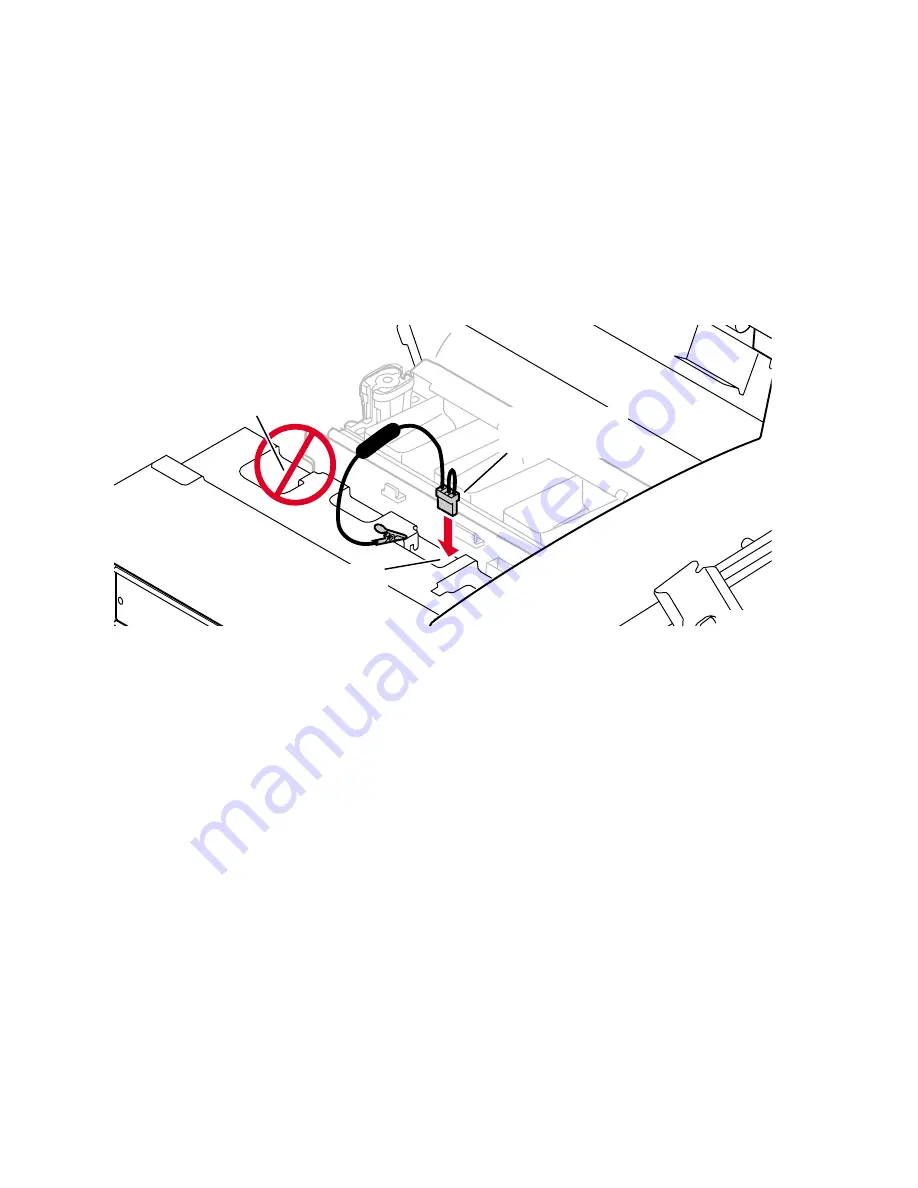
62
Phaser 840 and 850 Color Printers
Testing for shorted drivers
1.
Turn off the printer.
2.
Disconnect the +40 DC loopback connector (the 4-pin connector with
the two loopback wires) from J250 at the top of the power control board.
(This isolates the Y-axis motor, process motor, X-axis motor, paper feed
motor, vacuum pump, solenoids and clutches).
3.
Attach the service load connector to J250 on the top of the power control
board (behind the printhead) to simulate a load on the power supply.
Attach the service load connector’s ground clip to the printer frame. Do
not leave the service load connector in place and powered-up for longer
than 5 minutes; it gets hot from the current load.
4.
Turn on the printer. If the rear panel LEDs illuminate (indicating
power), the power control board or its loads are current-limiting the
power supply. Go to Step 5. If no power is evident (no lighted LEDs),
replace the power supply.
5.
Turn off the printer. Reconnect the +40 volt service connector to the
power control board; then disconnect all load connectors from the
power control board. Turn on the printer. If the rear panel LEDs still do
not illuminate, the power control board has a shorted driver and must
be replaced. If the LEDs do illuminate, isolate which motor or fan is
overloading the power control board and power supply. Turn off the
printer. Sequentially plug each cable in one at a time, and turn on the
printer until the power supply is disabled. Replace the defective
component. Also refer to the next topic, “Testing for a shorted motor”
on page 63.
6.
Turn off the printer. Disconnect the two I
2
C bus cables from the power
control board. (This isolates the I/O boards and their solenoid drivers.)
If the rear-panel LEDs illuminate, isolate which I/O board is shorting or
which I
2
C cable is defective.
7.
If the power supply still does not work, replace the power supply.
Attaching the service load connector to J250
0388-66
Service load
connector
J 250
Warning: AC voltage
hazard. Never attempt
to plug service load
connector here.
Summary of Contents for Phaser 840
Page 11: ...xii Phaser 840 and 850 Color Printers ...
Page 65: ...54 Phaser 840 and 850 Color Printers ...
Page 101: ...90 Phaser 840 and 850 Color Printers ...
Page 125: ...114 Phaser 840 and 850 Color Printers ...
Page 134: ...Service Guide 123 Clearing PostScript NVRAM menu item ...
Page 135: ...124 Phaser 840 and 850 Color Printers ...
Page 166: ...Service Guide 155 Figure 1 Cabinet FRUs 7 5 6 8 1 2 4 0388 21 3 9 9 ...
Page 170: ...Service Guide 159 Figure 3 Paper path FRUs 0388 80 2 1 5 11 10 9 12 6 4 3 7 13 8 11a 11b ...
Page 172: ...Service Guide 161 Figure 4 Motor and fan FRUs 0388 14 7 4 3 5 6 2 1 ...
Page 174: ...Service Guide 163 Figure 5 Circuit board FRUs 4 3 5 2 1 9 7 6 8 10 11 13 0388 81 12 7a ...
Page 176: ...Service Guide 165 Figure 6 Solenoid and clutch FRUs 4 5 3 2 1 0388 23 ...
Page 182: ...Service Guide 171 Figure 9 High capacity PaperTray 0388 65a 1 2 ...
















































