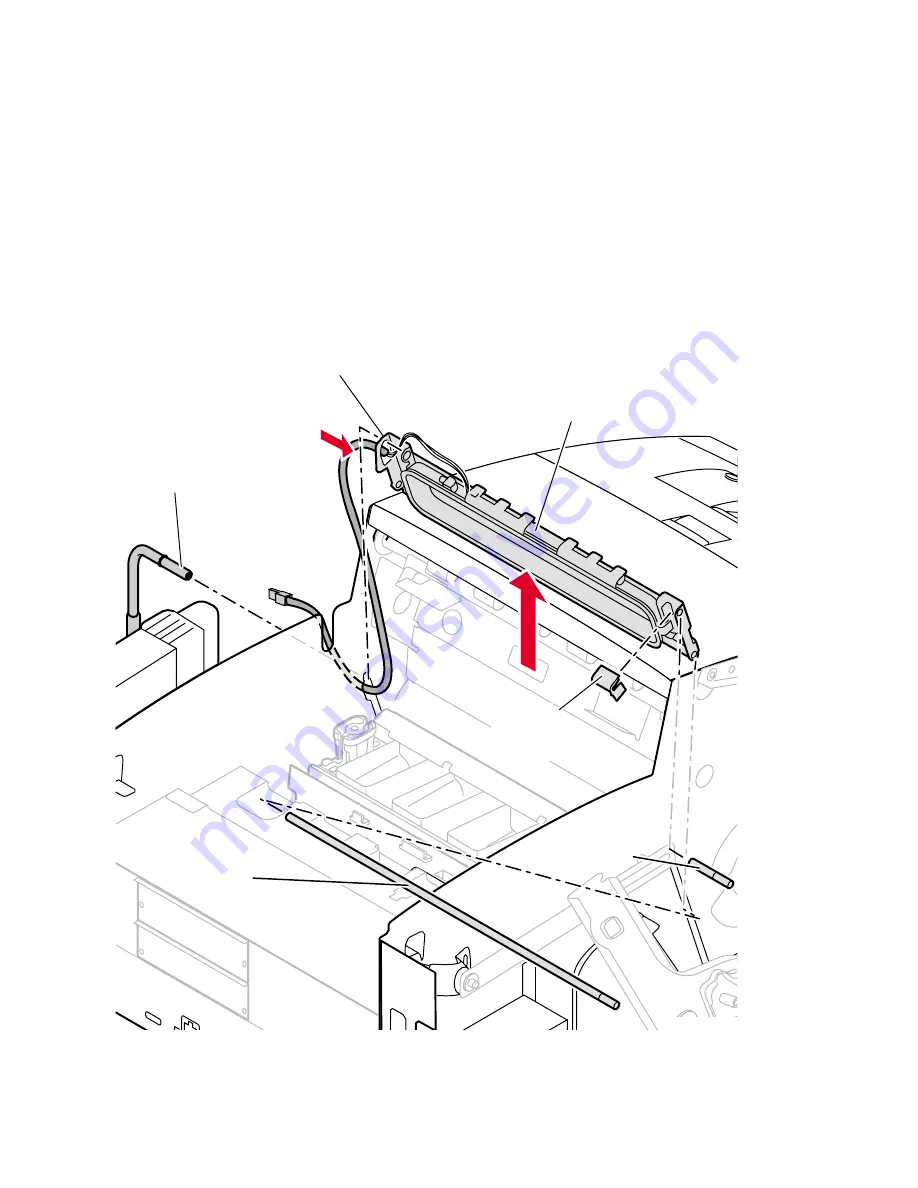
152
Phaser 840 and 850 Color Printers
13.
Remove the guide rod connecting the bottom of the cap/wipe/purge
assembly to the grooves in the printer frame.
14.
Remove the white retainer clip at the upper-left end of the cap/wipe/
purge assembly
15.
Remove the metal vacuum tube from the vacuum inlet of the assembly.
16.
While holding onto the cap/wipe/purge assembly, remove the guide
pin that holds the cap/wipe/purge assembly in place.
17.
Push the wiring through the print engine’s frame so that you can free
the cap/wipe/purge assembly.
Reverse these steps to reinstall the cap/wipe/purge assembly. Refer to “Wiring
Diagrams” on page 191 for details on dressing the cap/wipe/purge wiring.
Removing the cap/wipe/purge assembly (Phaser 850 printer)
Cap wipe/purge
assembly
Vacuum
inlet
840-4-82
Guide
pin
Guide
rod
Vacuum
tube
Plastic
retainer
clip
Summary of Contents for Phaser 840
Page 11: ...xii Phaser 840 and 850 Color Printers ...
Page 65: ...54 Phaser 840 and 850 Color Printers ...
Page 101: ...90 Phaser 840 and 850 Color Printers ...
Page 125: ...114 Phaser 840 and 850 Color Printers ...
Page 134: ...Service Guide 123 Clearing PostScript NVRAM menu item ...
Page 135: ...124 Phaser 840 and 850 Color Printers ...
Page 166: ...Service Guide 155 Figure 1 Cabinet FRUs 7 5 6 8 1 2 4 0388 21 3 9 9 ...
Page 170: ...Service Guide 159 Figure 3 Paper path FRUs 0388 80 2 1 5 11 10 9 12 6 4 3 7 13 8 11a 11b ...
Page 172: ...Service Guide 161 Figure 4 Motor and fan FRUs 0388 14 7 4 3 5 6 2 1 ...
Page 174: ...Service Guide 163 Figure 5 Circuit board FRUs 4 3 5 2 1 9 7 6 8 10 11 13 0388 81 12 7a ...
Page 176: ...Service Guide 165 Figure 6 Solenoid and clutch FRUs 4 5 3 2 1 0388 23 ...
Page 182: ...Service Guide 171 Figure 9 High capacity PaperTray 0388 65a 1 2 ...
















































