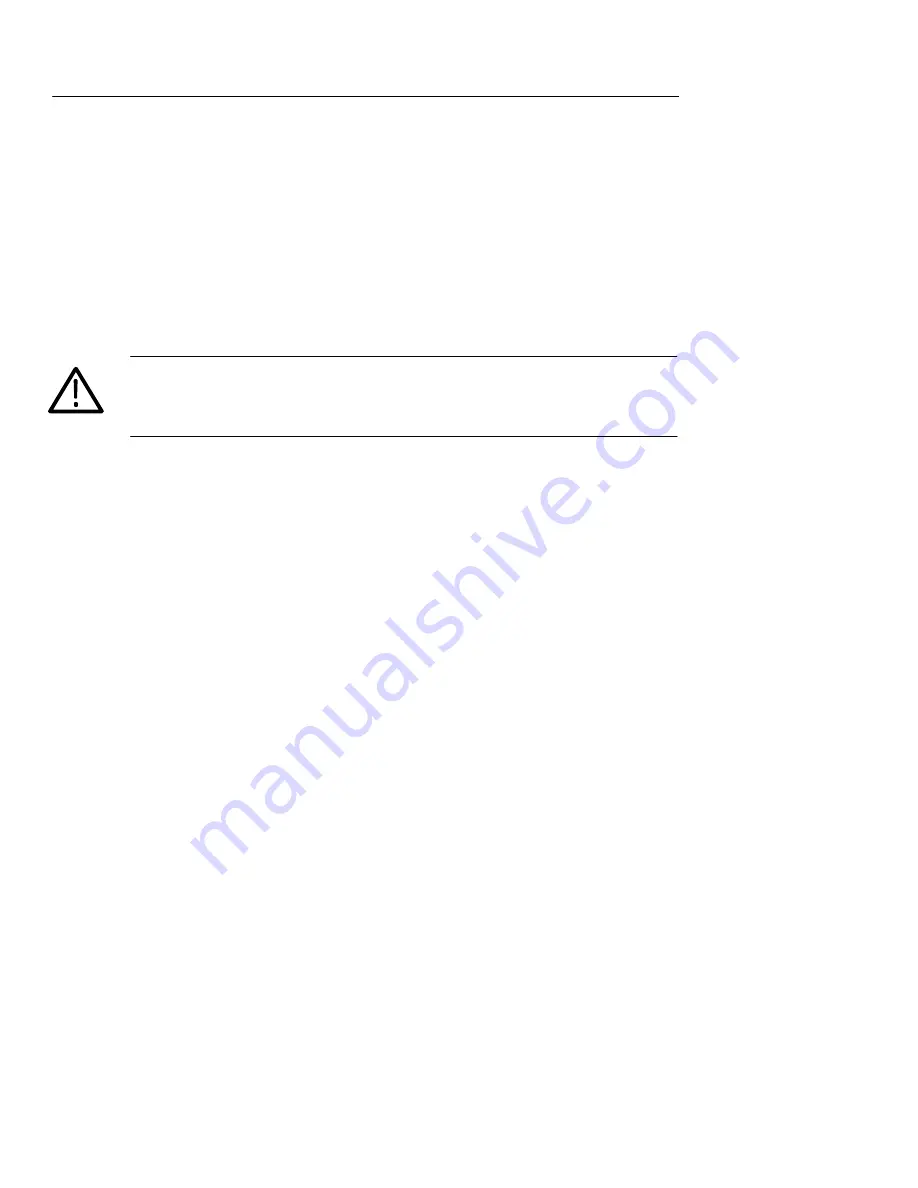
Functional Overview
2–16
CTS850 SDH/PDH Test Set User Manual
5. Carefully insert the receive end of the optical fiber into the
TRANSMIT port on the CTS850 line up key. Make sure that the
optical fiber connector is fully inserted into the optical port.
6. Tighten the optical fiber connector so it does not accidentally
come loose during use. Tighten the connectors only finger tight;
do not use a tool to tighten the connectors.
CAUTION.
To prevent damage to the optical port connectors and to
keep them clean, always replace the dustcaps on the optical port
connectors when not using the optical ports.
Connecting SDH Electrical Signals
To connect SDH electrical signals to the CTS850:
1. Connect the transmit end of the cable to the RECEIVE connector
on the CTS850.
2. Connect the receive end of the cable to the TRANSMIT
connector on the CTS850.
Connecting PDH Electrical Signals
To connect electrical signals to the CTS850:
1. Connect the transmit end of the cable to the IN connector for the
appropriate rate on the CTS850.
2. Connect the receive end of the cable to the OUT connector for
the appropriate rate on the CTS850.
Initiating Autoscan
Autoscan is a feature that automatically scans the received signal and
changes the CTS850 receive settings to match the received signal.
To initiate the autoscan feature, press the AUTOSCAN front-panel
button. For detailed information on the AUTOSCAN function, see
Checking Signal Status in Chapter 3– Reference. One limitation to
be aware of is when the CTS 850 autoscans a TU. It is unable to
directly recognize signals created by lower–rate PDH signals (but
can in later Autoscan steps).
Summary of Contents for CTS 850
Page 4: ......
Page 24: ...Table of Contents xxiv CTS 850 SDH PDH Test Set User Manual...
Page 33: ...Getting Started...
Page 34: ......
Page 49: ...Operating Basics...
Page 50: ......
Page 105: ...Reference...
Page 106: ......
Page 169: ...Index...
Page 170: ......
Page 178: ...Index Index 8 CTS850 SDH PDH Test Set User Manual...






























