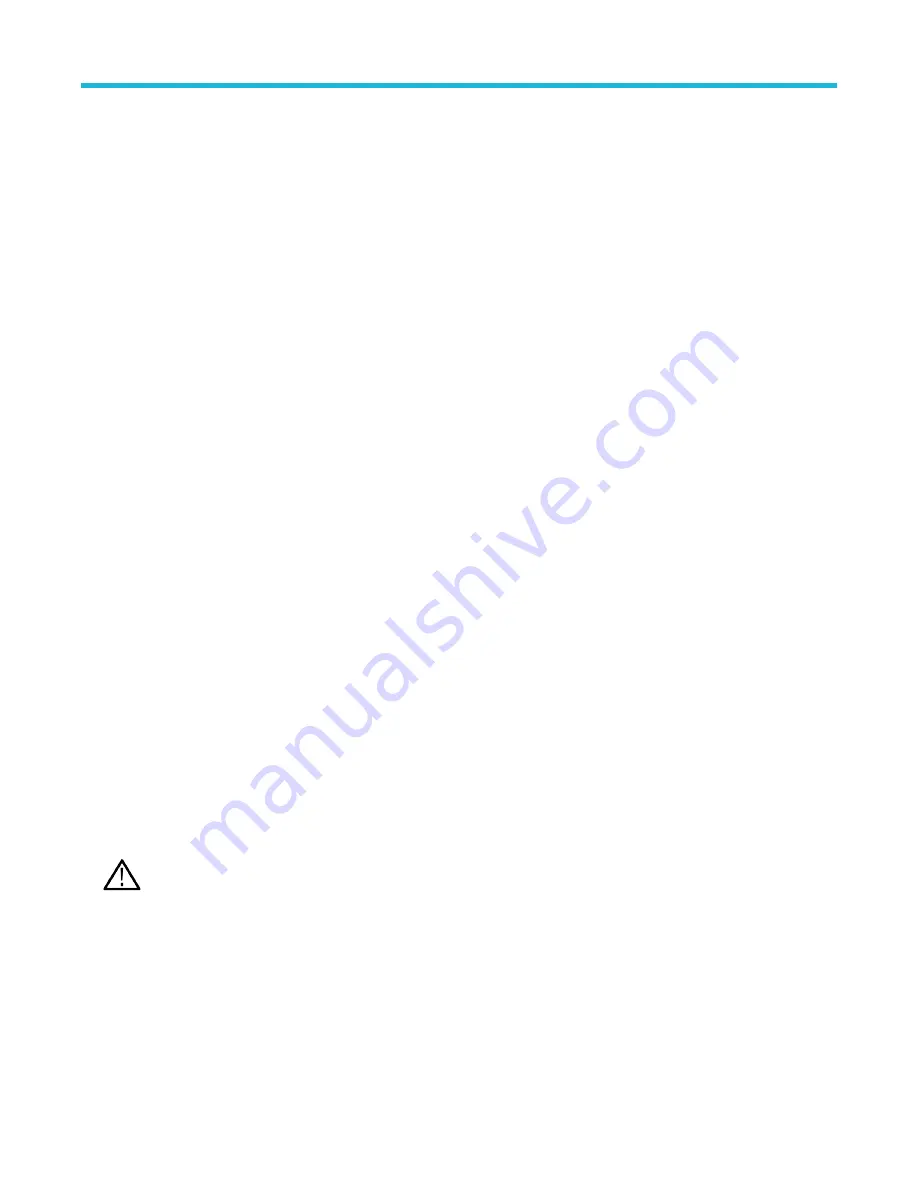
Recall a Reference waveform
Use this procedure to recall (load) and display a saved waveform as a Reference waveform. There are 4 (or 2) reference waveforms that
you can load and display.
Display a reference waveform
Use this procedure to display a saved reference waveform.
1. Tap the Add Math Ref Bus button on the Settings bar and then tap Ref 1, Ref 2, Ref 3,, or Ref 4 to add a Ref badge to the Settings
bar and add a Ref waveform to the screen.
2. To change the display of the reference, double-tap the Ref badge to open the Ref configuration menu. See
on page 196 for more information.
Recall a reference waveform
Use this procedure to recall (load) a saved waveform as a Reference waveform.
Procedure
1. Tap File and then select Recall.
This displays the Recall menu.
2. Tap the Recall Waveform tab.
3. Tap a Recall To button to specify the reference to load the waveform in.
4. Use the + and - buttons to navigate the file directory. Navigate to the folder that contains the file to recall.
5. Select the file to recall
6. Tap OK Recall Waveform.
The reference waveform is loaded and displayed, and a Ref badge is added to the Settings bar.
Recall a Setup file
Use this procedure to recall (load) and configure instrument settings from a Setup file.
Procedure
1. Select File > Recall from the Menu bar to open the
menu.
2. Tap Setup to open the Setup tab.
The Recall configuration menu opens.
3. Navigate to the folder that contains the file to recall, using the following methods:
• Tap a + button to open a folder and show its contents.
• Tap a - button to close a folder and stop showing its contents.
4. Select the file to recall.
Note: You can double-tap on a file name to immediately recall the file and close the menu.
5. Tap OK Recall Setup
The instrument loads the setup file and reconfigures the oscilloscope to the setup file settings.
Saving and recalling information
3 Series Mixed Domain Oscilloscope Printable Help
99






























