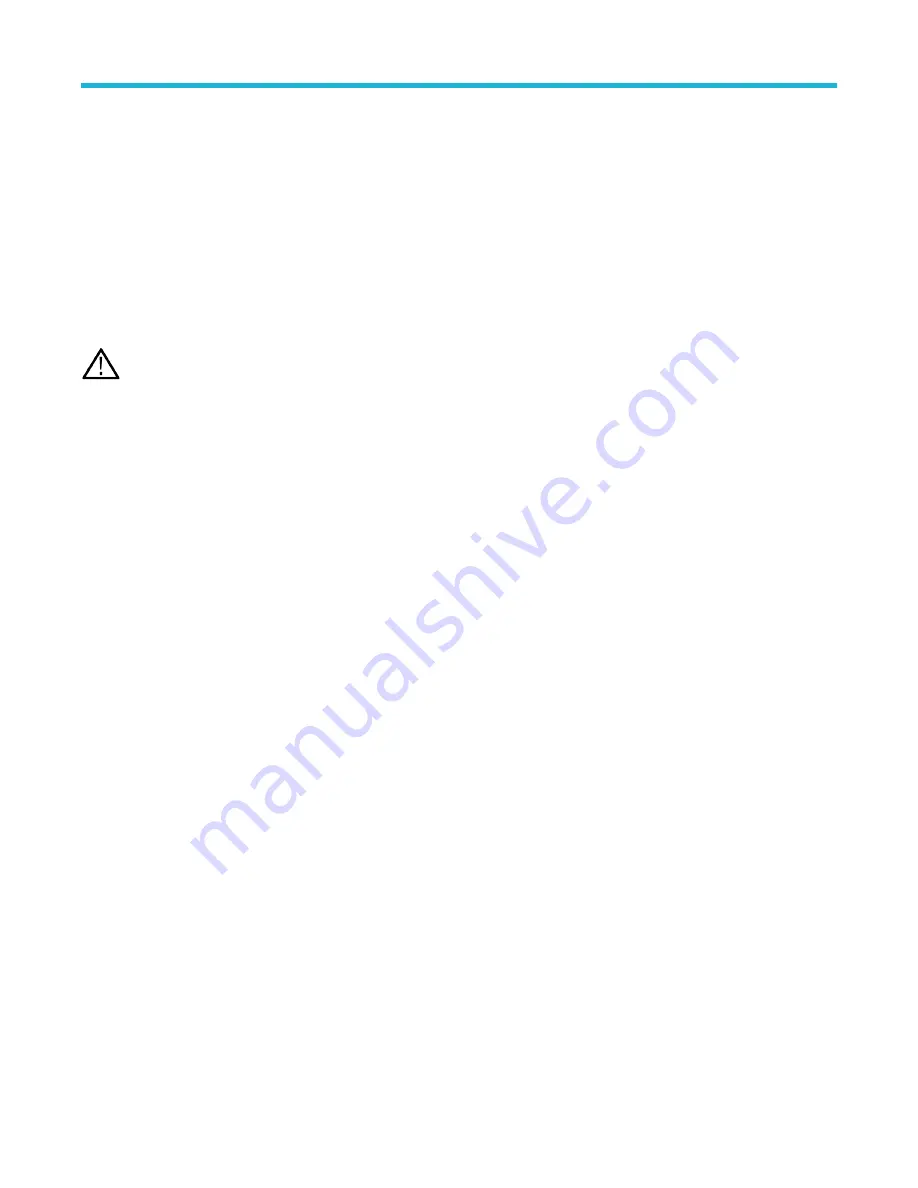
8.
Double-tap the Channel badge of a channel other than the reference channel and tap the Other panel.
9.
Tap the Deskew field and use the multipurpose knob to align this channel with the reference channel waveform such that the
waveforms cross the trigger point at the same time. For fine adjust, double-tap the Deskew field to open a number pad.
10. Repeat steps
on page 64 and
on page 64 for each additional channel you want to deskew.
Deskew analog input channels - measurement method
Use the following procedure to more accurately minimize timing differences between probes.
About this task
Critical timing measurements on multiple channels require that all probes be adjusted, or deskewed, to compensate for signal timing
differences between probes. This procedure uses a Delay measurement to adjust a probe's deskew setting.
Note: Once probes have been deskewed for a particular channel, you should only use the probes on the channels for which they
were deskewed when taking critical timing measurements.
Procedure
1.
Connect all probes that you want to deskew to the oscilloscope.
2.
Connect up to four probe tips and ground leads to the Probe Compensation connector.
3.
Turn on all the channels that you want to deskew.
4.
Push the Autoset button.
5.
Change the vertical Scale of all active channels to 500 mV/div and adjust the vertical Position so that the waveforms are centered on
the display.
6.
Determine the channel you want to use as your reference.
7.
Tap the Measure button and tap the Time Measurements panel.
8.
Select the Delay measurement, then tap the Add button.
9.
Double-tap the Delay measurement badge and set your chosen reference channel as Source 1 and your channel being deskewed
as Source 2.
10. Double-tap the Channel badge of the channel being deskewed (Source 2) and tap the Other panel
11. Tap the Deskew field and use the multipurpose knob to align this channel with the reference waveform such that the measured delay
between channels becomes a minimum. For fine adjust, double-tap the Deskew field to open a number pad.
12. Double-tap the Delay measurement badge and set the Source 2 channel to the next channel to deskew.
13. Repeat steps
on page 64 through
on page 64 for each additional channel you want to deskew.
Connect a keyboard or mouse
The instrument supports most standard USB-connected keyboards and mice, including wireless-connected keyboards and mice (using a
USB-connected dongle).
About this task
You can use the keyboard to quickly create names or labels. Use the arrow keys on the keyboard to move the insertion point, and then
type in a name or label. Labeling channels and buses makes the information on the screen easier to identify.
Connect a keyboard and/or mouse by connecting their USB cable, or USB dongle, into any available USB Host port. The keyboard or
mouse should work immediately. If it does not, try the following:
Procedure
1. Remove and reinsert the USB cable or dongle in the same port.
2. Insert the USB cable or dongle into a different USB port.
Configure the instrument
3 Series Mixed Domain Oscilloscope Printable Help
64






























