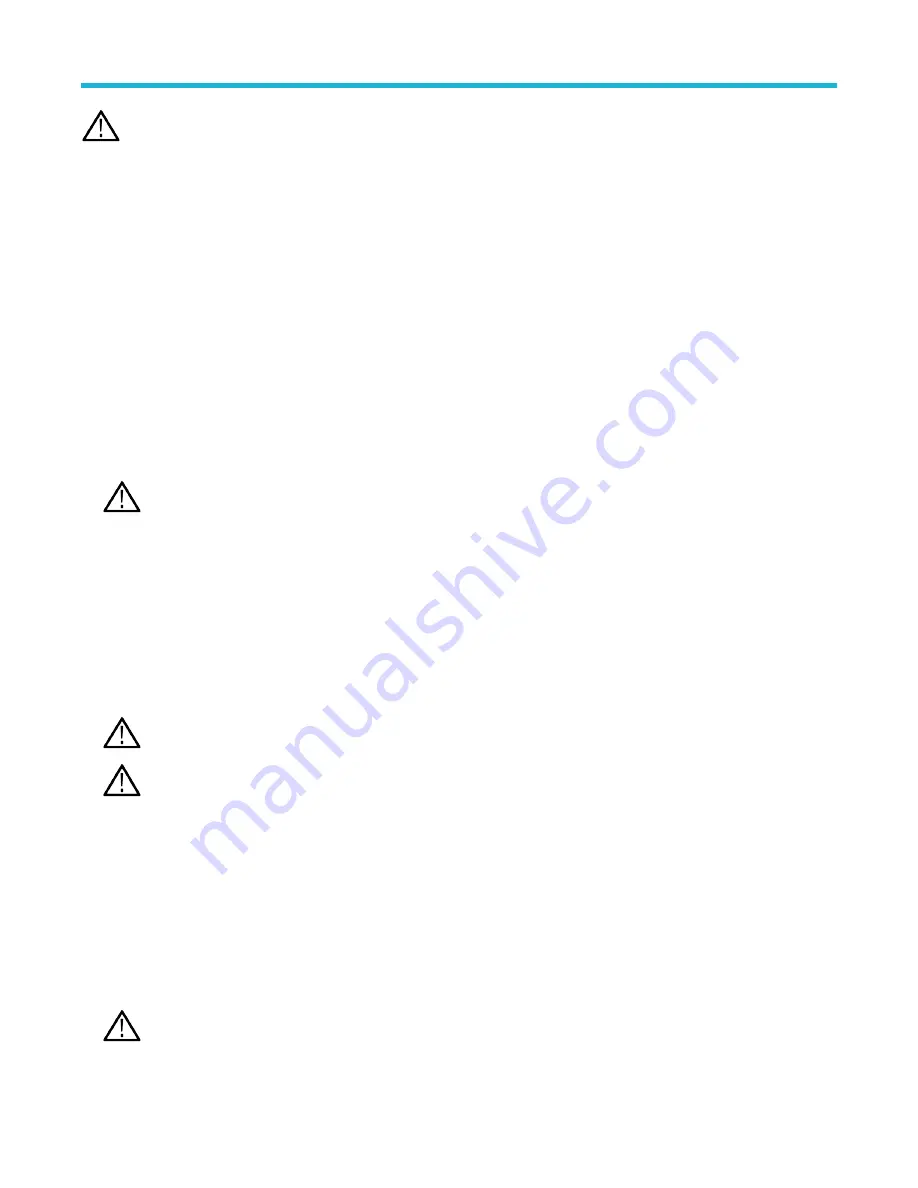
Note: You can override the automatically generated filename with a custom name.
Save a screen image
Use this procedure to save a screen image.
Procedure
1. Tap the File menu and select Save As.
The Save As configuration menu opens.
2. Tap Screen Capture to open the Screen Capture tab.
3. Browse to select the location to save the file.
a) Tap the + buttons to navigate to and select a location at which to save the file.
4. File Name shows the name last used to save a file. The default name is Tek000. To change the file name, double-tap the file name and
enter a new file name using the virtual keyboard.
5. Tap Format and select the desired graphic image file type from the list.
6. Tap Ink Saver to turn the Ink Saver mode on or off. When on, this mode provides a white background.
7. Tap OK Save Screen Capture to save the screen image to the specified file name, location, and type.
Note: Once you have saved a file using the Save As configuration menu, you can push the front-panel Save button to
immediately save the same type file again, without opening any menus.
Save a waveform to a file
Use this procedure to save channel waveform (analog or digital) data to a comma-separated values (csv) or Tektronix waveform data
(wfm) file, for later analysis or inclusion in reports.
Procedure
1. Tap the File menu and select Save As.
The Save As configuration menu opens.
2. Tap Waveform to open the Waveform tab.
Note: The instrument can save digital waveforms to .csv files, not reference memories. The oscilloscope cannot recall digital
waveforms.
Note: The instrument can save, but not recall, RF acquisitions as .TIQ files. You can use .TIQ files with Tektronix SignalVu
Vector Signal Analysis software.
3. Browse to select the location to save the file.
a) Tap the + buttons to navigate to and select a location at which to save the file.
4. File Name shows the name last used to save a file. The default name is Tek000. To change the file name, double-tap the file name and
enter a new file name using the virtual keyboard.
5. Tap Format and select the desired waveform format.
When saving RF trace data, you can select to save it as either the standard display data or as baseband I and Q data (.TIQ files). Use
the I and Q data with Tektronix SignalVu Vector Signal Analysis software.
6. Tap Gating and select the desired gating from the list.
7. Tap OK Save Waveform to save the waveform to the specified file name, location, and type.
Note: Once you have saved a file using the Save As configuration menu, you can push the front-panel Save button to
immediately save the same type file again, without opening any menus.
Saving and recalling information
3 Series Mixed Domain Oscilloscope Printable Help
97






























