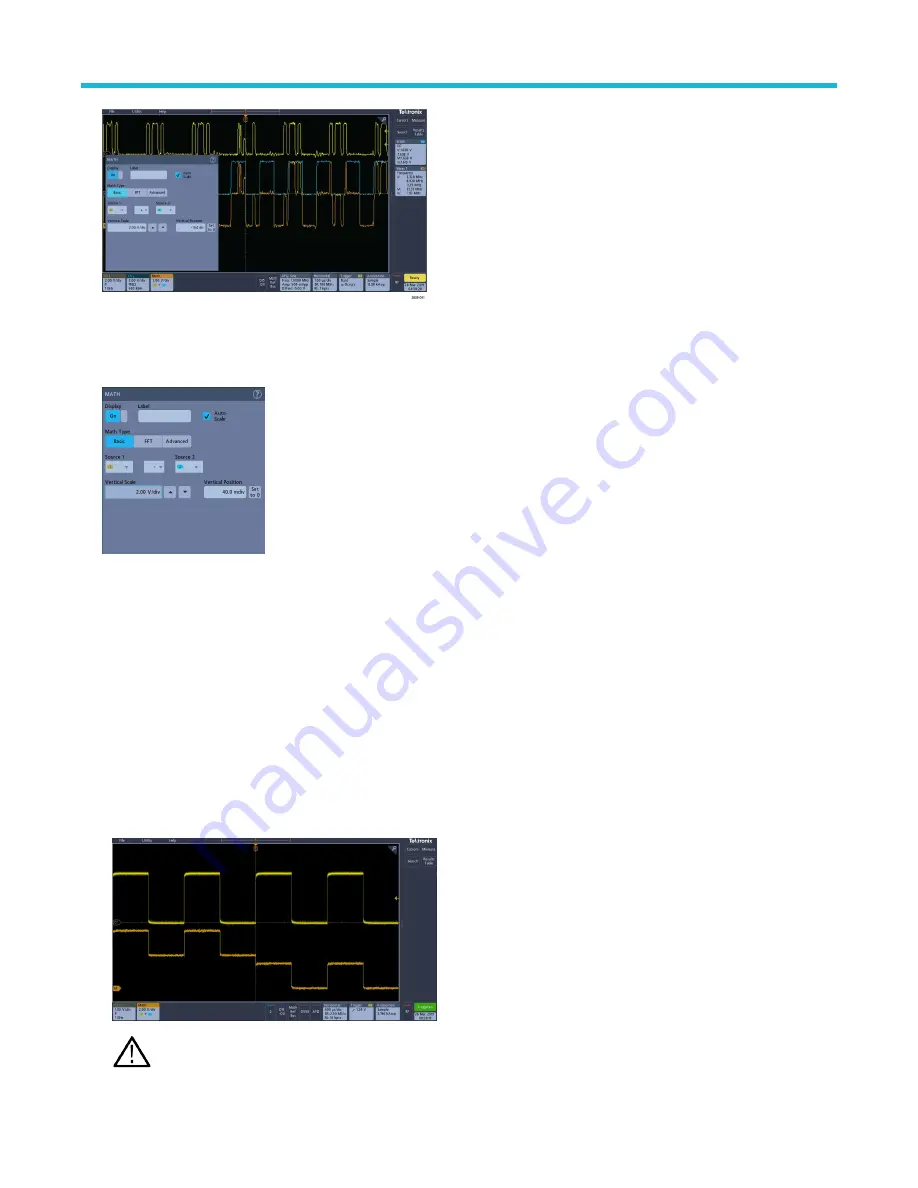
3. Use the configuration menus to refine the waveform parameters. Displayed fields depend on the waveform and selections made in the
menu. Selection changes take effect immediately.
This example shows adding a Math waveform by using the Math Source fields to select Ch 1 and Ch 2 as the waveform sources,
setting the math type to Basic math operation, and subtracting channel 2 from channel 1.
4. When adding a Reference waveform, if a reference is not defined, the instrument displays a Recall configuration menu. Navigate
to and select the reference waveform file (*.isf) to recall, then tap the OK, Recall W
aveform button. The instrument displays the
Reference waveform.
5. Double-tap a math, reference, or bus badge to check or change that waveform's settings. See
on page 70.
6. Tap the Help icon on a configuration menu title for more information on math, reference, and bus waveform settings.
7. Tap outside the menu to close the menu.
Add a measurement
Use this procedure to select and add measurements.
Procedure
1.
Acquire the channel(s) and/or waveform(s) on which you want to take measurements.
Note: Waveforms do not need to be displayed to be used for measurements as long as the channel or waveform badge is
on the Settings bar and is acquiring the signal to measure.
Analog channel operating basics
3 Series Mixed Domain Oscilloscope Printable Help
72






























