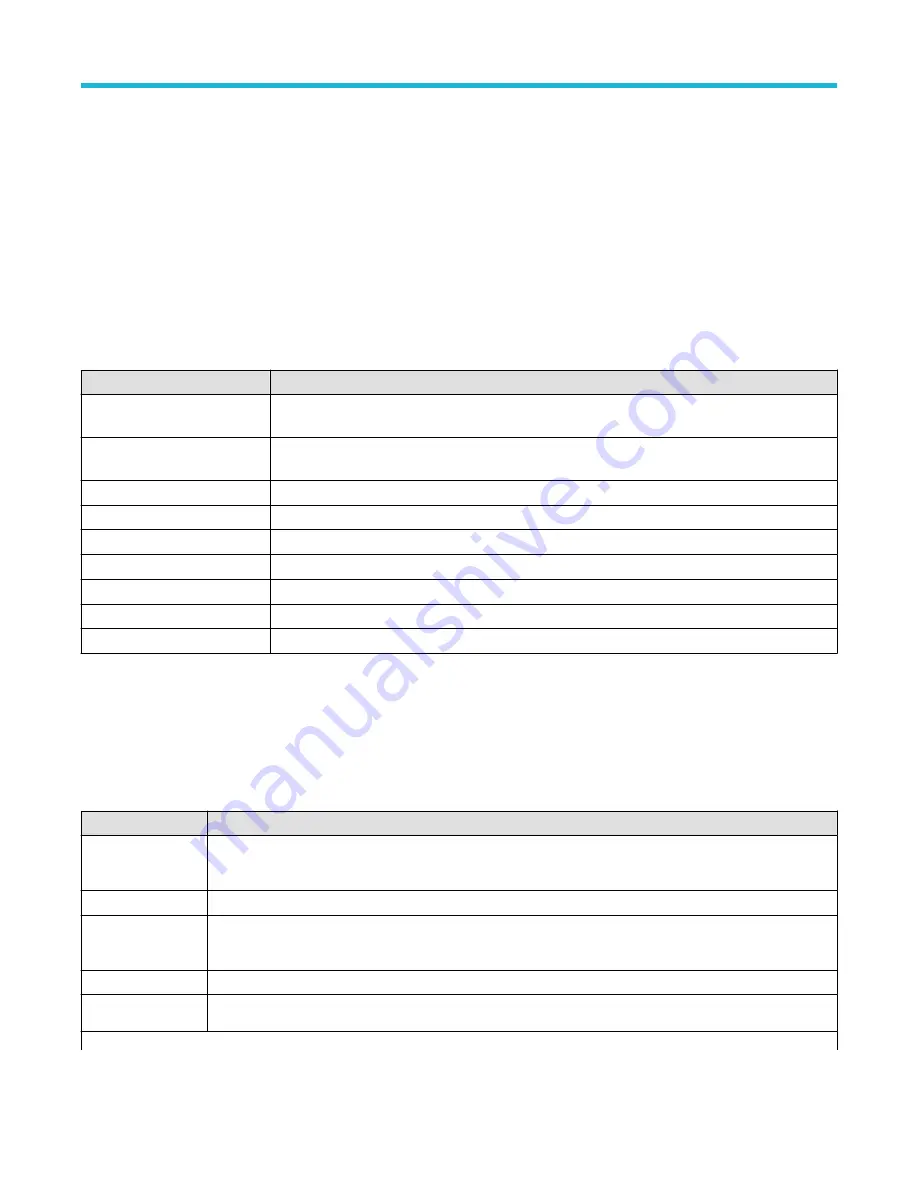
Equation Editor (Math configuration menu)
Use the Equation Editor to build your advanced math waveform expression using sources, operators, constants, measurements, and
functions.
To access the math Equation Editor:
1. Double-tap a Math waveform badge. If no Math badge is present, tap the Add Math Ref Bus button and select Math to add a Math
waveform and create a Math badge.
2. Double tap the Math badge to open the configuration menu.
3. Set Math Type to Advanced.
4. Tap Edit to open the Equation Editor.
Equation Editor menu fields and controls
Field or control
Description
Sources
Lists all available sources that you can add to an equation. Tap a source icon to add it to the cursor
position in the Math Expression box.
Functions
Select the math functions to apply to your signal or signals. See
on page 195. Selecting the Meas button opens the Pick Measurement configuration menu.
Keypad
Use to enter numeric and basic math operations.
Miscellaneous
Use to enter logic conditions.
Left/Right arrows
These arrows move the text input bar left/right one function at a time
Bksp
Deletes the character to the left of the cursor.
Clear
Erases the math equation field.
Cancel
Closes the equation editor without saving changes.
OK
Saves changes to the math expression and closes the Equation Editor window.
Equation editor guidelines
• Use parentheses to group terms in the expression to control execution order, for example, 5*(Ch1 + Ch2).
Add Functions (math Equation Editor)
Use the Functions controls to add predefined math operations to your equation.
Button
Description
Intg(
Integral. Inserts the text INTG( into the math expression. Enter an argument to the function. The integral function
produces the integral of the argument.
Diff(
Inserts the text Diff( into the math expression.
Log(
Base 10 logarithm. Inserts the text LOG( into the math expression. Enter an argument to the function. The log
function produces the base 10 logarithm of the argument.
Exp(
Inserts the text Exp( into the math expression.
Sqrt(
Inserts the text SQRT( into the math expression. Enter an argument to the function.
Table continued…
Menus and dialog boxes
3 Series Mixed Domain Oscilloscope Printable Help
195






























