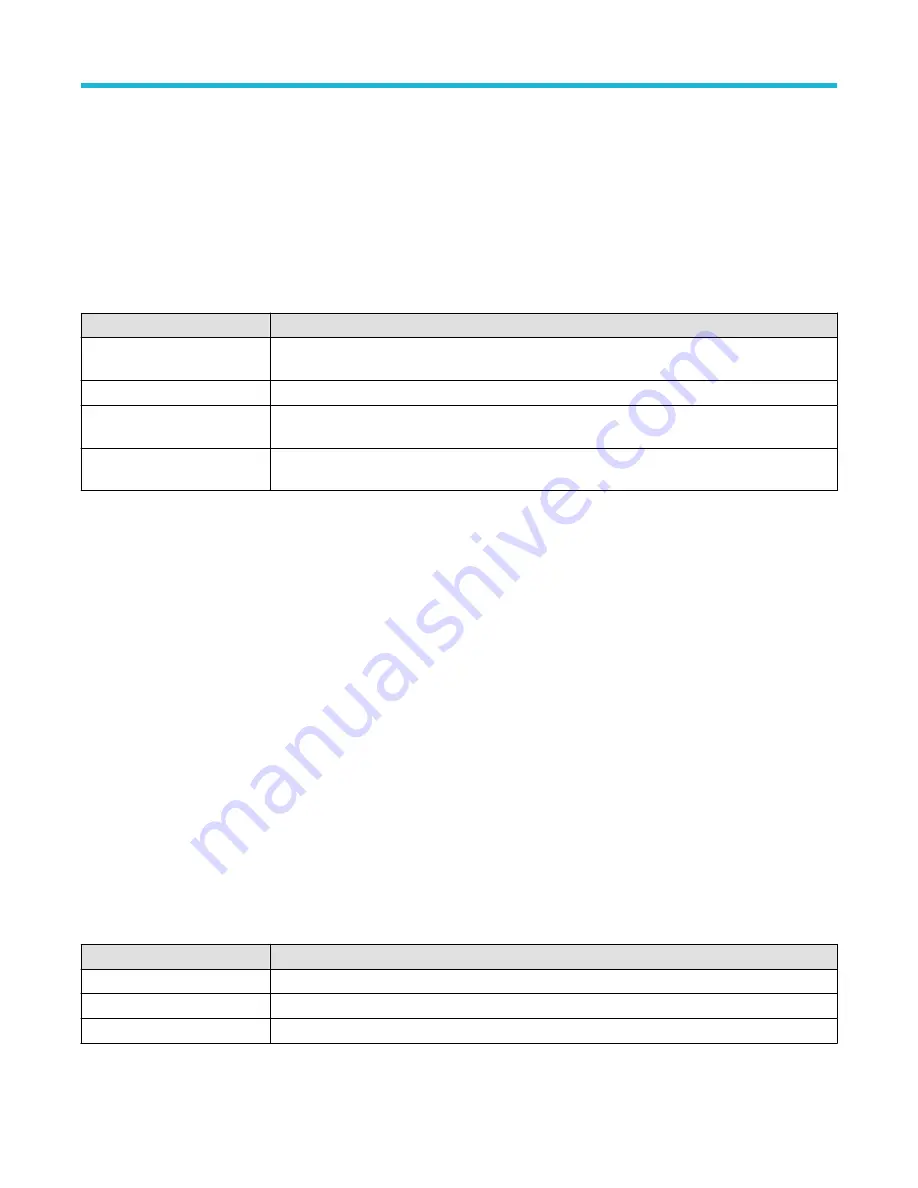
Probe Setup panel (Channel configuration menu)
Use the Channel configuration menu Probe Setup panel to see probe information, check the probe compensation status, compensate the
probe, or restore the factory defaults.
To open the Probe Setup panel:
1. Double-tap an analog Channel badge on the Settings bar to open the Channel configuration menu.
2. Tap the Probe Setup panel.
Probe Setup panel fields and controls
Available fields and controls vary with the type of probe that is attached. For more information, consult the probe documentation.
Field or control
Description
Probe Information
View probe information such as probe type, serial number, version, propagation delay, and its
attenuation.
Probe Compensation Status
View the probe compensation status: Default, Pass, Running, or Fail.
Compensate Probe
Displays the probe compensation dialog. This is only available for probes that support automatic
compensation.
Restore Factory Defaults
Delete the stored compensation values for this probe and channel combination and restore the factory
defaults. This is only available for probes that support automatic compensation.
Probe error messages are also displayed in this setup panel, see
on page 52.
See also
Probe Compensation configuration menu (analog channels Probe Setup panel)
on page 163
Other panel (Channel configuration menu)
Deskew configuration menu (Other panel Channel configuration menu)
Probe Compensation configuration menu (analog channels Probe Setup panel)
Use this menu to compensate probes that support automatic frequency compensation. This menu is only available when a compensation-
supported probe is installed on the channel.
To open the Probe Compensation dialog:
1. Double-tap the Channel badge on the Settings bar to open the channel configuration menu.
2. Tap the Probe Setup panel.
3. Tap Compensate Probe.
Probe Compensation dialog
Available fields and controls vary with the type of probe that is attached. For more information, consult the probe documentation. Read the
information on the menu before starting the probe compensation process.
Field or control
Description
Compensate Probe
Compensates the attached probe. Before compensating the probe, read the instructions in the dialog.
Restore Factory Defaults
Restores the probe compensation factory defaults and removes the previous compensation results.
Probe Compensation Status
Probe compensation status can be Running, Passed, Failed or Default.
Menus and dialog boxes
3 Series Mixed Domain Oscilloscope Printable Help
163






























