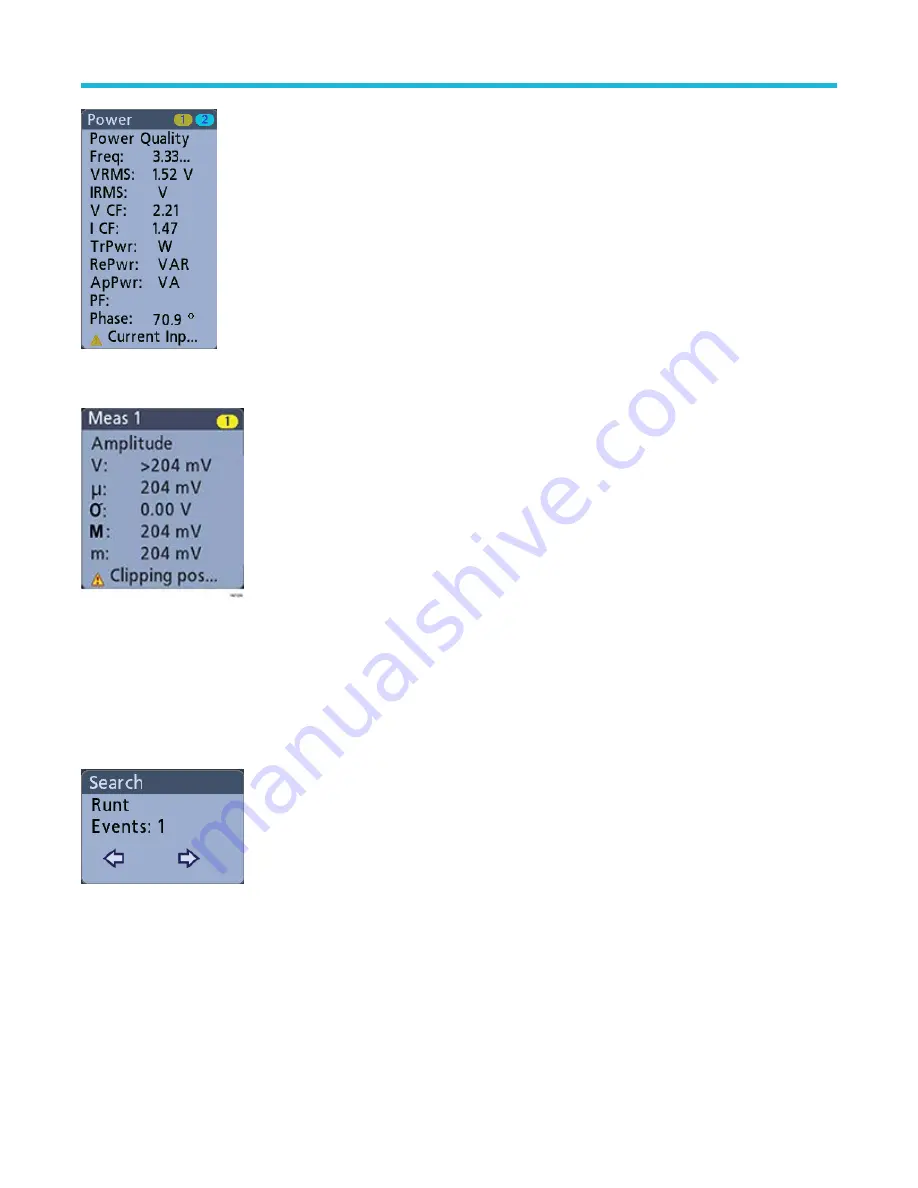
To add statistical readouts to individual measurement badges, double-tap a measurement badge to open its configuration menu and select
Show Statistics in Badge.
You can drag or flick Measurement badges off to the right of the display to delete them. You can bring the badge back by swiping in from
the right.
Search badges
Search badges are also shown in the Results Bar, below the Measurement badges. A search badge lists the search source, search type,
and the number of search event occurrences in the current acquisition. The instrument marks the waveform where those events occur with
small down-pointing triangles along the top of the waveform graticule. Double-tap a search badge to open its configuration menu to change
or refine search settings.
Search badges are created by tapping the Search button. Use the displayed configuration menu to set the search criteria.
Search badges have < (Previous) and > (Next) Navigation buttons that open the Zoom mode and center the waveform in the display at the
position of the previous or next search mark in the waveform record. Search badge Navigation buttons are only usable when acquisitions
are stopped.
Getting acquainted with your instrument
3 Series Mixed Domain Oscilloscope Printable Help
51






























