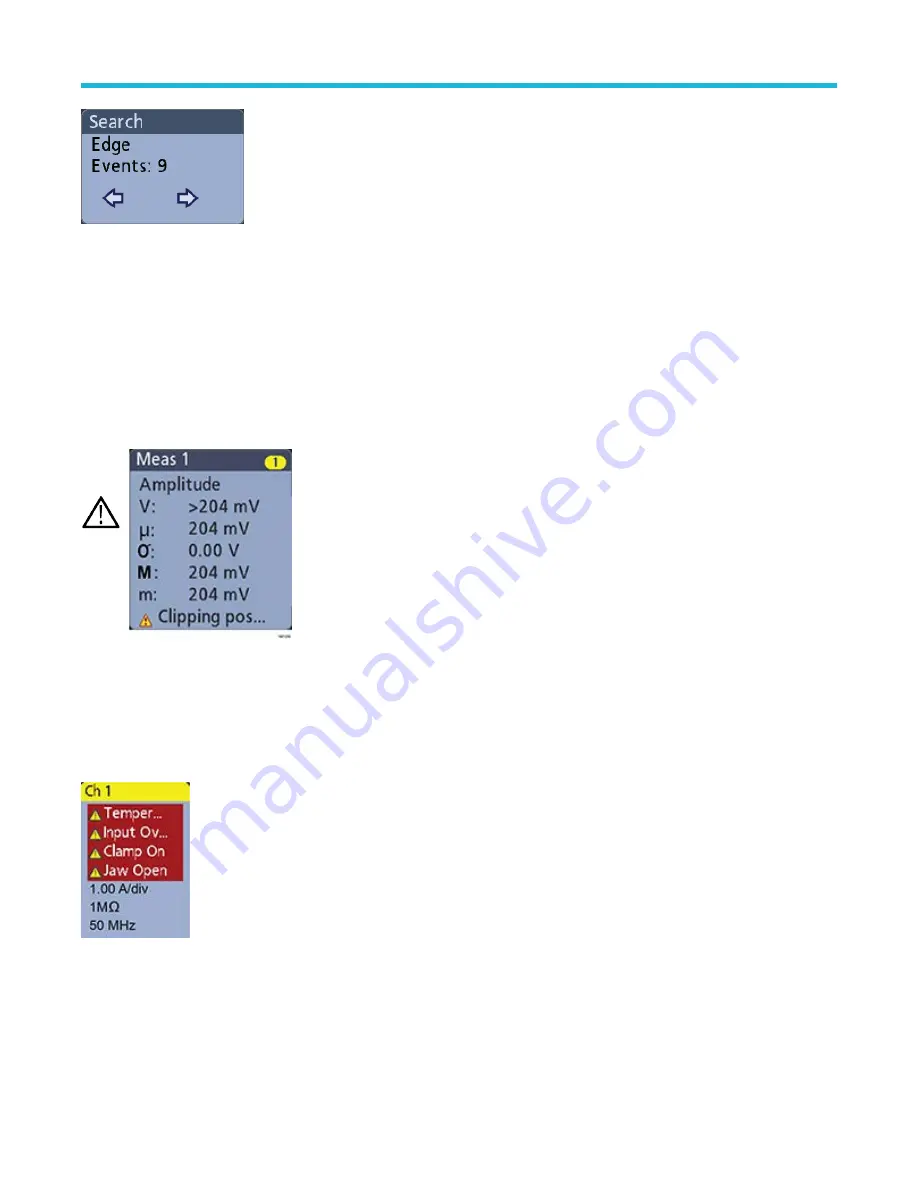
You can drag or flick a Search badge to the right, off the display, to delete it. You can bring the badge back by swiping in from the right.
Signal clipping and badges
Clipping causes inaccurate amplitude-related measurement results. Clipping also causes inaccurate amplitude values in saved waveform
files. If a math waveform is clipped, it will not affect amplitude measurements on that math waveform.
Warning: Clipping is caused by excessive or dangerous voltages at the probe tip and/or a vertical scale setting that is not
adequate to display the entire vertical range of the waveform. Excessive voltage at the probe tip can injure the operator and cause
damage to the probe and/or instrument.
This instrument shows a warning triangle symbol and the word Clipping in a Channel badge when a vertical clipping condition
exists. Any measurement badges associated with that channel also indicate a clipping condition.
To close the clipping message, change the vertical scale to show the entire waveform, disconnect the probe tip from the excessive
voltage source, and check that you are probing the correct signal using the correct probe.
Error messages and badges
This instrument shows a warning triangle symbol and an error message abbreviation in a Channel badge when an error occurs.
To remove the message from the badge, clear the error.
System badges
System badges (in the Settings bar) display the main Horizontal, Trigger, and Acquisition settings. You cannot delete System badges.
Getting acquainted with your instrument
3 Series Mixed Domain Oscilloscope Printable Help
52
















































